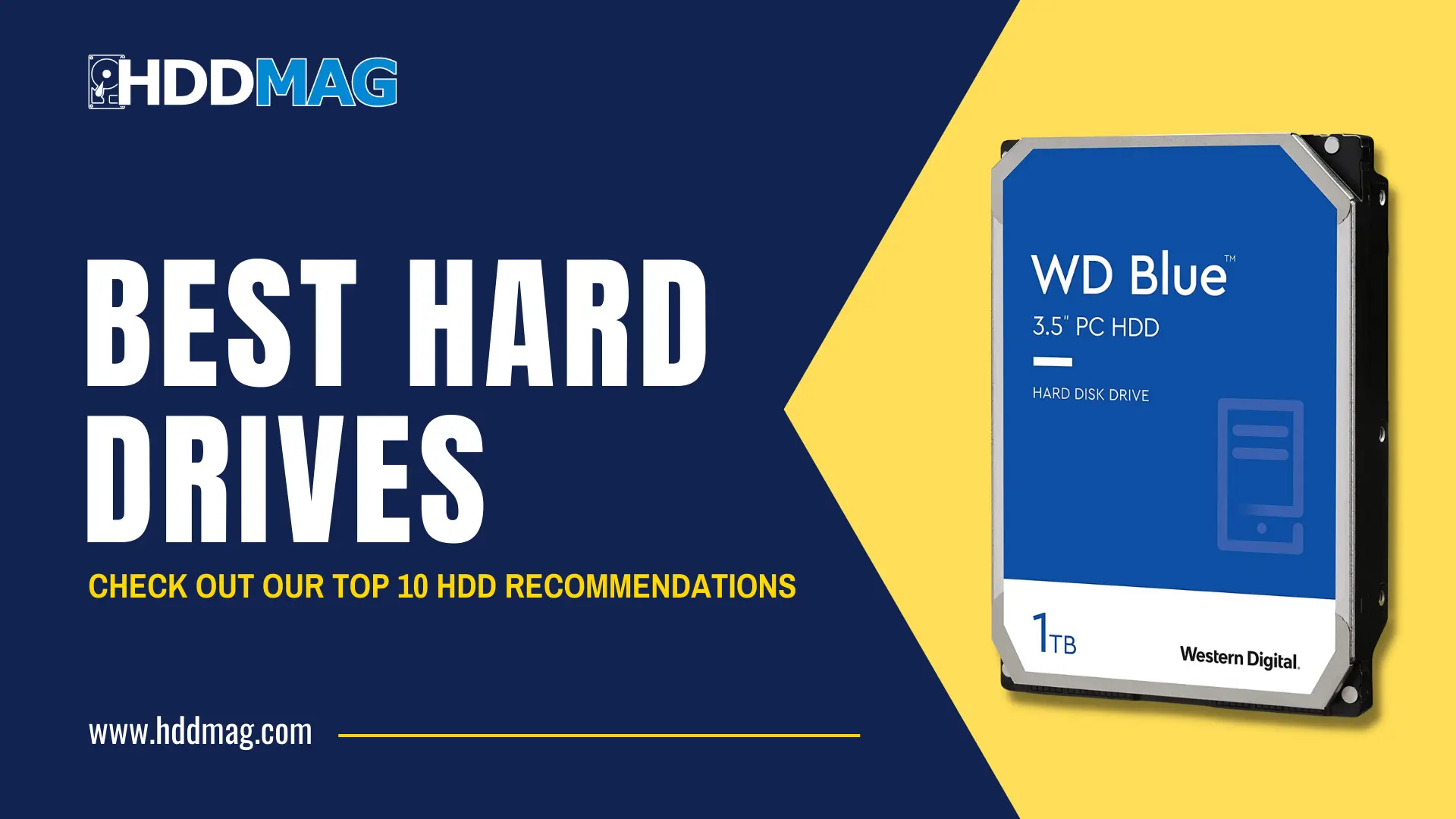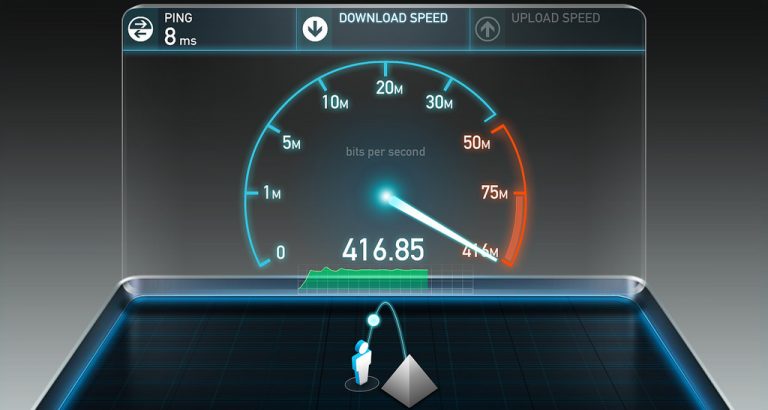SSD vs. HDD: Which One Do You Need?

The way data is stored and retrieved on solid state drives vs a traditional hard disk drive is the primary distinction between the two types of drives. With a spinning platter and a moving read/write head, a hard disk drive (HDD) is an old-fashioned storage device. Solid-state drives (SSDs) are more recent, speedier drives that use flash memory chips to store data.
Today, when you buy a new computer, you have two distinct options: an SSD or an HDD. SSDs are more rapid than HDDs, yet HDDs are less expensive and have a longer lifespan.
What Are the Advantages of Using SSDs in Laptops?
Because they are non-mechanical, SSDs are commonly utilized in laptops. In terms of battery life, solid-state drives use less power than traditional hard drives. While lower-priced laptops still come with older, less expensive hard drives, the vast majority of mid-range to high-end devices come with an SSD as standard equipment instead.
Solid-state drives, in contrast to traditional mechanical hard drives, are impervious to vibration and stress. This can freeze your computer if you happen to drop your laptop while the hard disk read/write head is in motion, which is rather common. SSDs are immune to this problem.
In Terms of Performance, How Much Quicker Are SSDs Compared to Traditional Hard Disk Drives?
Compared to hard disks, solid-state drives are significantly faster. For example, when copying and transferring large data, the performance difference between an SSD and a hard drive is most obvious. Solid-state drives (SSDs) can accomplish the same task at a speed of 500 MB/s, but HDDs can only replicate 30 to 150 MB/s. Even newer NVME SSDs may reach speeds of 3,000 to 3,500 MB/s, making them some of the fastest SSD on the market.
You can replicate a 20 GB movie in less than ten seconds using an SSD, when a hard drive would take at least two minutes to do the same thing. Thus, adding a solid-state drive (SSD) to your Mac or PC will significantly improve performance.
The Speed of a Solid State Drive (SSD)
It’s approximately 56 times faster to do a sequential reads on a Mac with an SSD, while little 4K read operations are 226 times faster. Windows boots in under 10 seconds, and Chrome launches without any noticeable lag – it’s simply not there. Your Mac or PC’s performance can thus be improved by installing an SSD.
Hard Drive (HDD) Performance
A PC equipped with a hard drive performed horribly in our testing. Windows booted in four minutes and 15 seconds; which is longer than the time it took our SSD PC’s boot time. In Windows, nearly every click resulted in a significant delay.
In any case, your computer will run better if the storage device you’re utilizing, be it an SSD or HDD, is kept clean. Cleanup software can optimize your hard disk, keep your software up to date, and take care of a slew of other pesky issues so that your computer runs at peak performance.
How Long Does an SSD Last?
Theoretically, a cell’s lifespan will be shortened if it receives more info. The capacity of a contemporary SSD cell is 3,000 write cycles. It doesn’t sound like a lot at first, but it’s actually very impressive. However, the SSD’s wear-leveling mechanism ensures that write operations are distributed uniformly across all cells, reducing cell mortality and extending the life of the drive as a whole.
Modern SSDs also have extra cells for when the originals fail. A solid-state drive (SSD) may last for decades even if you write data to it nonstop. However, if you’re concerned about the condition of your hard drive, you can always perform a hard drive test.
Reliability
SSDs are less likely to be damaged if your computer is dropped or banged because they don’t include any moving parts. As a result, SSDs operate more reliably across a wider range of temperatures, including those that are extremely hot or cold. Modern SSDs may be expected to survive at least as long as a traditional hard drive.
Data Protection and Recovery
The data on your hard disk may typically be recovered if it fails. Although there are a few important variances, this is true for both HDDs and SSDs. Many data recovery firms charge more for working with SSDs since they are newer. For this reason, you may be able to restore your data more quickly with a Hard Drive Disk (HDD).
When files are destroyed, SSDs employ the TRIM command to wipe out the data. However, this is part of the way that SSDs distribute wear evenly across all cells, making it difficult to retrieve erased contents. Data recovery from solid-state drives (SSDs) is best left to qualified technicians in a lab with specialized tools and software.
Regular backups to external storage devices or cloud storage are the best approach to safeguard your data, regardless of the type of disk you use. Data recovery is unnecessary if you already have a backup.
Is There a Difference in Storage Capacity Between HDDs and SSDs?
There’s no need to stress over how much data you can store on different types of drives. Storage capacity is the same between the two. HDDs and SSDs come in a wide range of capacities, from 128 GB to 20 TB or more. However, bigger SSDs are still more expensive.
Prices for HDDs and SSDs
Supply and demand have a significant impact on the flash storage market’s volatility. There is still a large price gap between SSDs and HDDs; despite the fact that they have become considerably more affordable. In terms of price, a 1 TB internal HDD is about $60, whereas a 1 TB internal SSD is about $150 on average.
What’s Better for Gamers, an HDD or an SSD?
In general, an SSD will provide a more fluid gaming experience. As a result of the massive amounts of data that a game must shuffle back and forth; an SSD aids in the loading and performance of games. In addition, you won’t have to wait for the rest of your PC to load game data. which might be a big advantage in the eSports scene.
Noise
If you’ve ever heard an HDD start up or hear a clicking sound, you’re probably already familiar with the sounds that signal a failing hard disk. SSDs, on the other hand, contain no moving parts and are therefore absolutely quiet when in operation.
High CPU temperatures can contribute to performance concerns, and your computer’s fans will spin up if you have several processes running concurrently and things start to heat up. The only sound you might hear is the churning of your computer’s fans while executing intense activities with an SSD.
Power
SSDs consume less electricity than their spinning counterparts since they have no moving parts. One benefit of solid-state drives (SSDs) in laptops is their ability to ensure longer battery life. Because hard disk drives are always moving, they consume more power.
Which One Is the Best?
Since current SSDs are equally as dependable as HDDs, SSDs are the clear winner – even with their higher price. HDDs are recommended for storing massive volumes of data that won’t be accessed very often, such as backups. This is because even when damaged, an HDD will allow you to recover your data more easily.
All in all though, if you can afford it, go for an SSD. An SSD will provide you with a speedier computing experience and a higher performance level.