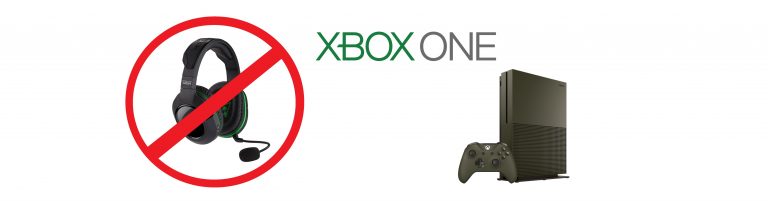How to set up the Xbox One external hard drive?

Xbox One features and storage options
Xbox One, the third addition to the Xbox family, is the advanced version and successor of the Xbox 360. It is newer, smarter, and simpler than before. The Xbox One has an enormous internal storage capacity compared to previous models, though it can be filled up fast by newest AAA Xbox One games.
It has a huge internal hard drive which can easily store up to 500 gigabytes. This space is mostly available for storing games and apps, but some of this space is reserved for saved games, software, and other functions. An external hard drive is usually preferred as it gives more storage, and that means more games! The Xbox One has got every demand of the user covered and has an option for external storage available as well.
The question we will be answering here is regarding how you can set up the Xbox 360 & One external hard drive.
How to set up the Xbox One external hard drive?
Thankfully, the Xbox One has an efficient yet simple system. This makes you believe that life is indeed a bed of roses. Before going into the steps to follow to set up the hard drive, the user must know that the external hard drive must be able to hold 256 gigabytes or more than that. Another important requirement is that it must connect via USB 3.0. The devices that do not meet these requirements will be considered as media storage.
It is highly recommended to remove any sort of important data that might be present on the external hard drive because once attached to the Xbox One, it will be formatted.
Here are simple steps that can be used to set up an external hard drive for the Xbox One:
Step #1: Remove important data and format your drive
Before attaching an external hard drive to your Xbox, you need to make sure that you have removed all important data and formatted your drive. If you do not do so beforehand, the Xbox will automatically format your drive when you connect it.
Step #2: Plug in the hard drive and let the games begin!
You first need to see whether your drive meets the requirements mentioned above. We shall repeat them for the purpose of clarity. The Xbox One will only accept external hard drives that can store at least 256 gigabytes of data, and the second requirement is that it should be plugged in through USB 3.0. If your drive fulfills these requirements, great! You can now plug it in.
Step #3: Media, games or apps?
A question will prompt on your screen, and the Xbox will ask you whether your hard drive is for media, games, or apps. If you wish to use it for games, you need to select the option which says ‘Format storage device.’
Step #4: Add games, and you’re good to go!
Once you’ve formatted your device, you need to add games to it. To add games to your hard drive, you need to select the game and highlight it. Then, click on the ‘Menu’ button which is present on your controller and choose the ‘Manage game’ option. You can then select copy, and ta-da!
Benefits of having an external hard drive
External hard drives are simple to use and very beneficial. You can always take them to your friend’s place and not stress about having to download the game all over again. All you need to do is attach your external storage hard drive to the port and play along!
Related Articles: