How to Factory Reset a PS4 and Clean It Before Selling It

If you intend to buy a shiny new PS5, you may wish to learn how to factory reset a PS4 so you can sell it. However, before you sell your much-loved gaming console, you need to know how to clean a PS4 so it looks new. It feels like sacrilege to wipe your console of all those years of gaming information, but you don’t want the new owner to get access to your private information when you sell it.
Throughout its lifetime, the PS4 racked up an impressive 114.19 million sales, and it continues to sell well despite the arrival of a brand-new console. The lure of the incredible PS5 may draw you in like a spaceship trapped on the event horizon of a black hole and selling your older machine may feel just as crushing. Nevertheless, before you say goodbye to an old friend, you need to understand how to reset a PS4 to keep your information safe and make way for the new owner.
How to Factory Reset a PS4
Learning how to factory reset a PS4 may feel like a trauma. It’s time to say goodbye to all those run-throughs of Skyrim and Gran Turismo that you painstakingly saved. However, don’t fret because you may save your games over to an external hard drive before you reset a PS4.
Understanding how to factory reset a PS4 involves deactivating your PSN account and wiping the hard drive of all saved data and updates. It sounds traumatic but forms a necessary step to ensuring your private information and accounts remain safe and secure when you hand your friend over to someone else.
I don’t want to lose my PSN account
Don’t worry. When you reset a PS4, you disassociate your PSN account from that specific machine. You don’t lose your PSN account. It still lives out there in the great gaming ether.
When you initially set up your PS4, you link your account to the console so that the device may access your PSN account and information. It’s a security setup that works well for gaming consoles and remains no different from linking your Apple account to a new iPhone.
So, as we take a deep breath and prepare to sell our beloved PS4, it’s time to learn how to factory reset a PS4.
Learn How to Factory Reset a PS4
The process remains a straightforward task using your controller. You may wish to have a box of tissues handy for these next few steps while disconnecting your device from your PSN account.
Disassociate your PSN account
It takes only a few simple steps to perform this task.
Step 1
From the main screen, hit the up button on your controllers to view the notifications.
Step 2
Hit “right” on your controller to find the settings section and select it. You need to scroll down and select the “PlayStation Network/Account Management” option.
Step 3
Select the “Activate as your Primary PS4” option. If the next screen looks grayed out, you may find your account already deactivated for some reason. Make sure you may still activate it to ensure it’s working, and the action makes sure you deactivate the setting as well. So make sure your account is “Active.” Click “ok” once done.
Step 4
When you feel confident that the account is active on your console, select the “Activate as Your Primary PS4” option again and press “deactivate” and then “Yes” to confirm the action. While this sounds long-winded, it ensures the account no longer recognizes that particular console before you pass it on to the next owner.
Step 5
Click “ok” and allow your PS4 to restart.
Memory
Once your machine restarts, you need to press the PS button on the controller to return to the main menu. It’s time to remove your game saves from the console. Take a moment to say goodbye and take consolation in the knowledge that you may say hello again with your next gaming console.
Step 1
You’ve disassociated your PSN account from the device, and now you may wipe the PS4 clean. From the main menu, hit the “up” button to see your notifications. Hit the “right” to get into the settings area.
Step 2
Scroll down to select “Initialization” and select “Initialize PS4”. It shows 2 options, “Quick” or “Full.” The quick option doesn’t erase everything securely, and some clever hacker may get into your information, so chose the “Full” option. Select “Full” and then select “Initialize” to start the process. Press “Yes” to confirm and watch as the PS4 reboots and begins to erase years of love and gaming.
It may take several hours for the device to wipe all memory of you from its system. Leave the console to perform the wipe while you indulge in a stiff drink and a slice of consolation cake.
How to Factory Reset a PS4 Controller
You just reset a PS4, and the machine no longer belongs to you. However, what about the controller?
The action of a PS4 factory reset breaks the connection to your PS4 controller. Consequently, once the memory wipe completes, the machine asks you to connect your controller to the console using a USB cable.
Don’t do this, or you start the pairing action between controller and console. The memory wipe resets everything and puts the console back to the condition you found it when you took it out of the box. If you plug your controller in at this point, it may start the setup operation all over again. Pack the console, cables, and controller back into its box and get ready to hand it over to the new owner.
How to hard reset a PS4 controller
To ensure your controller no longer responds to your console, you may perform a hard reset without connecting it to the PS4. You need a paper clip or a needle.
Ensure the console remains powered down. Turn over the controller to locate a small hole near the left shoulder button. Insert the needle into the hole to press a button hidden inside and hold down for five seconds.
Don’t reconnect
The action ensures a factory reset on the dual shock controller. If you plug the controller into the PS4, it tries to re-establish a pairing with the console, which you don’t want. Pack the controller away in the box with the console and wish it a safe journey.
How to Factory Reset a PS4 Without a Controller
You may not have a dual shock controller to perform a factory reset. Perhaps it’s broken or lost, and you don’t want to fork out for a new one when you intend to sell the machine. However, you may perform the above actions by using a couple of different methods.
Keyboard warrior
You may connect an external keyboard to your PS4 to perform a factory reset if, for some reason, you don’t have the controller. Use a keyboard that employs a USB connection for compatibility.
Alternatively, you may use a wireless keyboard as long as Sony supports the device.
Mouse house
You may connect a USB mouse to your PS4 console to perform the steps necessary to perform a PS4 reset.
For both the keyboard and mouse options, you must pair the USB devices with your PS4 to use them. In the case of wireless Bluetooth keyboards or mice, the PS4 performs a scan to identify the devices, enabling you to pair and use them.
App magic
If you have a smartphone, such as an Android or iOS phone, you may download the PlayStation Application. While your PS4 remains connected to your network, you may connect the App with your console.
The application connects to your PS4 and interacts with it. So, the phone acts as a controller. However, ensure your PS4 and smartphone remain connected to the same Wi-Fi network so they may pair and work together to achieve the factory reset.
How to Clean a PS4
Once you understand how to factory reset a PS4, you need to learn how to clean it safely. The devices gather dust through their lifespan, and giving it a makeover may help you sell it successfully and gain a reasonable price.
Why clean your PS4?
Throughout its life, dust and dirt circulate around the console and may build up in the PS4. The accumulated dust affects the operation of your console and may prevent the cooling fan from working correctly.
Begin the operation by unplugging the device and clearing a space for you to work. Use a can of compressed air to help with the cleaning process as it effectively removes dust and dirt from the cracks and crevices.
Hold the nozzle at least 5 to 6 inches away from the area and use short bursts of air to remove dust from the console gently. Pay particular attention to any grills and fins to remove the dirt from the fan.
Important note
Ensure you hold the can upright to avoid any moisture escaping. You don’t want to blast your console with any moisture because that may damage the internal working of the device.
Clean the vents
Use the compressed air can and a vacuum cleaner to remove dust build-up from the vents around the console. Pay particular attention to the angles and detailing and use a microfiber cloth to wipe any debris away.
Apply the vacuum cleaner suction to the vent areas to remove as much dust from the internal areas of the device as possible. The compressed air agitates the dust for easy removal, but you may also use a soft paintbrush to get into any awkward areas to loosen the dirt.
Microfiber
You may use a clean microfiber cloth to remove dust and dirt from the exterior of the machine. Ensure you pay particular attention to the light sensor so grim doesn’t stick on the crucial feature. As you notice the cloth getting dirty, fold it to reveal a clean area and proceed with the task.
A Deep down Clean
You may remove the cover of the PS4 to perform a deep clean. However, doing so may seem risky, and you must remove the 3 stickers attached to the bottom of the console to reveal the screws.
Removing the stickers invalidates any warranty attached to the device. Furthermore, the action of removing the cover may invalidate any warranty. If in doubt, do not perform a deep clean inside the machine, especially if you plan on selling it.
Inside the magic
Removing the cover reveals the heat sink fan and power supply. You may use gentle bursts of air to remove any trapped dust, especially around the fan and power supply. However, this action may seem risky, so don’t do it unless you feel confident and competent with the operation.
The inside of the device remains delicate and complex, so you must take care not to damage it.
The fan
Use a small paintbrush to move the fan and remove any trapped dirt. The vacuum cleaner and spray air may help to clean the area thoroughly.
Leave it to dry
While you haven’t used anything wet to clean the inside of the console, compressed air may expose the innards to moisture. So, you must leave the console open to the air for at least half an hour before putting the cover back on.
Tools of the trade
You may need a few things to clean your PS4. A microfiber cloth may prove invaluable together with a good cleaning and repair kit which supplies the necessary TR9 Torx security screwdrivers. A set of good-quality Phillips Screwdrivers may also prove helpful.
How to Factory Reset a PS4 Explored

It may feel like a trauma when you learn how to factory reset a PS4. Saying goodbye to all your game saves and information feels like a crime, though you may store all the information on an external hard drive for safekeeping.
If you plan to upgrade to the new PS5, selling your old console may go some way to paying for the new machine. However, as much as we may look forward to exploring the latest technology, the PS4 remains a close friend. You explored worlds together, won football matches, and killed hordes of zombies before dinner. Saying goodbye isn’t easy, but a new adventure awaits your eager digits.
By following our simple steps, you may easily reset a PS4 and clean it before selling the device. By doing so, you protect your information and data and release the console into a new life with a new owner.
Do you have experience resetting a PS4? Why not share your experience with us by commenting in the space below?


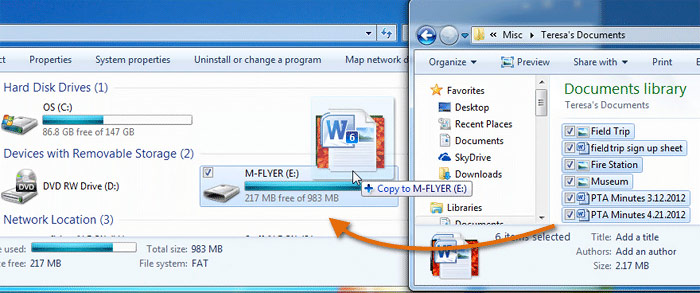
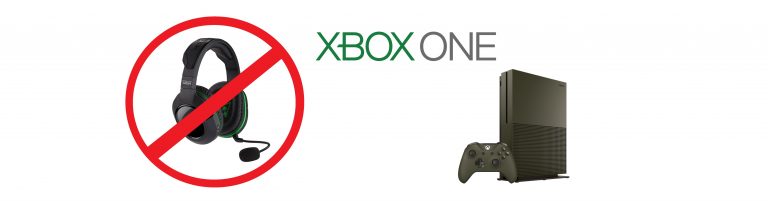
![Wireless Standards [EXPLAINED]](https://hddmag.com/wp-content/uploads/2017/07/Wifi-768x432.jpg)


