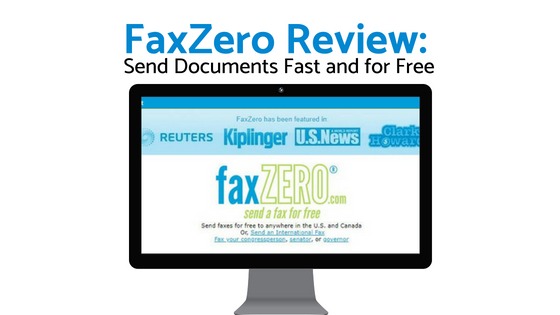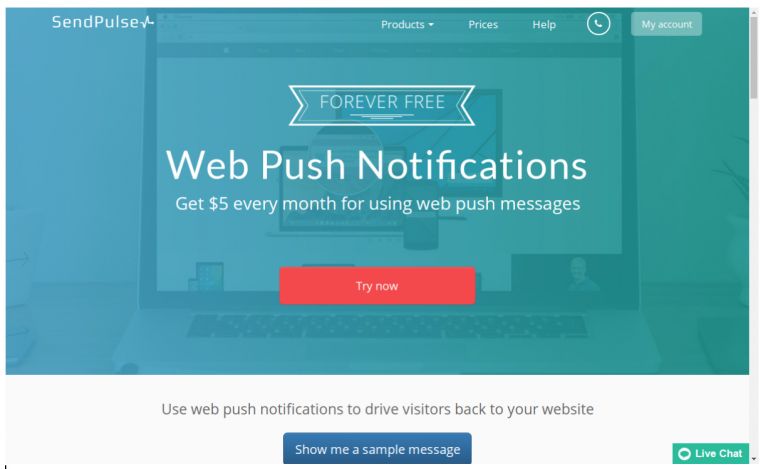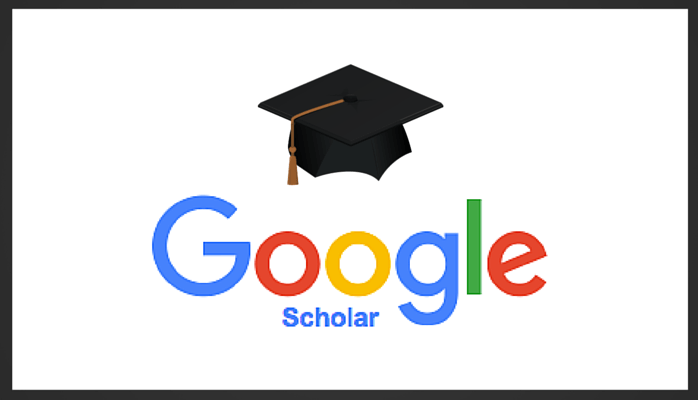9 Clever Settings on iPhones You Should Turn On

In spite of the fact that you may be an experienced iPhone user, there’s a strong possibility that you aren’t familiar with the complete range of iPhone tricks and hidden functions. And with good reason: Apple has been constantly releasing new iPhone hardware and software improvements for over 15 years at this point, with no sign of stopping. Have a look at the leaked road map of apple.
Apple, for whatever reason, does not actively promote some of the more interesting iPhone features available today. Instead, it relies on end-users to discover and publicize them to the rest of the world, which they do. Even while it isn’t ideal, the good news is that iPhone users are a passionate group that are willing to share any tips and techniques they come across.
This is why we have helped uncover several fascinating iPhone hacks that are sure to astound even the most seasoned iPhone users. And although some of the methods may be familiar to certain users, we’ve highlighted some of the most creative capabilities that have been added to the expanding list. After all, there’s no such thing as having too many iPhone tricks in one spot.
Finding your iPhone in the dark
To make it easier to locate your iPhone in the dark, you can just say “Hey Siri” to activate your iPhone’s backlight, which will turn on automatically.
How to take someone’s height measurement
To measure someone’s height using your iPhone, start by launching the Measure app on your device. Make sure you can view the person’s full body, from head to toe, before moving forward. You should see a line emerge directly above the person’s head once you have completed this. This will give you an idea of how tall they are. A screenshot of this may then be taken by pressing the white shutter button on the right-hand side of the screen.
Jump to the top of an application or webpage in a magical way
This is an oldie but a goodie in terms of iPhone tricks, as it is a real treasure. While in an app, or even while browsing a page in Safari, you may scroll to the top of the screen by touching on the screen just below where the notch begins at the bottom of the screen. This iPhone technique comes in handy when you want to quickly get to the top of your camera roll in the Photos app.
Make a button out of the Apple logo
With iOS 14, Apple released a new feature that allows users to double or triple touch the rear of their iPhone in order to perform a specific activity on the device. With this function, you may quickly and easily silence your iPhone or even capture a screenshot by simply tapping the back of the device.
To take advantage of this function, navigate to Settings > Accessibility and then click on the Accessibility button. Then select Physical and Motor > Touch from the drop-down menu. To return to the previous screen, scroll down until you see the “Back Tap” option. Then you may choose between Double Tap and Triple Tap depending on your preference.
Next, choose the action you want a back tap to do. You’ll see that some of the activities available include volume control, checking the Notification Center, and, probably most importantly, capturing a screenshot of the current screen. It should be noted that the functionality should continue to function with the majority of iPhone covers.
Make a video with music playing in the background and upload it to YouTube
If you regularly try to record a video while listening to music from Spotify or Apple Audio in the background, the music will stop as soon as you open the video window on your computer. There is, however, a smart iPhone technique that may be used to get past this restriction.
As soon as you have a music playing in the background from Spotify or Apple Music, launch the Camera app. Instead of switching to video mode, you may just press the white shutter button and move it to the right to get the same result. During this time, your iPhone will begin recording while the music in the background continues to play.
Become an expert with the Calculator application
By sliding the calculator display to the left when using the Calculator app, you may remove a digit that was unintentionally entered into the calculator. It’s important to note that you may do this for several digits in a single row.
Open tabs that have been recently closed on your mobile Safari device
On the event that you’re surfing away in Safari and mistakenly dismiss a tab, there’s no need to be alarmed. All that is required is that you press the tabs button (the overlapping squares icon). Long-pressing the Plus button will bring up a selection of recently closed tabs that you can choose from to reopen them afterward.
Use the keyboard as a trackpad to navigate
When you use this iOS trick, picking text and dragging the mouse around will be far more convenient. All you have to do is hold down the space bar for a lengthy period of time, and the bottom of the iPhone display will function as a touchpad.
Make a fast movie while on the go
The Photo pane is the first option that appears when you launch the Camera app. In contrast, if you find yourself in a situation where you need to record video as soon as possible — for example, if your child is about to take his or her first steps — you can quickly capture a video by pressing the white shutter button and holding it down until it changes to the red record button.