How To Speed Up Internet: 8 Tips To Get Faster Internet Connection
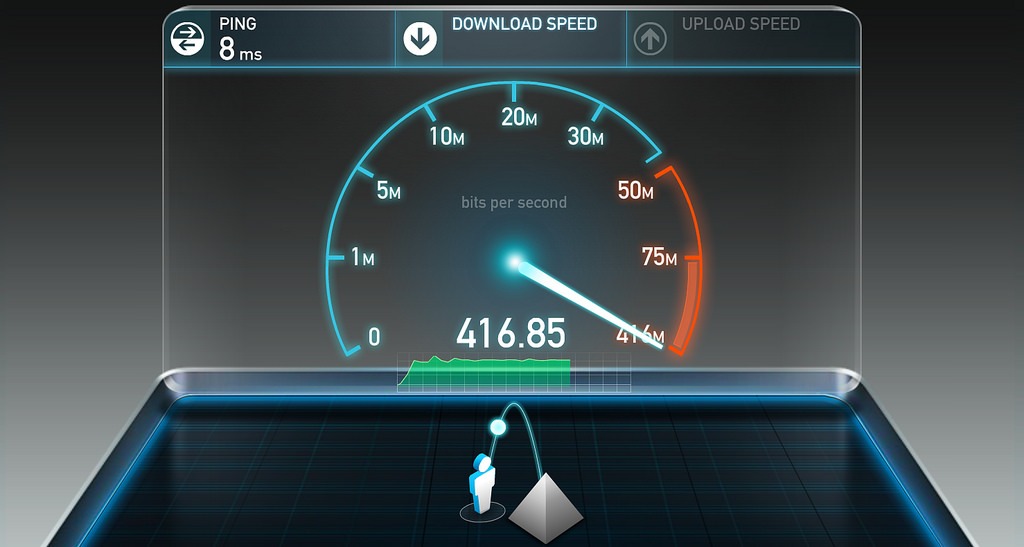
The slow internet can be a cruel interruption to your daily activities, whether professional or personal. No one likes to be met with the notorious buffering wheel while catching up with the latest TV series, during the best part of a favorite song, or at the climax in a recent audiobook or podcast indulgence.
8 Tips On How To Speed Up Internet
Everyone knows that a slow internet connection can cause headaches and frustrations when simply trying to surf the web. If you have grown accustomed to a certain speed or you have a slow connection, here are a few tips on how to speed up internet.
1. Call Your Internet Service Provider to help you How to Speed Up Internet
Nobody likes to have to call their internet service provider unless you recently moved and need to set up new service. The first step in speeding up your internet connection is to know how to speed up the internet.
This conversation shouldn’t be painful if you can get in touch with a representative quickly. Your internet service provider will be able to tell you what and how to speed up internet you are paying for in your package from 25 Mbps all the way to gigabit speeds. The representative tells you what speed is included in your package which will be measured in megabits per second and will compare to the speed you actually receive.
2. Find Out Your Actual Speed
There are many websites on the internet that you could use to help speed up your internet and what your actual internet speed is, but Speedtest.net from Ookla is widely accepted. In a nutshell, this website downloads small binary files onto your computer from the web server and then measures that download to estimate the connection speed. Once you have run the test on the website, match the numbers from the results of your test with the rate that your ISP gave you.
Additionally, if you decide to check your internet speed from your phone instead of a computer, first verify that you are on connected with Wi-Fi and not using your data plan.
3. Reboot Your Device or Router
Turn it off then turn it back on again. This is tech support rule number one.
If you are still getting a slow internet connection, try rebooting your router. If you aren’t sure what your router is, this might be a good time to get back on the phone with your internet service provider, and the representative should be able to walk you through the process of resetting your router. These devices simply have a small recessed button on the back that can be depressed with a paperclip. Holding this button in for a few seconds will typically do the trick, but consult with the instructions for your specific model if they are available.
If only one computer on your network is experiencing slow internet issues and all other devices work fine, the issue lies with that computer, and not your internet service provider or router. This is how to speed up internet.
4. Optimize Your Browser
Sometimes while you’re trying to troubleshoot your internet issues you may still want or need to browse the web to look at helpful posts from others that may help resolve your troubles. Optimizing your web browser for slower internet can help in this situation. Using HTML versions of the websites that you visit and disabling images can be a slow internet. Furthermore, the Google Chrome browser has a Data Saver extension that enables your browsing data to be compressed by the company’s servers before it is delivered to you.
5. How to Speed Up Internet (Check Your Wi-Fi Signal)
Experiencing slow internet and needing to know how to speed up internet?
This can often be the result of low Wi-Fi signal if you’re using wireless technology. Check the location of the wireless router. Routers should always be out in the open so that you are able to receive the strongest signal. It’s always a good idea to make sure your router is in the center of your home to ensure that you have coverage.
Place your router in the best and location make sure that your network has a protected password. If you don’t have a password for your wireless network you can’t stop other people from using it. This can drastically lower your internet speed as well as put your personal information at risk. It may also prove useful to change your wireless channel as you might be receiving interference from neighboring routers.
6. Determine the Speed You Need
Depending on how you spend your time online you might require different download speeds than other people. If you’ve grown tired to the circling lights of the buffering wheel it might be time to upgrade the connection speed that you will need. For streaming audio checking email or social media download speed 2 Mbps; 10 Mbps for video chat; and 25 Mbps for online gaming or video streaming.
7. Test for the Gamers
Playing online video games can be a great way to socialize with friends who live far away or find new virtual pals to interact with but if you find that your friends always seem to be one step ahead, you may have a lower latency or ping. You can check your ping on Speedtest.net and for smooth gameplay look for a ping of 0-59 ms.
8. Consider Finding a New ISP
If all else fails it may just be time to find a new internet service provider. If this is the case, you have other options since your current provider does not supply an internet speed that you would like.
It is possible that you feel as if your ISP’s customer service has sent you to a breaking point. The unfortunate case that large internet service providers are notorious for their customer service and you may be experiencing that firsthand. A reliable ISP that is willing to help you when you have internet issues such as a slow connection is worth pursuing if only for the fact that you know that you can call them when something goes wrong and it will.





![SYSTEM THREAD EXCEPTION NOT HANDLED error on Windows [FIX]](https://hddmag.com/wp-content/uploads/2017/08/SYSTEM-THREAD-EXCEPTION-NOT-HANDLED-featured-768x351.jpg)




