How To Share Google Calendar 2019: What Makes Google Calendar Unique?
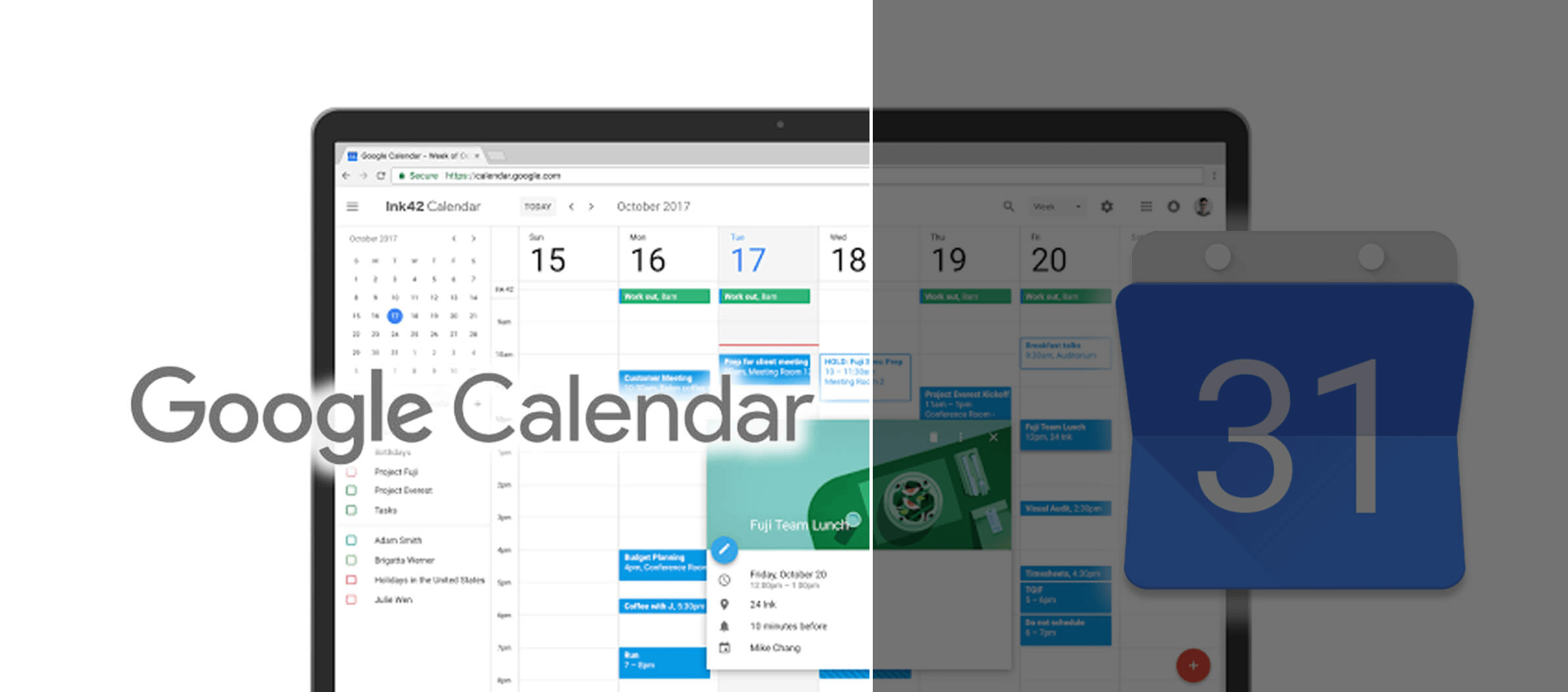
Many users depend on Google Calendar, a web application backed by the stability and versatility of Google technology. Whether you choose to log into the web interface, download the Google Calendar application, or integrate calendars into another scheduling platform, you may want to schedule and promote events for a business, organization, or educational purposes with Google’s free service. If you are considering using this popular calendar application, read our unbiased review of the features of this application and instructions on how to share Google Calendar with any users you choose.
What Is Google Calendar and How Does It Work?
Google Calendar is an online calendar application that enables the creators of calendars and users with editing permissions to share schedules and create, change, or delete events. Calendars on this service may be private, shared with any number of specific users with set permissions, or made public. When a calendar is shared, all users with visibility or editing permissions can view it in the Google Calendar web interface, mobile application, or integrated applications.
Sharing a calendar can help the members of any group manage schedules and set notifications for upcoming events. Google allows users to select computer, email, or phone notifications for single events or all events on a calendar. These notifications can be disabled by navigating to “Settings and sharing” and resetting the notification frequency to “None.” Google’s calendar technology stands out for its ability to be used by many users across most devices, and for its integration with many third-party applications and scheduling services.
How To Share Google Calendar
It is important to learn how to share Google Calendar to make the most of the features of this platform. You cannot share calendars from the mobile application. Navigate to Google Calendar in an internet browser on a computer, sign in, and look at the list of calendars in the left-hand pane. Mouse over the calendar you want to share and click the button with a vertical series of three dots to access “Settings and sharing” options.
At this point, you should consider whether to change the overall access permissions of your calendar or offer access to specific users with whom you want to share your calendar. You can set the visibility of a calendar to public or private and adjust the permissions settings by choosing from several different options. If you want users to be able to add and edit events, view all public and private event details, change sharing settings for the calendar, and perform administrative tasks such as restoring or permanently deleting events or the calendar, select “Make changes and manage sharing.”
You can restrict the ability of users with whom you share a calendar with one of three other permissions options. If you select “Make changes to events,” additional users will not be able to alter sharing settings or delete the calendar. Users will be able to add or edit events, view public and private event details, and restore or permanently delete events. The permissions setting, “See all event details”, allows users to see events and does not display private details. If you want to use Google Calendar to inform others of your availability, share your main calendar with permission to “See only free/busy.” This option allows a viewer to see when you are booked or have openings without event details.
If you want to share a calendar with specific users, enter email addresses or select names from your address book. Google provides autocomplete options for names or addresses you have used before in other web applications. As you add each address or name, a bubble containing the address, name, and Google Profile image of a user, if available, will pop up above the text field. The “x” that appears next to each name allows you to remove users or addresses from the invitation list. You can then choose from the permissions settings described above.
When a user with whom you share a calendar navigates to Google Calendar or opens the application, they will have the option to view the shared calendar with the specified permissions. If you do not invite specific users, you will need to share the address or name of a calendar set to public visibility with other users. Users will have to select your calendar, and you have the option to auto-accept or manually accept subscribers.
Google Calendar makes it easy for calendar creators and users with editing permissions to schedule events at any point in the future. All of the sharing features and functions built into Google Calendar make this application one of the most effective ways to synchronize schedules and increase awareness of upcoming events. Now that you know how to share Google Calendar, let’s take a look at what makes this service stand out and see how it compares to other free online calendars.
What Makes Google Calendar Unique?
Google Calendar’s recently updated interface displays a month calendar in the top left-hand pane and allows users to set the main view to either a day, five days, a week, a month, a year, or complete schedule. The options further down on the left-side pane allow users to toggle the visibility of calendars on and off. Any calendars that are checked are visible in these various views.
This calendar service is effective as a daily planner as well as a long-range calendar, in both the web and mobile interfaces. If you want to modify the settings for any calendar, click on the button with a series of three vertical dots that appears when you mouse over the name of a calendar. This button reveals a menu from which users can choose to display one calendar, hide a calendar from the list, modify settings and sharing options, or set the color of the calendar to distinguish events on this schedule from other visible calendars.
Clicking on settings and sharing opens up options to change general information about any calendar that you have created or for which you have administrative access. Every calendar has fields for the name, description, and a time zone selector. Users can set sharing auto-accept settings or adjust access permissions by scrolling down the page or selecting one of these options in the left-hand pane.
When a user shares a calendar with other users, it adds the calendar as an option that other users can toggle on or off of their primary calendar. Google allows users to color-code calendars to make it easy to identify which calendar an event appears on. This service is also tied into the company’s other web-based communication and productivity applications, making it easier to set a date through Gmail or any other Google service.
Any subscribers to a calendar will appear under the section titled “Share with specific people.” Below this list and the option to add more users are options to add event notifications for events between specific times or all-day event notifications. The notifications in Google Calendar can be one of the major reasons to find out how to share Google Calendar. Users can determine whether they would like to be notified when new events are added to a calendar, event details change, or an event is cancelled. Users can also opt to receive a daily agenda email with events from all of their calendars at 5AM every morning.
Google also allows calendar creators and users to integrate calendars into other programs or interfaces using a calendar ID, public URL, embed code, public address in iCal format, or secret address in iCal format. Keep in mind that some of these options only work for calendars that are set to public visibility. Set the sharing and visibility settings of each calendar so that you can easily refer to and share schedules.
Google Calendar users can also create new calendars, browse public calendars to add layers to their own schedule, add a calendar by URL or import or export calendars. This service also makes it easy to send an automated email inviting almost any number of users to access a calendar according to the permissions settings. Whether the people you need to share a calendar with have Google Accounts or not, you can use Google Calendar to synchronize the schedules of any group.
How Much Does Google Calendar Cost?
Google Calendar is free for all users. This can be an advantage over other paid or subscription-based online calendar applications. Both the web-based interface and mobile applications do not require users to pay to take advantage of shareable and stable calendar technology integrated into Google’s free suite of web productivity applications. There may be charges depending on users’ notification settings, for instance, if they opt to receive SMS notifications of events on calendars. This charge does not originate with Google Calendar, but with mobile service and messaging providers. If you are considering if it is worth it to learn and teach other users how to share Google Calendar, the free price and user-friendly features are likely to decide your organization in favor of using this versatile web application.
Public Perception of Google Calendar
A number of organizations depend on Google Calendar to schedule events and notify the subscribers about the date and time or any last-minute changes. For this reason, Google Calendar is a resource that many businesses and educators depend on to notify people of the dates and times of events. Google Calendar is generally respected as a reliable and trustworthy scheduling application backed by the integrated technology of Google’s web applications and communication tools.
How Does Google Calendar Compare With Other Online Calendars?
Google Calendar is more full-featured than many other online calendar applications. The free price and ability for any user to access a shared calendar makes this application one of the easiest scheduling tools to use when you are trying to notify a larger number of people about upcoming events. This calendar also features tie-ins with other Google applications. Users can set their preferences to where it is easy to add events to a Google Calendar from mobile devices.
Three free alternatives to Google Calendar include Momentum, Cal, and Fruux. Momentum is a productivity plugin that integrates a calendar into new tab screens in Google’s Chrome internet browser. In addition to a calendar, to-do list, and widgets such as current weather, Momentum makes it easy to set a main focus for the day, and it features a greeting and the current time over beautiful backgrounds that change daily. These scenic views and inspirational quotes that appear near the bottom of the page make productivity a pleasure. Momentum functions online and offline and is more visually striking than Google Calendar, which may make this Chrome extension more appealing to use on a daily basis.
Cal from Any.Do is a photo-forward, cross-platform calendar application made by the creators of the online to-do list service. This software integrates task lists from its sister application and shows photos to represent event attendance, birthday notifications, and backgrounds. The elegant and personalized appearance of this app sets it apart from the practical styling of Google Calendar. Cal is a free application for both Android and iOS, and it relies on smart technology, including contact suggestions and map integration.
If you are looking for a calendar alternative that integrates with Microsoft Exchange and Outlook, you may want to consider the free calendar service Fruux. This color-coded calendar application allows users to share calendars and address books and edit event entries from any device. You only need to register with the German company that made and supports this calendar application to use it instead of Google Calendar. Fruux backs up data on a routine basis and is available for Android, iOS, web, and Windows phones.
Users can also integrate Google Calendar with many other third-party scheduling platforms such as ScheduleOnce. These services allow more robust scheduling services but work together with Google Calendar to make the process of updating or sharing schedules easier for all users.
What We Think
Google Calendar makes creating and sharing schedules easy. If you need to share a business, educational, or personal calendar with one or more people, you should consider using Google Calendar. This review covers the functionality of this web-based application, instructs users how to share Google Calendar, and compares this service to other free online scheduling platforms.

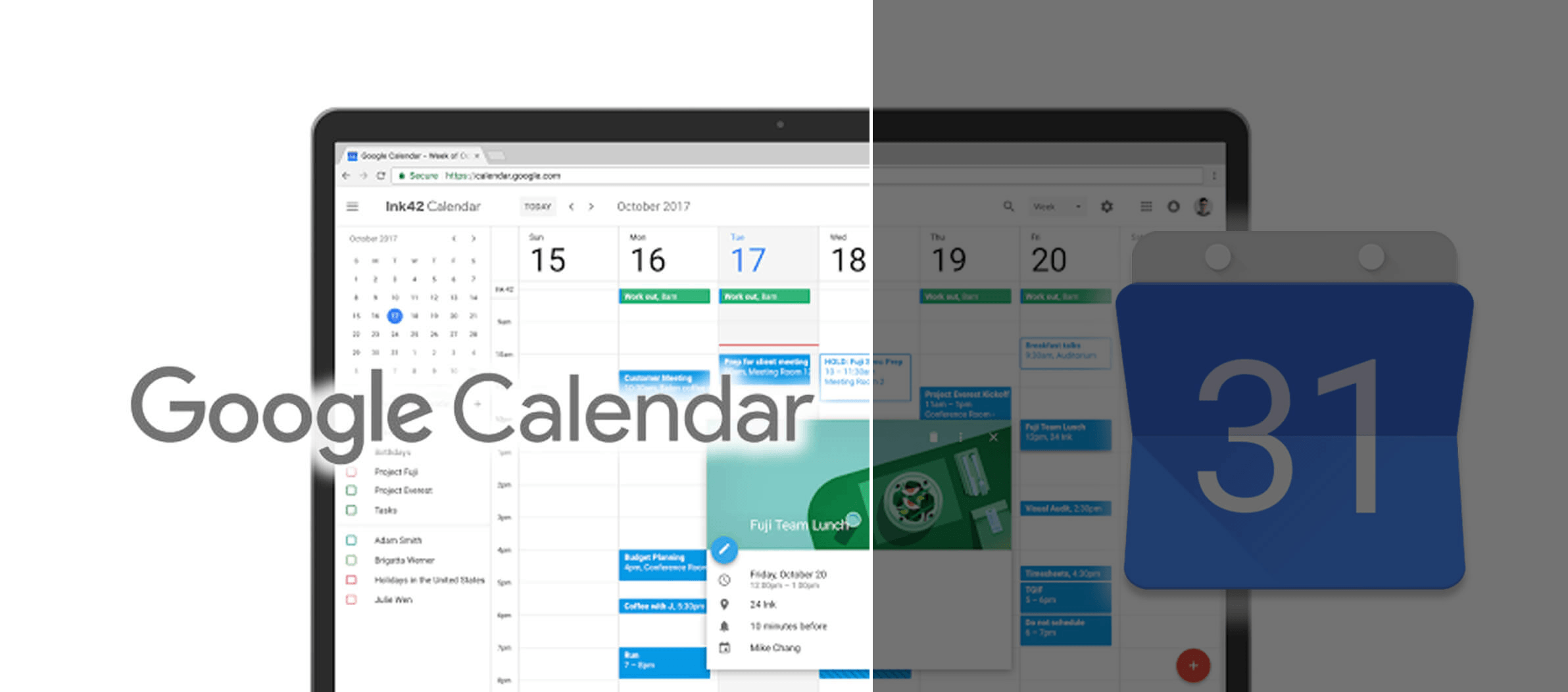
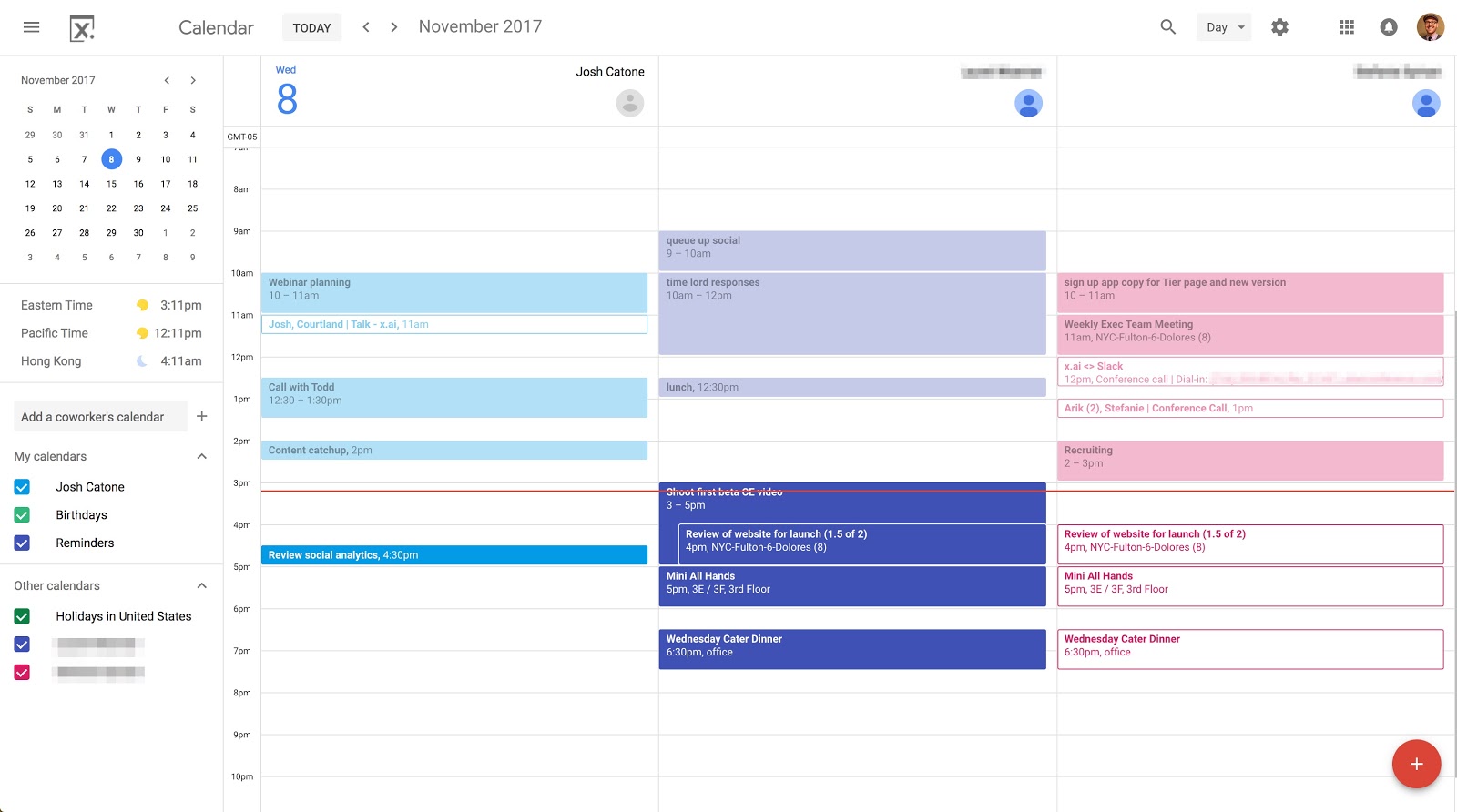
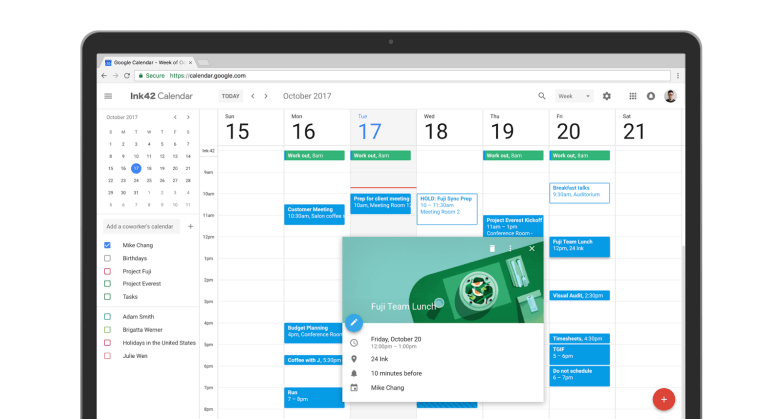

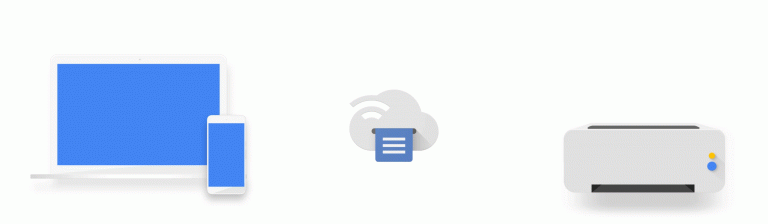
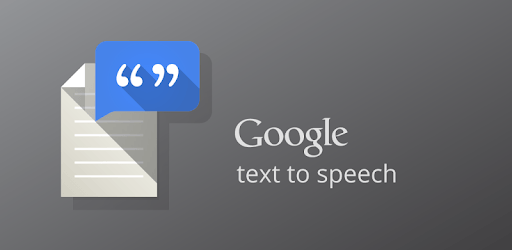
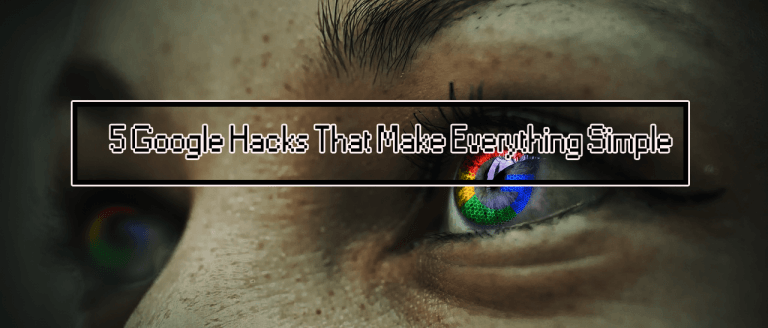
![DRIVER_POWER_STATE_FAILURE error on Windows [FIX]](https://hddmag.com/wp-content/uploads/2017/07/BSOD-768x432.jpg)
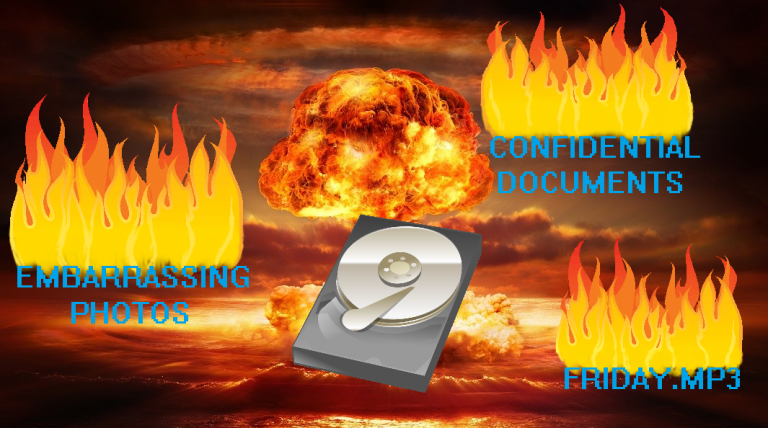
Can I click on an event to be added to another calendar?
I HAVE GOOGLE CALENDAR IN MY GALAXY ANDROID. HOW DO I SYNCH MY DESKTOP CALENDAR WITH THE ANDOID SO THAT WHEN I MAKE AN ENTRY (OR DELETE) ON ONE, THE OTHER IS UPDATED AUTOMATICALLY.