How To Recover Data From a Dead Hard Drive

If your computer will not turn on, or the hard drive does not show up in the BIOS, then the hard drive is likely dead. In this case, a common response would be to panic. But you don’t have to. There are still ways to get your hard drive information back. But first, you need to determine if the hard drive is dead or simply inaccessible. Also have a look, how to maintain your hard drive.
The Causes of Hard Drive Failure
There are many reasons why a hard drive may fail. One of the most common reasons is when a hard drive is dropped or mishandled. If the hard drive is not handled properly, it can cause the read/write head to become misaligned, which can lead to data corruption and ultimately failure of the drive.

Another common cause of hard drive failure is overheating. When a hard drive overheats, it can damage the delicate internal components, leading to irreparable damage and eventual failure of the drive.
A third common cause of hard drive failure is power surges or outages. If there is a power surge or outage while the hard drive is powered on, it can cause damage to the internal components and lead to failure.
A fourth reason for hard drive failure may be due to age. The older the hard drive, the more likely it is to fail. This is because the components of a hard drive wear down over time, and eventually fail.
Fifth, water or other liquids may also lead to hard drive failure. Liquids can cause power problems by shorting out the drive’s electronics. It can also cause mechanical problems by corroding the internals of the drive and making it difficult, or impossible, to spin up.
Finally, malware. Malware, short for malicious software, is any type of software designed to perform unauthorized actions on a computer system. This can include ransomware, spyware, and Trojan horses, among other things. When an infected device is plugged into a computer, the malware can quickly spread to the computer’s hard drive, causing the drive to fail. The malware can also corrupt files on the drive, making them inaccessible.
Pre-Mortem Steps: How To Prepare for a Hard Drive Failure
The thought of a hard drive failure is never a happy one, but preparation can help minimize the impact. By taking some pre-mortem steps, you can make it easier to handle the situation when (not if) your hard drive fails.
First and foremost, always create regular backups of your data. This is the best way to ensure that you don’t lose anything in the event of a hard drive failure. In addition, make sure that your backups are stored in a different location than your computer – for example, on an external hard drive or in the cloud.
If possible, try to keep an eye on your hard drive’s health. There are many programs available that can monitor your hard drive’s status and predict potential failures. If you see any warnings signs, it’s time to start backing up your data immediately.
Finally, stay calm! If a hard drive failure does occur, one can take steps to try and recover the data that was lost.
Hard Drive Data Recovery: Understanding Why Your Drive Failed Is the First Step in Recovering the Data

The first step in recovering data is understanding why the drive failed. This may seem like an obvious statement, but it is important to know what caused the drive to fail so that you can take appropriate steps to recover the data. Sometimes the cause of a drive failure is easy to determine, such as a power failure or a corrupted file system. Other times, the cause may be more difficult to determine, such as a hardware failure or a virus infection.
For example, in the case of overheating, even if the hard drive is not displaying your files, you may still be able to read the drive’s SMART log, which records information about the drive’s health and status. In the case of malware, the hard drive fails due to some sort of logical failure. This means that the data on the drive is still there, but the drive can no longer read or write it.
Once you know what caused the drive to fail, you can take steps to prevent it from happening again and then start recovering the data.
How To Determine if a Hard Drive Is Dead?
The best way to determine if a hard drive is dead is to run diagnostics on it. There are many different programs that can be used for this, but most of them are either paid or have a demo version. One of the most popular programs for this is HD Tune, which has both a paid and demo version. You may also try to check the SMART status of the drive. This can be done with a program like CrystalDiskInfo, which is free. If all of the above cannot pick up the hard drive status in a bid to report any errors, then it’s likely that the drive has most likely died.
The next step would then be to open up the drive and take a look at the platters and read/write heads. If either of those is damaged, then the drive is definitely dead.
How To Prevent Data Loss From a Dead Hard Drive
There are a few ways to prevent data loss from a dead hard drive. One way is to use a software program that will create an image of the hard drive, which can be used to restore the data if the hard drive has died. There are many software programs that can help with this, such as Recuva or TestDisk.
If the data is still not accessible, it may be necessary to send the drive to a professional data recovery service.
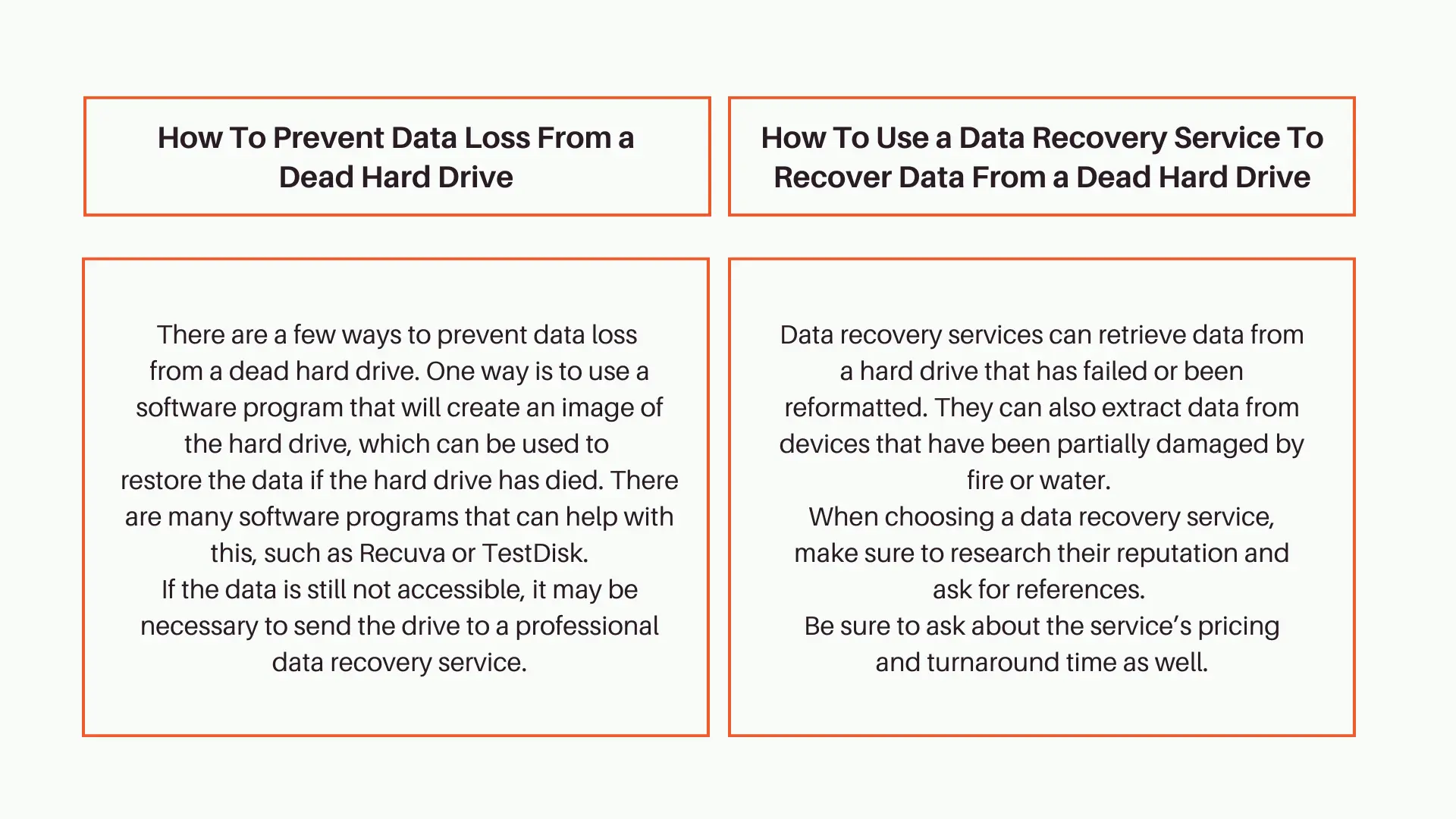
How To Use a Data Recovery Service To Recover Data From a Dead Hard Drive
Data recovery services can retrieve data from a hard drive that has failed or been reformatted. They can also extract data from devices that have been partially damaged by fire or water.
When choosing a data recovery service, make sure to research their reputation and ask for references. Be sure to ask about the service’s pricing and turnaround time as well.
Once you have selected a data recovery service, you will need to send your hard drive to them for repair. The recovery process can take a few days or weeks, so be patient. Once your hard drive has been repaired, you will receive it back along with all of your recovered data.
How To Determine if a Hard Drive Is Simply Inaccessible?
There are a few telltale signs that can indicate a hard drive is inaccessible and needs to be scanned for viruses, fixed, or replaced. One of the most common symptoms is a computer that does not boot up, or boots up very slowly. Another indication that a hard drive may be failing and might soon be inaccessible is strange noises coming from the computer, especially if it’s been recently purchased or if the hard drive is relatively new.
Third, if files on the computer are suddenly disappearing or becoming corrupted, this could also be a sign that the hard drive is no longer functioning properly. It may be because the drive has been formatted, the partition on the drive has been deleted, or the drive has become inaccessible.
Another way to determine if a hard drive is inaccessible is to check if the BIOS can detect the drive. If it does, but you cannot see some or all of your files, you have been “locked out” of your hard drive.
How To Prevent Data Loss From an Inaccessible Hard Drive
To prevent data loss from an inaccessible hard drive, one can take a few simple steps. First, one should back up the data, even if it is inaccessible to you at the moment, onto an external hard drive or into the cloud. This creates a mirror copy that may be useful in the future.
Another way is to use a data recovery program to recover the data from the hard drive. You may also install a proven antivirus that may help you get rid of the malware that is holding you to ransom. If these do not work, the next step would be to take the hard drive to a data recovery service for help with recovering the data.
Whichever method is used, it is important to act quickly before all the data is lost forever.
How To Use a Data Recovery Service To Recover Data From an Inaccessible Hard Drive
Here’s how to use a data recovery service to recover your data:
First choose a reputable data recovery service. There are many services available, so do your research and choose one that has a good reputation and a history of successful data recoveries.
Then, send the hard drive to the data recovery service. Once you’ve chosen a service, send the hard drive to them and include any relevant information such as the make and model of the drive, what type of files you need recovered, etc.
All to do now is simply wait for the recovery process to be completed.
How To Recover Data From a Dead Hard Drive With CMD Prompt
One way to try to recover data from a dead hard drive is to use the CMD prompt. First, connect the drive to a working computer and make sure that it is recognized by the system. Next, open the CMD prompt and type “diskpart” to start the diskpart utility. Then, type “list disk” to see a list of all the disks connected to the system.
The command prompt is a text-based interface that allows you to interact with your computer’s operating system. By using certain commands, such as those listed above, you can access hidden files and folders, as well as repair or delete them. In order to use the command prompt to recover data from a failed hard drive, you’ll need a USB adapter cable and an external hard drive or another computer with enough storage space to house the recovered files.
How To Recover Data From a Dead Hard Drive With Bootable Media
When a computer’s hard drive stops working, the user may fear all data stored on the drive is lost. However, with the use of bootable media, it is often possible to recover data from a dead hard drive. Bootable media is a disk or USB drive that contains an operating system and software necessary to start up a computer. By starting the computer with the bootable media, it is possible to access the contents of the hard drive and save any data that may be lost.
Bootable media can be a CD or DVD that has been created specifically for this purpose, or it can be a USB drive with a bootable operating system installed. The bootable USB stick or a CD/DVD, will try and recover the data even if the hard drive is not functioning
If the hard drive is not recognized by the computer and cannot be accessed by booting from a bootable media, it may need to be replaced.
Hard Drive Data Recovery Tools for Failed or Inaccesible Hard Drives
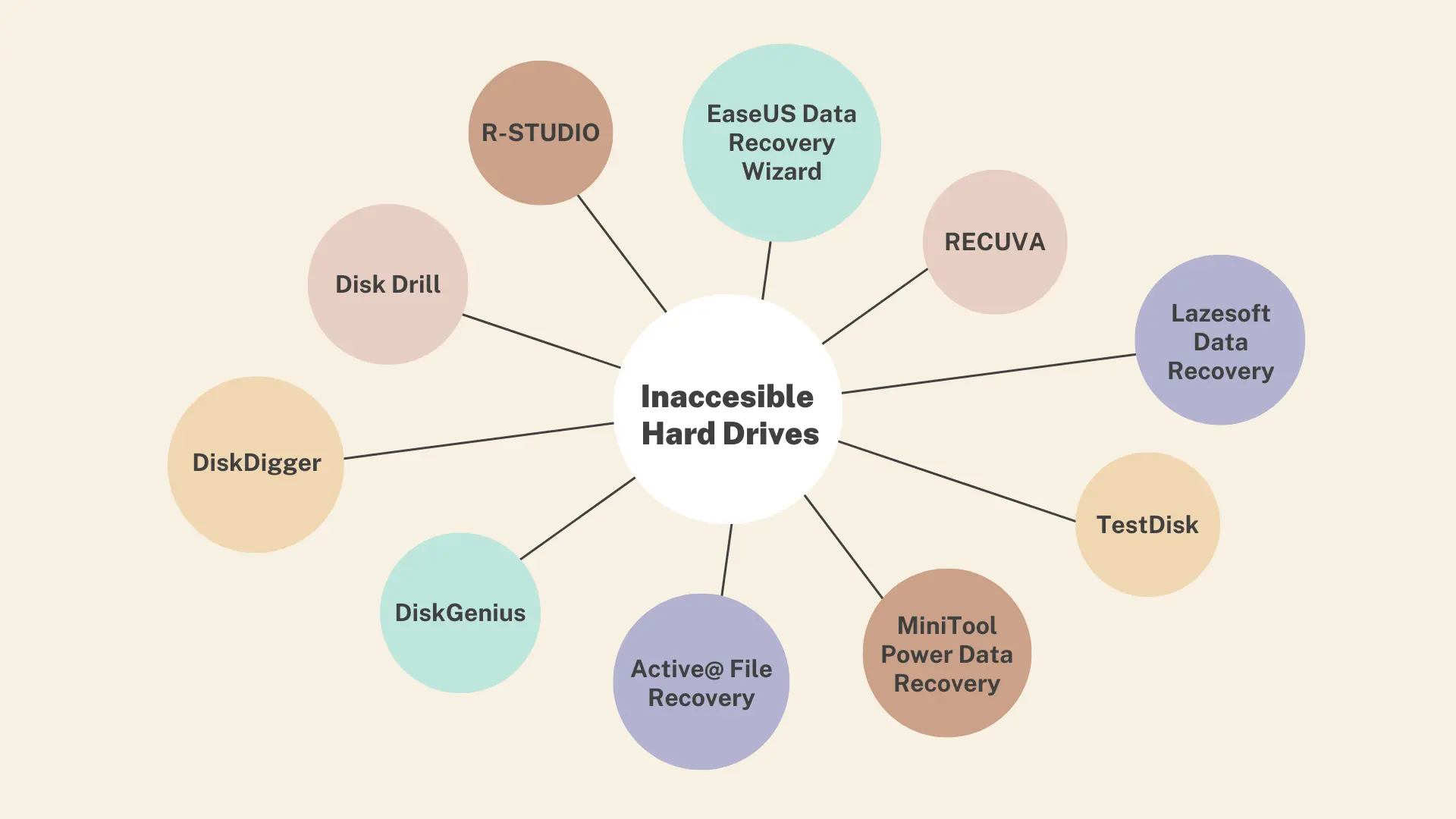
If your hard drive is inaccessible, you can use a data recovery service to recover your data. The service will connect to your hard drive and extract the data. They will then create a copy of the data that you can access. Apart from those which we have mentioned within this article, below are some examples of the best data recovery tools at the moment:
- Disk Drill
- R-Studio
- Recuva
- EaseUS Data Recovery Wizard
- TestDisk
- MiniTool Power Data Recovery
- Lazesoft Data Recovery
- DiskGenius
- Active@ File Recovery
- DiskDigger
How To Use Hard Drive Data Recovery Tools
When your hard drive crashes, or a file is accidentally deleted, you may think your data is gone forever. However, with the use of hard drive data recovery tools, most of your data can be restored relatively easily. The first step in using these tools is to identify which ones are right for your situation. There are a variety of different tools available, from simple undelete programs to more comprehensive data recovery suites, such as those listed above.
Once you have selected your choice tool, you will need to install it on your computer. Then, you can start scanning for lost files. The recovery process may take some time, depending on the size and complexity of your hard drive. However, with patience and perseverance, most lost data can be restored.
If the hard drive does not allow you to download files, you need to remove the hard drive and use it as an external hard drive. This requires you to physically remove the hard drive from the computer and attach it to another working computer as a secondary drive. This can be done with a SATA to USB adapter, or by using a hard drive enclosure. After this is done, download the recovery tool on a friend’s PC, connect your broken hard drive to their PC, and then run your software scans with the downloaded recovery tool.
A Step by Step Guide to Using Data Recovery Software
- The first step is to download and install the data recovery software on your computer.
- Once the software is installed, you will need to open it and select the drive or partition that you wish to recover data from.
- The software will then scan the selected drive for lost or deleted files.
- Once the scan is complete, you will be able to view a list of all the deleted files that can be recovered.
- You can then select which files you want to recover and save them to your computer.
You should, however, note that some files are easier to recover than others. The most important factor is the type of file system that was in use on the drive when it failed. Some file systems, such as NTFS, are designed for recovery and allow for much easier data retrieval than other file systems, such as FAT32.
Conclusion
In conclusion, there are several ways to try and recover data from a dead hard drive. If the drive is not physically damaged, then a data recovery software program may be able to restore the files. If the drive is physically damaged, then it may be possible to remove the platters and reconnect them to get the drive working again. However, this process is risky and may result in permanent data loss if carried out by a non-professional. As such, this is the last resort and should only be attempted if you are confident in your ability to do so.




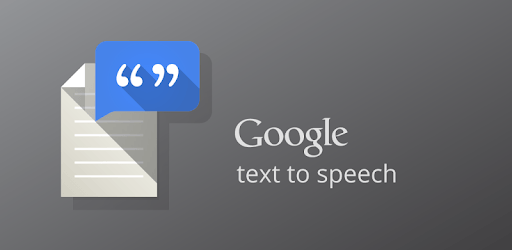
![Top 10 Awesome Beer Coolers / Chillers [2018]](https://hddmag.com/wp-content/uploads/2017/12/beer-coolers-768x514.jpg)
