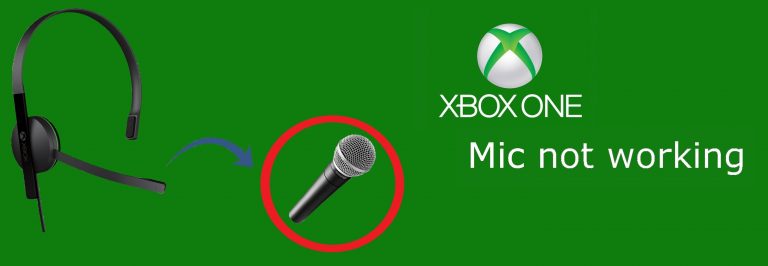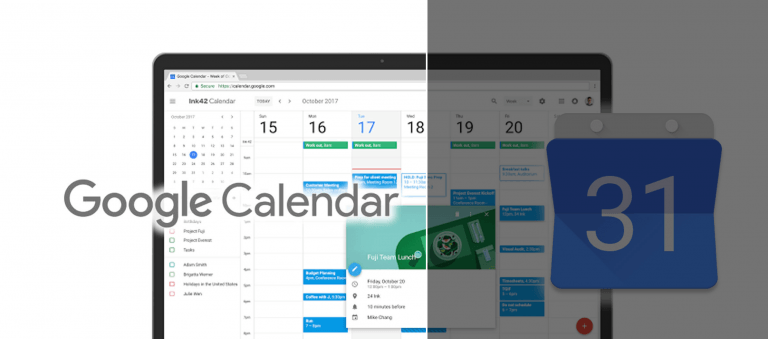How to format a hard drive for Mac?
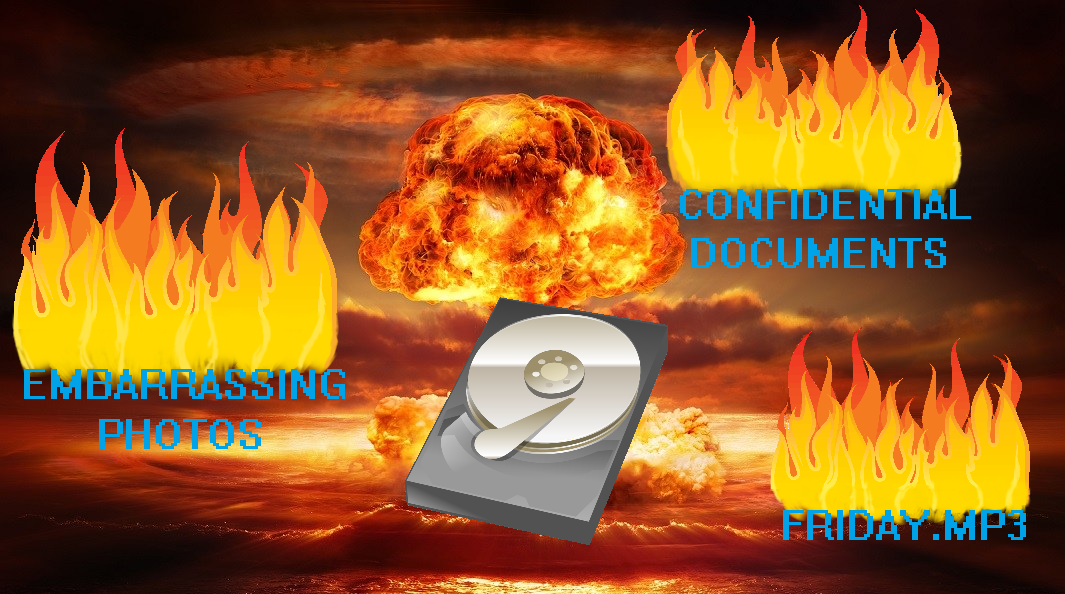
Just like Windows computers use the operating system Windows, Apple computers are called Macs and make use of the Apple-owned macOS operating the software. Mac, therefore, is the frontline competitor for Windows PCs. The reason why Mac is very popular is its own OS which does not have the same corruption levels as Windows and its faster processing speeds. Microsoft gives a lot of flexibility on the pocket as well as the quality with its PCs, whereas Macs are better for their really high quality but with rather high prices.
What is a hard drive?
Information stored on a computer is stored digitally but still, needs a physical space where it all needs to be stored. This data is stored on hard drives on computers. The larger the hard drive, the more information can be stored on it. There are different volumes of storages that can be bought and then added to PCs or Macs either externally or internally. These are usually in the factors of 8 because there are 8 bits that are used to store information. Therefore, there are hard drives with 128 GB of data storage, 256 GB of data storage, and more. Of course, the price of the hard drive increases as the storage space increases.
Format of a hard drive
A hard drive can be formatted in a number of ways and has a number of different formats that can be used as well. There are preferred formats for Macs and different preferred formats for Windows PCs. It is for this reason that external hard drives used with Macs cannot work with PCs.
The different formats for a hard drive are OS X Extended, Mac OS Extended, MS-DOS (FAT) and exFAT. OS X Extended and Mac OS Extended are typical for Mac systems especially internal and are the recommended format for all Mac devices. On the other hand, MS-DOS (FAT) and exFAT are typical for Windows PCs.
MS-DOS is to be used only if the hard drive has to be shared between different operating systems because it is the one that is most capable of running between them. OS X Extended should be used if the hard drive that needs to be formatted needs to be secured with a password since this is the only format that allows for a password to be kept on the hard drive for access. The most diverse format is the Mac OS Extended because, in it, the files can be saved without concern for the case-sensitivity of the files. This way different files can be saved with the same name but different case-sensitivity.
All the formats are interchangeable, and the hard drive can be formatted either way. However, there is always the risk of the data getting corrupted and therefore, it should be avoided and done only if necessary.
How to format a hard drive for Mac
In order to start formatting a hard drive for Mac, first, open the disk utility application on your Mac and then, open the drive you want to format. The disk utility application can be accessed through the search option or under Applications in the Finder. This hard drive needs to be erased and then a format needs to be chosen in which the hard drive is to be formatted. The four options are explained above. Choose the best option that suits your needs from the list given.
The next important step is to name the hard drive that you have chosen. Do this carefully and according to the use of the drive rather than giving a random name because it could be very helpful for later uses.
The next thing to choose is the security option. If you are in a hurry, then it is best to choose the Fastest option. This will mean that all the files in the hard drive will be hidden but not deleted. The second option is a little more secure and overwrites the entire hard drive once. This is more secure than the first option and can be used so that another OS X can be installed onto the hard drive. The last option when the slider is slid completely to the left is the most secure option available.
This option is as secure as the US Department of Defense, which means that the hard drive will be very secure. The hard drive is overwritten seven times, meaning that nothing is left on the hard drive and it is completely fresh after the formatting. The more secure the option that is chosen, the longer it takes to erase the disk and format it.
Once this phase is completed, the only thing that needs to be done to clicks the Erase button and then waits for the progress bar to be completed. Once this is done, the hard drive is ready to be used.
In case the hard drive format crashes
In case the hard drive does not format properly or shows an error, make sure that the hard drive is not corrupted. This can be done by accessing the hard drive; if the hard drive runs properly, that means that the drive is not corrupted and can be formatted again, but the previous formatting has not taken place yet and should be done again.
If the problem persists, then it is possible that the hard drive needs to be replaced. Make sure that while the hard drive is being formatted, the power on the Mac does not run out or else the hard drive could get corrupted permanently.
After the hard drive is formatted
Once the hard drive has been formatted, it is important that it is kept in the best possible shape. Installing an antivirus, such as McAfee or Avast, really helps make sure that no malware or viruses corrupt the formatted hard drive since this can result in a loss of data. If the hard drive gets corrupted, it may need to be formatted again or discarded completely.



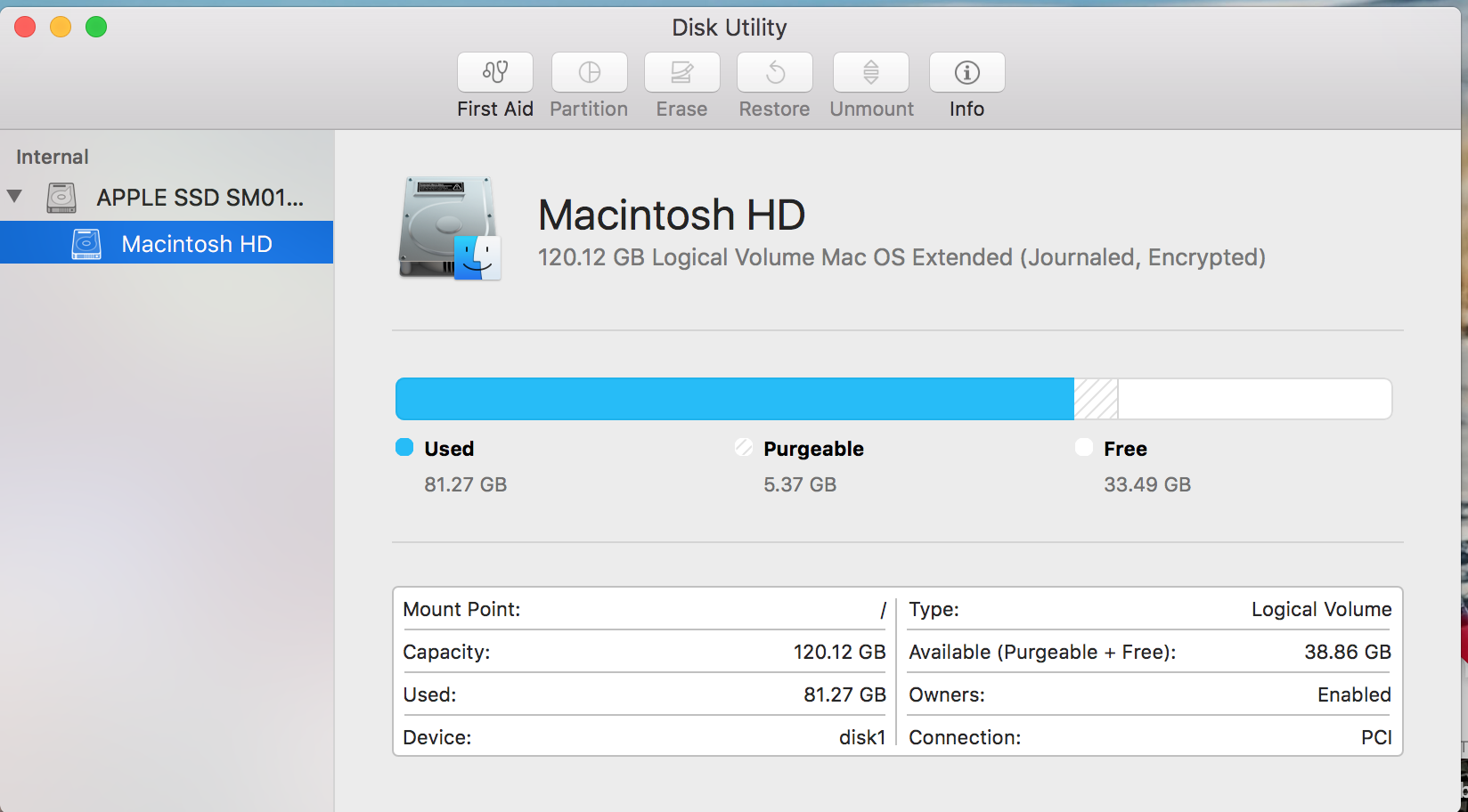
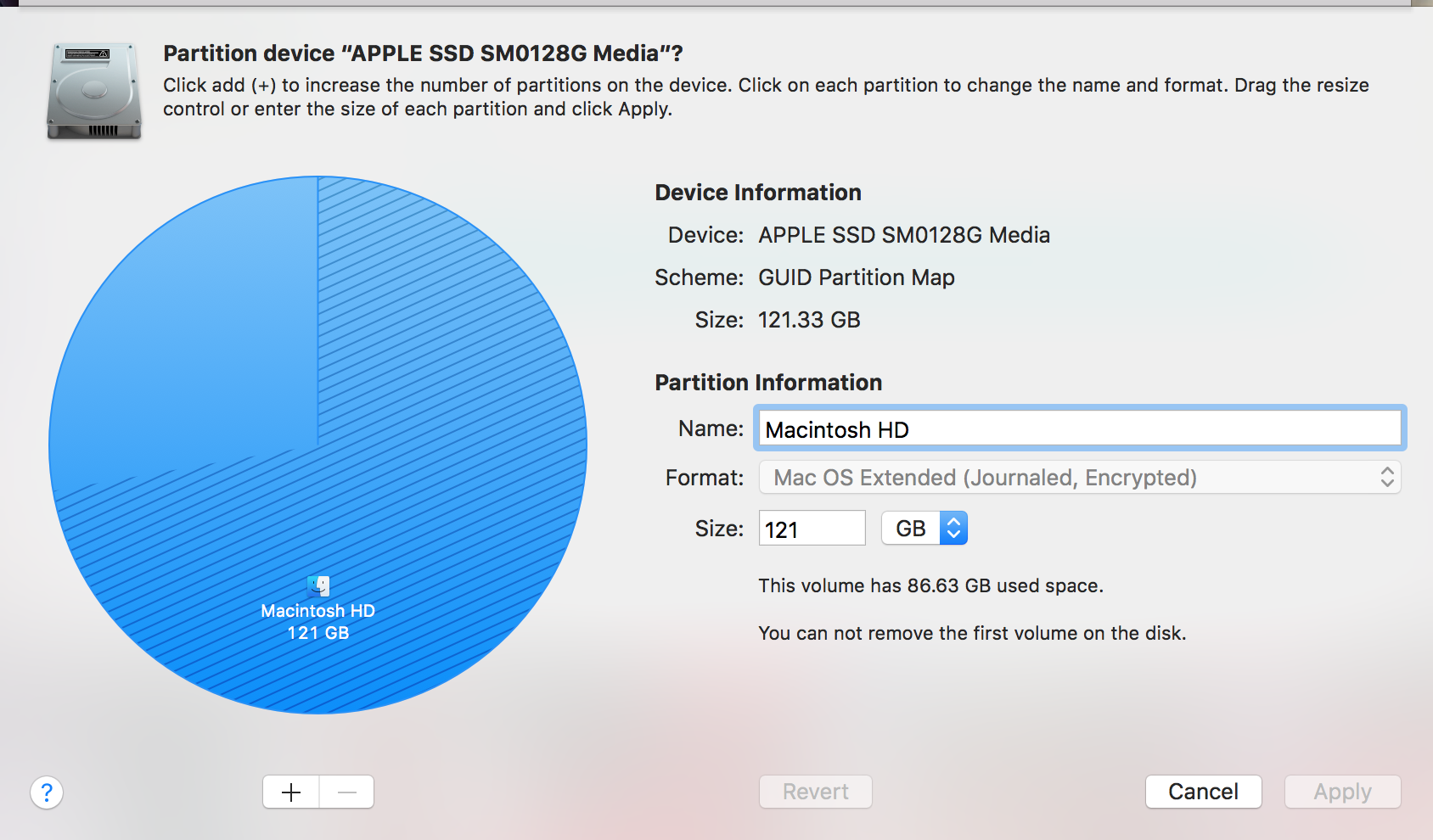
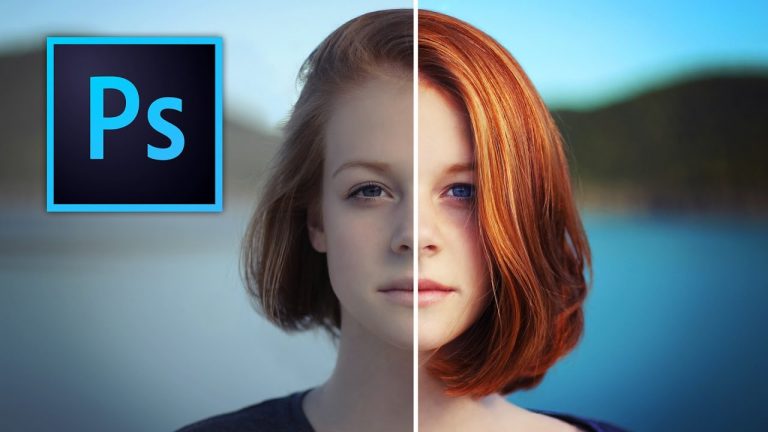

![MEMORY_MANAGEMENT error on Windows [Fix]](https://hddmag.com/wp-content/uploads/2017/07/BSOD-768x432.jpg)