Fixing “Kmode Exception Not Handled” error

It’s always very frustrating to see an error message “Your PC ran into the problem and needs to restart” when working or gaming on your rig. In most cases, this error will keep on happening until you find a way how to fix it. One of these errors is KMODE_EXCEPTION_NOT_HANDLED or also know with its error code of 0x0000001E. In this article, we will learn how to work around this error using many different solutions. We would like to note that you might have to try several solutions until your issue is resolved as it’s usually difficult to say what causes this problem. Therefore, start with our first solution and then move on if it doesn’t work.
Other Windows errors:
- Windows 10 Critical Structure Corruption
- How To Fix Windows Blue Screen Of Death?
- Windows 10 Taskbar not working
- How to Fix INACCESSIBLE_BOOT_DEVICE error on Windows?
- DRIVER_IRQL_NOT_LESS_OR_EQUAL
- “BAD POOL HEADER” BSOD
- MEMORY_MANAGEMENT
- DRIVER_POWER_STATE_FAILURE
- Page Fault In Nonpaged Area error on Windows
- SYSTEM THREAD EXCEPTION NOT HANDLED
- SYSTEM THREAD EXCEPTION NOT HANDLED error
- KERNEL_SECURITY_CHECK_FAILURE
Usually, this error occurs because the exemption made by Kernel Mode Program. But what does Kernel Mode Program stand for and what does it do?
What’s kernel?
The kernel is the part of your operating system that controls many tasks on your PC. Actually, it’s one of the most important parts of your operating system as it makes sure your hardware – CPU, GPU and so on, as well as software, works smooth.There are two different kind of kernels – monolithic kernel and a microkernel kernel. The first one only contains and controls many drivers, but the second, however, do some basic functionalities. As you can see in the image below, a kernel is a process between Applications and hardware. It’s like a junction.
To be clear, this error can show up if you have problems with hardware or software.
But what is “kernel mode program”?
In all operating systems is a division between the code operating or “User mode” and “Kernel Mode”. Computer processors feature different operation modes or rings. Each ring can have its own instructions and dedicated memory to run a specific code. For example, in Intel’s processors, there are four rings. The first one is called “Ring 0” or also known as kernel mode. In this mode, Windows kernel runs and has full access to all systems resources.
There are many possibilities and fixing it may take some type. But we reckon if you follow steps correctly, you will be able to fix this in no time.
Why KMODE_EXCEPTION_NOT_HANDLED error occurs on my computer?
When you launch or boot your Windows, Windows kernel is started. This means the kernel mode runs and virtual memory is set up. Basically, all programs run in kernel mode. When they overwrite each other, there is a chance that there will be some kind of error that can cause your system to crash and lead you to KMODE_EXCEPTION_NOT_HANDLED error in a Blue Screen of death.
When memory gets overwritten, you might get corrupt drivers, software, registries and much more. Any computer can get this error. So let’s fix it!
What if I get the kmode_exception_not_handled error on Windows startup?
If KMODE_EXCEPTION_NOT_HANDLED error occurs when you start up your PC and it hasn’t turned on properly, you will have to try some following things to be able to turn it on and do some fixes. Next solutions require a properly working Windows. Usually, if you get BSOD on boot-up, your PC win run into an endless loop of restarting and getting this error.
One thing you can do to fix the kmode exception not handled is using a Startup Utility tool to fix issues associated with Windows boot-up. To do this, you will have to have your Windows installation DVD or USB drive.

If startup repair doesn’t help and you can’t even launch your PC in safe mode, you’re only left with reinstalling your Windows. Sometimes this is the easiest solution and requires less time than some complex fixes.
If startup repair does help and you can launch your PC. However, you’re still facing this issue, see our solutions below how to fix the KMODE_EXCEPTION_NOT_HANDLED error.
1. Solution – Executing Sfc /Scannow command in Command Prompt
One of the easiest ways how to get rid of KMODE_EXCEPTION_NOT_HANDLED error is executing one simple command in Command Prompt. All you have to do is type in or copy paste the following line, and that’s it. If the cause of this error isn’t serious, you will be able to resolve this issue in no time.
- Open Command Prompt. To do so type “CMD” or “Comand Prompt” in Windows search by clicking on Windows icon in Taskbar or you can just press together Windows key + X and choose to run it as administrator.
- Next in Command Prompt type in or copy – paste following line: Sfc /Scannow and press Enter. Wait until the verification is finished or reaches 100%. Once done, restart your PC and test it for a while to see if this has helped. If you keep getting BSOD with this error, move to the next solution.
2. Solution – Updating and repairing drivers
In most cases, the KMODE_EXCEPTION_NOT_HANDLED error code is caused by corrupt or outdated drivers. If this is the case, you should check for Windows updates and if you know the faulty driver already, update it manually. But before updating any drivers, you can try to unplug all externally connected devices from your computer. Sometimes these external devices can cause this error. Once you have unplugged everything – USB flash drives, speakers, printer and so on, test your system. If it works with our BSOD error, you can be sure that the issue was caused by corrupted hardware drivers and by updating this particular driver, for example, printer’s, you will get a system that has an external device and no errors.
If removing external devices didn’t help, keep on reading this article for more troubleshoots.
What kind of driver is causing the problem – Windows or Hardware?
When BSOD occurs, you will see errors name and KMODE_EEXCEPTION_NOT_HANDLED and maybe next to it there will some lettering in brackets.(see image below)
If you see something that looks like XXX.sys or XYZ.sys and is right next to error’s name, you can be sure that this issue is driver related. It can be called in many names, but it will have an extension “.sys” at the end.
Next thing you will have to do is make this error occur so you can type down driver’s name. Once done, you will have to get full description about this error and find out whether it’s Windows or hardware related.
Next thing you will have to do is make this error occur so you can type down driver’s name. Once done, you will have to get full description about this error and find out whether it’s Windows or hardware related. You can do this by searching for this error in many websites that offer full information about them. Our favorite is Carrona as it’s super easy to use. You can access it by clicking on this link->
http://www.carrona.org/dvrref.php
All you have to do in Carrona is search for your faulty driver and look at Source section. If you see lettering “Windows Update” it’s a driver used by your operating system. However, if there is a link or multiple links, it’s hardware related driver. See image below.
If the Windows update is causing this issue:
- Click on Windows icon in Taskbar and type in “Windows update settings” (under system settings).
- Next, check for updates and wait until the process is done. If any updates are found, install them.
If the Hardware update is causing this issue:
There are two ways to upgrade hardware drivers. First, go to the manufacturer’s website and download drivers there or update them using Device manager.
- Open Device Manager by searching for it in Windows search box.
- Once you see the Device Manager screen, look for a particular driver then right-click it and choose “Update driver“. If it doesn’t help, click Uninstall device.
- Now you have to restart your computer. If you have uninstalled drivers, on the next system boot up Windows will automatically install them.
Using software to install drivers
Sometimes manually going through drivers and updating them can be annoying. Especially if you don’t know which driver is causing the problem. Therefore, you can let a specific software to do this task. it will automatically scan your PC and offer you to install latest drivers. We advise downloading Driver Booster.
3. Solution – Fixing corrupt registries
Most of Windows related issues are associated with corrupt or bad value registries. Registries can get corrupt due to poor computer maintenance and specific malware. To fix bad registry values and clear all unnecessary junk from your registries, you will have to use a registry cleaning tool. It simply scans your PC and offers you possible fixes. One advisable registry cleaner is Zookaware Cleaner.
Other possible solutions
If you have tried previous solutions, but they didn’t help, you can try repairing your Windows by not focusing on this particular error, but BSOD as itself. In many cases, this will help. We have created an article about How To Fix Windows Blue Screen Of Death? Take a closer look there.
You can also try to test your RAM as this hardware device is crucial for your PC to run properly. You can find various RAM test software on the internet.
At last, there is a solution that always helps unless your hardware is broken, that is – reinstalling or restoring your Windows. Sometimes this solution is way easier and faster than performing complex and time-consuming fixes.

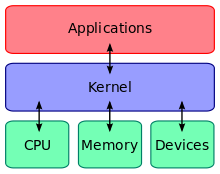
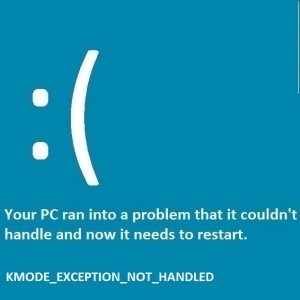
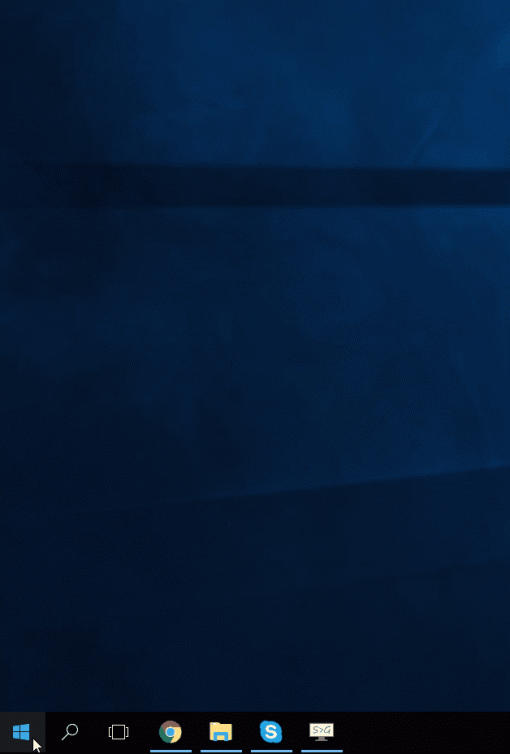
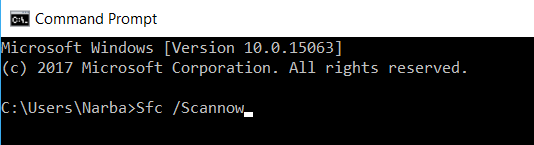
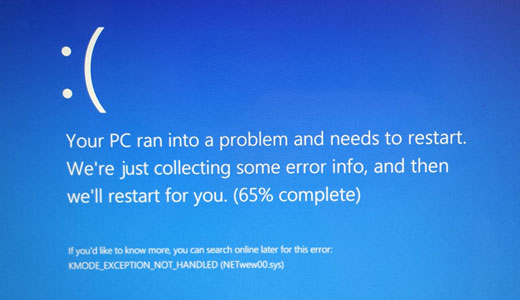
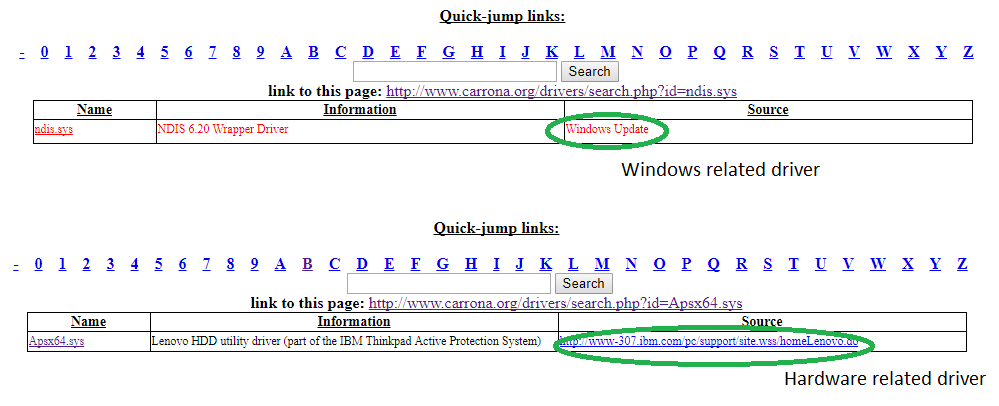
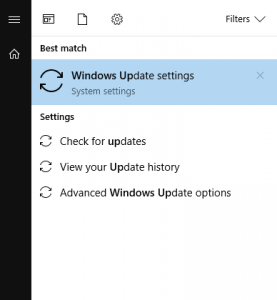
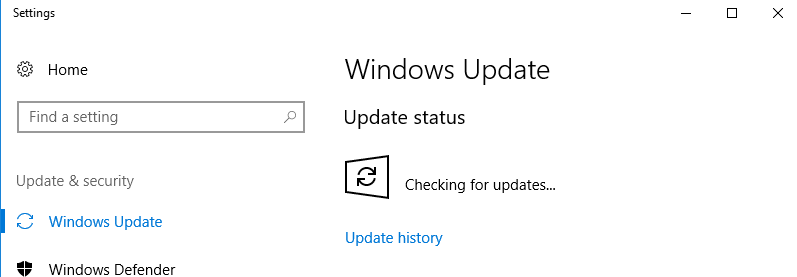
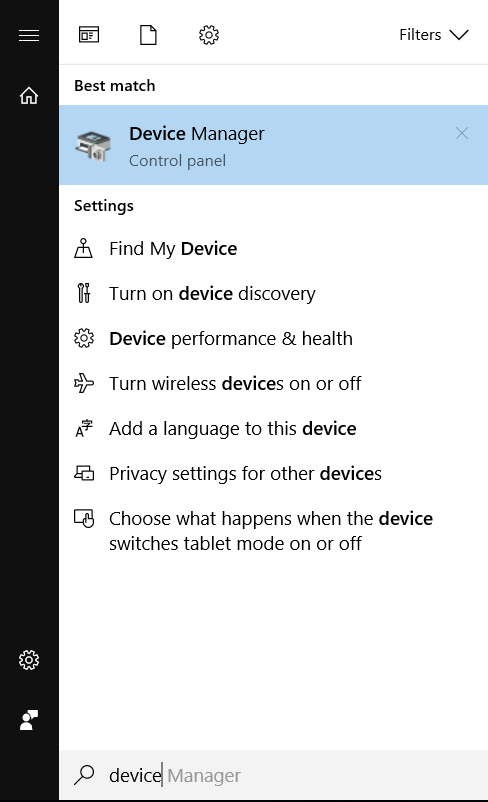
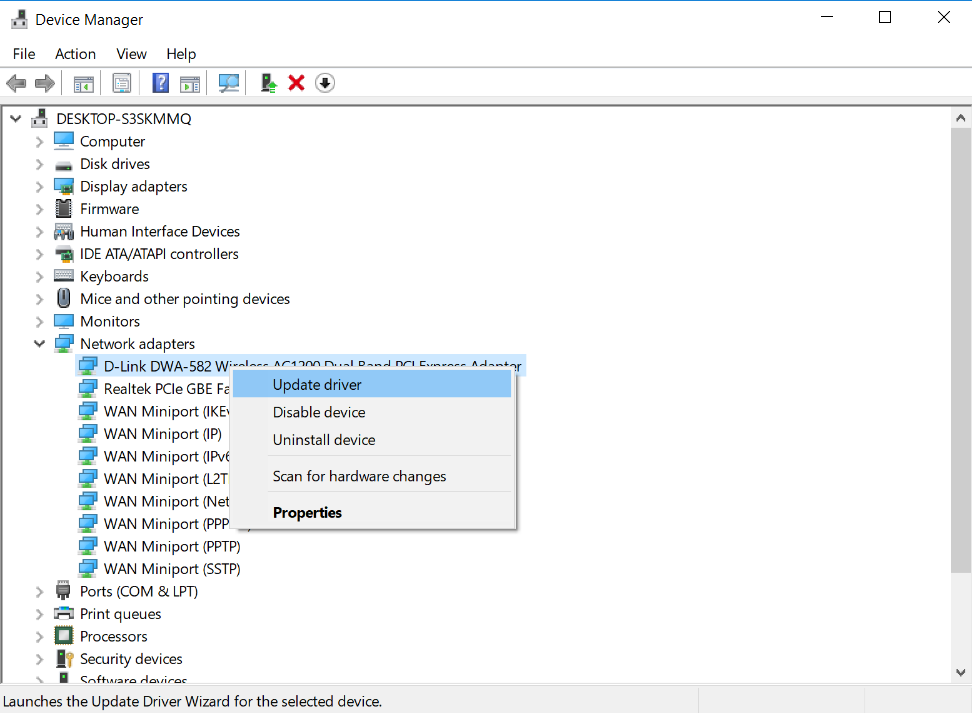

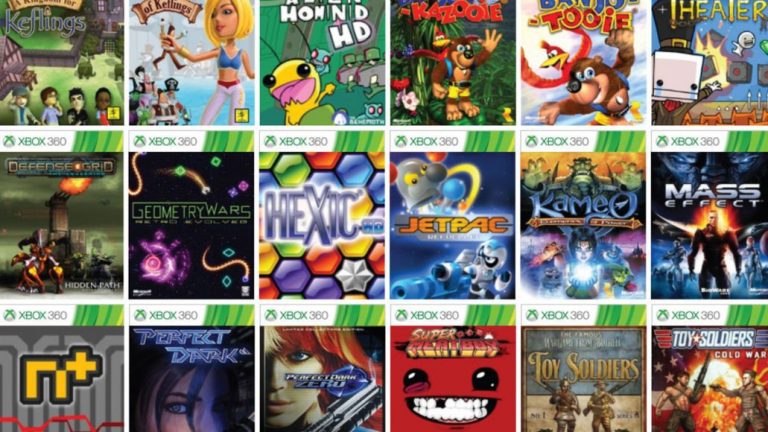
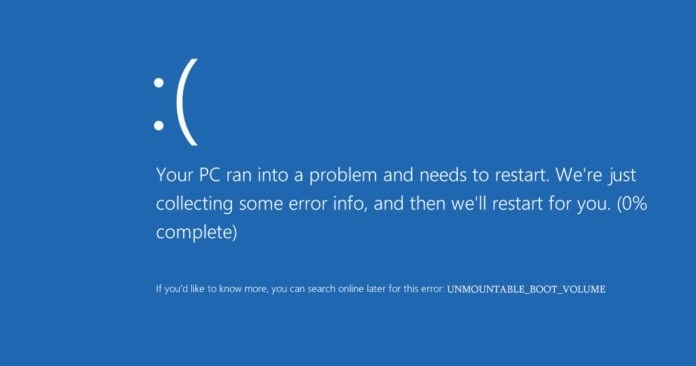

![KERNEL_SECURITY_CHECK_FAILURE error on Windows 10 [FIX]](https://hddmag.com/wp-content/uploads/2017/08/KERNEL_SECURITY_CHECK_FAILURE-768x302.jpg)
