Best NAS Servers for Your Home This Year
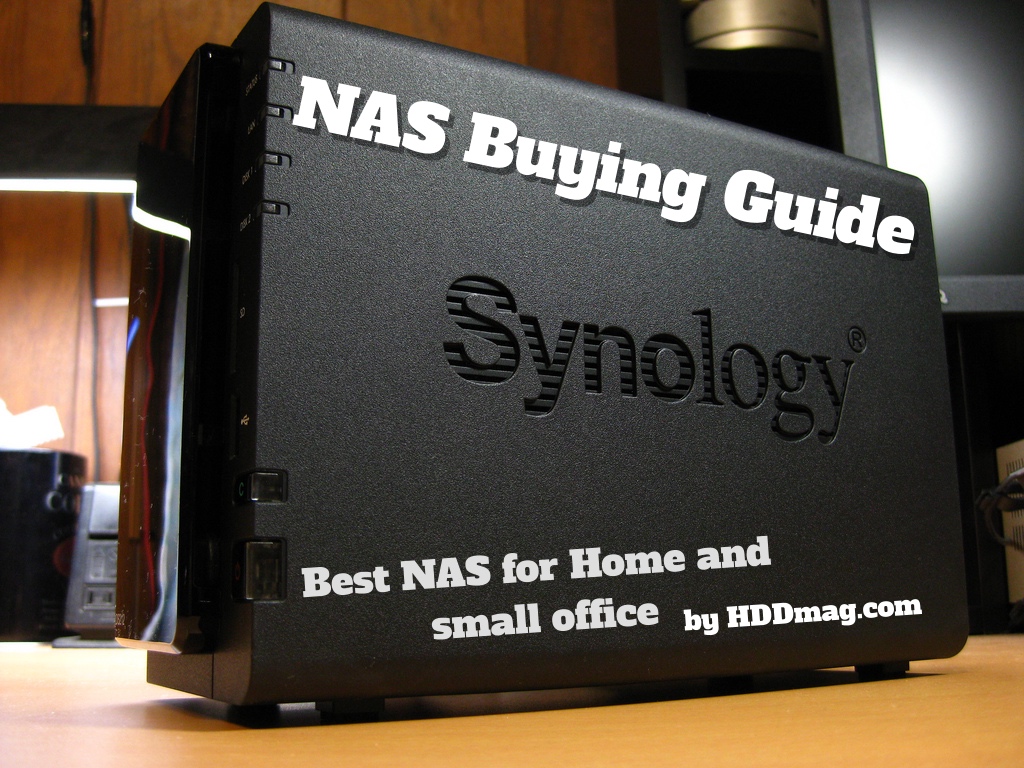
It’s no secret that we can’t all be real geniuses building anatomically correct robots in our garages, some of us might need help in figuring out what to look for in a new piece of technology. Whether you are looking to improve your data storage or accidentally endow a machine with sentience, you might need some help learning the lingo in order to walk boldly into the electronics store and get the thing you want. The new NAS server for home or small office, not the humanoid robot.
If you are looking for a new way of expanding the storage space for your home network or for your small business, a NAS server is probably what you are going to want whether you know it yet or not. But, if you are not an especially tech savvy person navigating all the options and features can be and extremely intimidating venture.
Fortunately for you, that is exactly what I am here for. Today, I would like to take you on a tour of the wide world of NAS servers and walk you through the kinds of things you should look for when you want to get the best NAS server.
Benefits of Buying the Best NAS Server
Well, quite frankly the benefits are about as vast as the field of technology. If you want to update your home entertainment system for streaming movies and holding your entire music collection you can. You can even set up a karaoke system if you want to, or a surveillance system for your home or business. Or simply protect important data. You can do anything with a NAS server as you can do with a computer, depending on which one you get. But before we get into the list of NAS servers you might be interested in, let’s go over some basic benefits first.
What Is a NAS Anyway?
Well, to start from the beginning a NAS is a Network-Attached Storage Server, not to be confused with the more advanced SAN (Storage Area Network). Keeping things as simple as possible, a NAS is a server designed for file storage. This means that it attached to your network in order to store more data. It is a device designed to hold information in the form of files that can be accessed by other devices.
“Think of the NAS like the host of a swanky computer party where all of your other devices are invited. The NAS is the one central unifying factor for all other devices to communicate with one another and give and receive information.”
For example, if you have a lot of legal documents that you want to share with your employees you can move those files to your NAS to allow everyone to access them whenever they want without bogging down your computer’s memory. Using a NAS in your home or office is an effective way to backup all your media files, documents, pictures, and more. It keeps your information secure while allowing you devices to work at higher speeds.
Backup Your Data Quickly and Easily
The biggest advantage to setting up a NAS server or computer in your home or office is the ability to backup all your information. There is no better way of protecting your data. Sure, I suppose you could email yourself everything but what if your email becomes compromised or your provider suffers a catastrophic loss of data?
Whether you are concerned about backing up irreplaceable pictures of loved ones or just want to move some files from your computer a NAS can backup your entire hard driveif you get one with enough storage. And it doesn’t stop there. Depending on how much storage you get for your NAS you can backup multiple computers, which is great to ensure there is no data loss for your business.
Centralized Operating System
At its most basic, a NAS Server is just a simple PC that allows your home or office to have a centralized operating system that all other computers can connect to and share information. If you run a business and want everyone to be able to access files and documents then which one sounds easier, installing all of them on each computer or having an interconnected system everyone can access for whatever they need.
The best thing about getting a NAS is that you don’t need a lot of technical know-how in order to set one up. It is usually only a few steps of plugging it in and reading the instructions. Though the NAS functions headless (without a keyboard or monitor) you will need these for the installation process.
Lower Security Risks
Since the idea that your information is stored in a separate drive from that of your computer, only the people you give access to will be able to get into your files. This reduces the risk of security breaches and the stealing of sensitive information since there are fewer access points for people to try to break into it without permission. Many NAS servers also are enabled with file encryption, meaning those without approved access will have to decode the encrypted files, making it more difficult for intruders to steal private information or private documents.
What Can You do with a NAS?
The question isn’t what you can do but what can’t you do. Yes, they are primarily storage devices but they are also functional computers. They can do whatever you program them to do. The NAS is only limited by your technical know-how. It can be a storage facility for your files, it can automatically backup your computers, it can work as a security measure to prevent intruders from accessing private information, and it can protect you against data loss in the event of hardware failure. Your choice.
Things to Consider Before Purchasing a NAS Server
Just like buying a new computer it is extremely important to research what you want so you know exactly what you are getting. Here are some things that could vary in your search based on finances or personal preference.
Budget: This should be your first place to start before you begin looking. How much can you spend on a NAS server? Like any piece of technology there are ranges from the very simple to the extravagant and the more storage and features the device has the higher the budget is going to be.
Storage: Basically, when it comes to storage capacity the question you need to ask yourself is “How much stuff do I want to be able to store?” If your storage needs are pretty simple you will likely only need one drive (though it would be riskier for data recovery, we’ll go over that later). However, the greater your storage need the more drives you may need. How big you want to go is up to your needs and your wallet. You can get a single drive or a 10-Bay NAS. The choice is yours. If all you want to do is back up a few PCs than a terabyte or two should be enough to back everything up. If you are looking to transform your entertainment system with hundreds of digital videos then you are definitely going to want something bigger.
IF YOU ARE UPGRADING THE SYSTEM AT YOUR OFFICE FOR EFFICIENT FILE SHARING THEN YOU WILL LIKELY WANT SOMETHING THAT CAN HANDLE TEN OR EVEN TWENTY TERABYTES OF DATA.
What Kind of Processor Do You Want?:
Remember earlier when I told you that a NAS was basically a PC designed for file storage? Well, we were right and you should have listened to us then. Since it’s basically like any other computer it’s going to need a processor in order to work. The speed and quality of the processor will affect the speed and quality of your NAS.
What does Disks and Drives mean?: Great question, and the answer is not far from simple.
This could be quite confusing if you have heard the word NAS for the first time. Basically, it depends on the context. While talking about Disks and Drives people can be meaning both – the NAS server itself and the internal hard drives you put inside them. It’s because we have many words for hard drive – hard disk, hard disk drive, hard drive, HDD and all of them mean the same thing. The same thing applies to NAS, someone says NAS server, someone NAS drive.
But with NAS disks we usually mean internal hard drives. So if someone tells you that he have just bought a 4 NAS disks, it’s 99% that he means internal hard drives not 4 NAS servers.
So the next thing you need to understand is that you can buy a NAS with pre-installed HDD or a Diskless version, so you need to buy hard drives
About Diskless NAS and Pre-Installed Storage
This could certainly be a judgment call based on a variety of factors from budget to personal preference. But, for starters let’s talk about the differences between the two.
- NAS Server with pre-installed internal hard drives (HDD): This is a type of pre-installed NAS that comes with everything you could want. These types are the easiest to set up as you basically just plug it in and it’s ready to go. We highly recommend this for beginners as it is a wonderful way to introduce yourself to how these great devices work. The downside is that you will often pay for the convenience and it can end up running even more money if you realize later on you underestimated your storage needs and need to expand.
- Diskless NAS Servers: This type of NAS is also referred to as a “bay” and is a frame where you install internal hard drives (HDD) on your own. For example, NAS with two changeable internal drives would be called as a 2-Bay NAS. But NAS server with 4 internal hard drives (HDD) would be called 4-Bay NAS Server. It is a little bit more complicated to set up, but it is less expensive and is very easy to upgrade / change storage. You can choose which internal drives to use (buy them separately). You can have a 2-Bay NAS and 4 hard drives (HDD), when the first two are full just pull them out and install the other two. This style allows for a higher level of customization but may take more time to install and get it running. But still, it shouldn’t be too hard even for beginners.
Notice that now you can easily change internal drives almost on all NAS servers. Internal drives aren’t meant to be switched only on few products.
RAID Options Explained
RAID LEVEL OPTIONS: NOW THIS IS WHEN THINGS CAN START GETTING REALLY TECHNICAL, BUT I WILL TRY TO KEEP IT AS SIMPLE AS POSSIBLE.
RAID stands for “Redundant Array of Independent Disks.” I know, that’s super helpful. At its most basic this means your information is protected if anything within your system was to fail. If your NAS is RAID enabled it means that there will be a degree of fault tolerance.So, if there is a component of the hard drive that is for some reason malfunctioning it won’t destroy the entire system. RAID options will keep your equipment working even if there is a problem, and minimize the risk of data loss.
Think of it like a string of holiday lights. If they were RAID enabled one going out would decrease the chances of them all going out. There would be a degree of protection against that one bulb taking down the whole system. The problem would remain isolated, ideally with minimal loss of light (data) until it could be fixed. That is a lot how RAID options work. They allow the system to keep going even if there is a small malfunction, allowing the data to remain intact until the problem is fixed, which increases computing productivity. This decreases the likelihood of you losing any data in the event that there is a hardware problem.
RAID levels range from RAID0 to RAID10, each level has different configuration
Ok, the aforementioned abundance of information is a lot to take in, and we are about to go a little deeper into RAID Level Options. The RAID level is dependent on the way you configure the fault tolerance and the number of disks/drives you have in your system. The level of the RAID is the specific fault tolerance configuration, and the more drives you have the lower the fault tolerance can be without affecting the system’s performance. Basically, the more drives you have the more information can be shared across them, ensuring less data loss if something were to happen. There are several RAID options to choose from depending on your needs. The levels range from RAID 0 – RAID 10 and each one has a variation in configuration types. To save some time, I will only be discussing those that I would deem relevant to cover. In this case RAIDs 0, 1, 5, 6, and 10.
- RAID 0: This level is designed specifically with performance in mind and is often referred to as “disk striping.” In order to have this level you will need multiple disks / drives as it spreads the information across multiple disks rather than keeping everything in one place. Unfortunately, with this choice you don’t get any of the failure tolerance benefits. If something in the hardware malfunctions or one of your disks fail, then all of your data can be compromised. Again, RAID at this level is designed for performance and nothing else.
- RAID 1: This is the next stage up has fault tolerance and is often called “disk mirroring”. It is called this because the data is copied from one disk to another simultaneously, meaning that the data is mirrored between two disks / drives. It is a way to enable a device with fault tolerance, as if one disk goes down the other can keep working. However, you will suffer a little in the performance department as it increases drag time and cuts storage in half (since all information is doubled).
- RAID 5: This is highly recommended for business use and is the most popular RAID used. It uses at least three disks to stripe data across all disks. The use of three disks increase the performance rate and diminished the loss of data in the event that one of the disks should completely fail. NASes at this level also can have their drivers switched out without any loss of performance or data, meaning if one does fail it is easy to replace. The only downside is if one of the disks fail in there might be a noticeable decrease in productivity if a lot of employees need to access the server at the same time.
- RAID 6: The RAID 6 is another popular option for businesses. It is very similar to RAID 5, except it can have two disks fail and still remain secure.
- RAID 10: This is a hybrid of disk striping and mirroring. It provides the best performance there is in the market, though you will be paying a hefty budget for it as well. It requires a minimum of four disks to work and you won’t be able to use it without multiple bays.
Operating System.: It is important to note that not every NAS runs off of Windows, rather many run off of Linux. If you are unfamiliar with Linux as an operating system, don’t worry. Its very user friendly, however I know this can be a big deal breaker for some who prefer Windows. Just keep your eyes peeled and make sure you are getting the operating system you prefer to use.
Speed: This one is pretty basic. How fast can it connect, transfer, read, and write information? Usually what you are going to want to look for is how many megabytes of data per second the device can transfer. This is will be labeled as #MB/s. What this means is how much information the server can read / write in a single second. The bigger the speed the more megabits are being read and written, meaning if your server uses RAID 1 to mirror and copy your data it will be doing so instantaneously. This is also important for streaming videos or running apps like Netflix or Amazon Prime through your home entertainment system.
Another important thing to consider when looking into a NAS server is to check out the system’s processing power, as this will largely determine the MB/s the system can transfer. Again, keep in mind that the NAS server is at its most simple a computer, in need of a good processor (CPU) and memory (RAM) in order to run the operating system smoothly and quickly. The operating systems can vary between Windows and Linux and will usually be included in the description. The operating system will come preinstalled on your NAS (much the same way as buying a new laptop).
Network Connectivity: A NAS will connect to other PCs or devices via a Wi-Fi connection, LAN, or directly connect to your router with an Ethernet cable. Some have built in Wi-Fi, so you don’t even need to concern yourself with how to connect them directly.
Ok, the aforementioned abundance of information is a lot to take in, and we are about to go a little deeper into RAID Level Options. The RAID level is dependent on the way you configure the fault tolerance and the number of disks/drives you have in your system. The level of the RAID is the specific fault tolerance configuration, and the more drives you have the lower the fault tolerance can be without affecting the system’s performance. Basically, the more drives you have the more information can be shared across them, ensuring less data loss if something were to happen. There are several RAID options to choose from depending on your needs. The levels range from RAID 0 – RAID 10 and each one has a variation in configuration types. To save some time, I will only be discussing those that I would deem relevant to cover. In this case RAIDs 0, 1, 5, 6, and 10.
- RAID 0: This level is designed specifically with performance in mind and is often referred to as “disk striping.” In order to have this level you will need multiple disks / drives as it spreads the information across multiple disks rather than keeping everything in one place. Unfortunately, with this choice you don’t get any of the failure tolerance benefits. If something in the hardware malfunctions or one of your disks fail, then all of your data can be compromised. Again, RAID at this level is designed for performance and nothing else.
- RAID 1: This is the next stage up has fault tolerance and is often called “disk mirroring”. It is called this because the data is copied from one disk to another simultaneously, meaning that the data is mirrored between two disks / drives. It is an affordable way to enable a device with fault tolerance, as if one disk goes down the other can keep working. However, you will suffer a little in the performance department as it increases drag time and cuts storage in half (since all information is doubled).
- RAID 5: This is highly recommended for business use and is the most popular RAID used. It uses at least three disks to stripe data across all disks. The use of three disks increase the performance rate and diminished the loss of data in the event that one of the disks should completely fail. NASes at this level also can have their drivers switched out without any loss of performance or data, meaning if one does fail it is easy to replace. The only downside is if one of the disks fail in there might be a noticeable decrease in productivity if a lot of employees need to access the server at the same time.
- RAID 6: The RAID 6 is another popular option for businesses. It is very similar to RAID 5, except it can have two disks fail and still remain secure.
- RAID 10: This is a hybrid of disk striping and mirroring. It provides the best performance there is in the market, though you will be paying a hefty budget for it as well. It requires a minimum of four disks to work and you won’t be able to use it without multiple bays.
Operating System.: It is important to note that not every NAS runs off of Windows, rather many run off of Linux. If you are unfamiliar with Linux as an operating system, don’t worry. Its very user friendly, however I know this can be a big deal breaker for some who prefer Windows. Just keep your eyes peeled and make sure you are getting the operating system you prefer to use.
Speed: This one is pretty basic. How fast can it connect, transfer, read, and write information? Usually what you are going to want to look for is how many megabytes of data per second the device can transfer. This is will be labeled as #MB/s. What this means is how much information the server can read / write in a single second. The bigger the speed the more megabits are being read and written, meaning if your server uses RAID 1 to mirror and copy your data it will be doing so instantaneously. This is also important for streaming videos or running apps like Netflix or Amazon Prime through your home entertainment system.
Another important thing to consider when looking into a NAS server is to check out the system’s processing power, as this will largely determine the MB/s the system can transfer. Again, keep in mind that the NAS server is at its most simple a computer, in need of a good processor (CPU) and memory (RAM) in order to run the operating system smoothly and quickly. The operating systems can vary between Windows and Linux and will usually be included in the description. The operating system will come preinstalled on your NAS (much the same way as buying a new laptop).
Network Connectivity: A NAS will connect to other PCs or devices via a Wi-Fi connection, LAN, or directly connect to your router with an Ethernet cable. Some have built in Wi-Fi, so you don’t even need to concern yourself with how to connect them directly.
Top 3 Best NAS Servers for Most Home Users
1. QNAP TS-251 2-Bay Personal Cloud NAS Review
No products found.
Overall the Best NAS server for home users
First on our list we have a great NAS server for all home users, and don’t let the long list of features fool you. Below, we will go over them in a little more detail to help you interpret the value in each of them.
- Mirroring backup
- Offline video transcoding
- File synchronization similar to Dropbox
- Expandable memory
- Transfer speeds at 68MB/s for fast encryption
- Linux operating system
Breakdown of QNAP TS-251 Features
It’s no secret that this little two-bay NAS has a lot to bring to the table. It is a diskless NAS and uses an Intel Quad-Core CPU (processor) as well as an Intel HD GPU (graphics card). It comes with 1GB of memory for programming applications, an HDMI port, a LAN port, and a USB port. In a world that is increasingly in need of data storage potions this NAS by the credible brand QNAP is a great place to start.
Frequently bought together
The Advantages of the QNAP TS-251 NAS server
Yes, we know, that list up there is a lot to take in if you don’t really know what you are looking at, so let’s start with the good stuff.
It has most of the connectivity options you are going to want in a data storage device, including HDMI, LAN, and USB. This means you can connect it to the internet with your HDMI cable and the LAN connects to the devices in your home, or to your Local Area Network, usually through your router. The USB indicated it is capable of expandable memory as well as quick backups of your portable memory devices.
It has two bays for drivers, meaning you can decide for yourself if you want it to be a RAID 0 or RAID 1. Basically, you get to choose for yourself if you want the data backup process to be either striping or mirroring. This will depend on whether or not data protection or performance is more important to you.
Another great thing about this product is its offline and cloud capabilities. The offline bit is pretty straightforward, meaning you don’t need to have internet connectivity to access the storage device as long as it is hooked up to your local network. However, if you do connect it to the internet you have cloud capabilities, meaning you can connect to it anywhere with your username and password. This way you can keep terabytes worth of information at your fingertips without having to add more data storage to your phone or laptop.
The other great thing about this particular storage device is its dual user capabilities. This device can handle multiple users with multiple login capabilities. This is great if you don’t want to share all of your information with everyone on the network. If you are running a business and don’t wish your employees to be able to access everything you can give them limited access with a different username and password. Or, if you are building a network at home with multiple users in your household you can keep all the information separate. This way you won’t get your presentation mixed up with your ten year old daughter’s just because you both named them “Presentation One.”
The Disadvantages of the QNAP TS-251 NAS server
It comes with one gig of RAM, but in order to use it to its full potential you will need to upgrade the memory. Fortunately, this NAS features expandable memory which means adding more to it won’t be an issue. You will also have to by your drives separately, however this will make upgrading for more storage or replacing faulty drives easier.
The only other downside to this particular model is that it doesn’t have an Ethernet cable. Ethernet cables are capable of transferring more data very fast, and without one you will be stuck using the LAN to exchange information between devices. However, for a storage device in this budget it’s not very surprising that it lacks this option, though it is worth considering if this is something you will have to update later if you want higher transfer speeds.
2. Synology (DS216j) NAS Disk Station Review
No products found.
Best budget NAS server for home users
Here we have another storage device brought to you by Synology, only this time the DS216j has a few updates for those a little more tech savvy and looking to connect their entire home entertainment systems. Again, we see a NAS server with a long list of features, though by now you may begin to recognize some of the features. Though this device will certainly do well in a small business environment it is ideal for advanced home use and in a moment you will see why.
- GHz Dual-core CPU.
- RAID level 0 or 1.
- 112MB/s.
- Faster processing/transfer speed.
- Optional add-ons for home surveillance.
- Energy efficient (outputs vary depending on use)
Breakdown of the Features
Let’s take a moment to absorb all of this information. Though when you started looking at this list this device may have seemed a little overwhelming, though we hope by now it is a bit easy to interpret. Here we have a two bay NAS server with optional RAID level 0-1, meaning you can choose between striping and mirroring.
You can add up to a whopping 16 terabytes of space. The two USB 3.0 ports are located on the back. It has cloud storage option so you can access your information from anywhere with nearly any device due to its wide range of device compatibility. With Synology DS216J, we see ourselves getting into some more advanced features as well, with the automated schedule for backing up information and the wide range of apps available, including additional surveillance options. It is also highly efficient energy wise, making it affordable to run.
The Advantages of the Synology DS216j NAS server
So, though this device would work well in a business environment (with its additional surveillance option) it is designed for advanced home use, allowing you to connect anything from your PC to your Android phone with great transfer speeds and minimal conversion problems, as phone and tablet access would be less necessary in a professional environment it could certainly still be beneficial. Though, admittedly you will need to have a bit of technical know-how in order to install.
The Synology DS216J is highly customizable with your choice of RAID level and compatibility with a wide variety of operating systems, allowing you to connect an array of home devices.
Though it would do well in a business environment the reason we say it is designed for home use is because of the user friendly interface and various options of adding apps. One of the most impressive includes a surveillance system (though you would still have to purchase the additional cameras in order to set it up). With the app options it can link to and back up your Dropbox files, Google Docs, or any other cloud based file storage.
The Disadvantages of the Synology DS216j NAS server
This NAS server is a little more advanced than the ones we’ve seen previously, and will require a little technical knowledge to get it running or the willingness to embrace a bit of a learning curve. Though, if you can handle a little studying up on how to program them this one will be well worth it in the long run due to the wide range of capabilities it provides.
3. WD Diskless My Cloud EX2 Ultra Network Attached Storage – NAS – WDBVBZ0000NCH-NESN
No products found.
Last on our list for the two bay NAS servers we have another device brought to us by Western Digital.
- 2 bay server
- Diskless
- Marvell ARMADA dual-core processor
- Cloud access
- 1 GB memory
- Automatic backups
- Compatible with Windows and Mac
Breakdown of the Features
Hardly the least server on the market this Western Digital two bay NAS server has everything we have come to expect in a basic model. It has cloud access for easily getting files and data on the go, USB port in the back so you can back up all of your important information from your portable devices, and a LAN/WAN and Ethernet port so you can connect it to everything on your home or office network and will automatically backup your data as well. Additionally, it is compatible with Windows and Mac.
The Advantages of the Product
This storage device has all the basics, from various ports to Windows and Mac compatibility. It also has an option to automatically backup your data so you don’t have to worry about loss.
The Disadvantages of the Product
The only real downside I can see with this device is that it doesn’t seem to be compatible with Linux systems, which could prove difficult if that is the primary operating system you use
Best 4 to 8-Bay NAS Servers
Four or More Bays
Two bay servers not enough for you, eh? Well, that’s just fine because there are more options out there!
Now, we get into some of the heavy hitters, and with them come some extra capabilities. Two bay servers simply might not be enough for your particular needs and that is why it’s time to bring out the big guns. And by guns we definitely mean more NAS servers. Fortunately for you they make bigger storage devices than that, with greater data capacity and better data protection with different RAID levels.
ASUSTOR AS7004T 4-Bay INTEL 3.5G Dual-Core High-Performance NAS
No products found.
OK, ok, we know the budget jumped into the four digits but when you get higher performance rates that will typically happen and the ASUSTOR four bay NAS packs a punch in the performance department. If you are looking for something that will meet all you at home data needs this one will do the trick. Now, let’s take a look.
- Diskless
- Expandable memory
- Supports RAID 0, 1, 5, 6, and 10
- 110MB/s (under RAID 5)
- Front display screen
- Runs quietly
- Multiple app options
Breakdown of the Features
Here we are seeing some of the other RAID options we went over earlier for the first time. Up until now we have only seen RAID 0-1, but now you have an array of data protection options that typically come with more than two bays. We also see that this NAS server comes with a display screen as well, which we are seeing for the first time. Beyond the new things this four-bay server brings to the table we have a USB Port, HDMI port, Ethernet port, options for expandable memory and a 110MB/s transfer speed. Additionally, this machine runs fairly quiet as well, though ultimately that will depend on the type of drives you use with it.
The Advantages of the Product
The first big advantage we should talk about is the additional RAID’s and the transfer speed the device uses. As you may recall from earlier RAID 5 is the most common level used in business, followed closely by RAID 6 which we also see here. The reason we haven’t see this level until now is that you can’t have RAID levels that high with only two drives, as it requires at least three to spread the data across all drives. As you will recall RAID 5 requires at least three drives to stripe the data across all drives in the storage device. This greatly diminished the risk of data loss and will also keep performance rates relatively consistent should one of the drives need replacing. This makes it easy to switch out the drives without seriously creating productivity problems. Though if your company has a lot of employees logged on at the same time there will be a lag if a drive needs to be replace. RAID 6 is pretty much the same, with the exception that it can actually have two disks fail and still maintain failure tolerance. And lastly, as far as discussing the RAID options in NASes at this level we have RAID 10. This is a hybrid of sorts from RAIDs 1 and 5 and has an extremely high failure tolerance with minimal redundancies. It uses both striping and mirroring methods and stretches both across four drivers for maximum data protection and copying speeds. This is the best system you can use to protect your data and the budget of the storage device will typically reflect that.
Also, this particular storage device by ASUSTOR has some of the highest speeds you can get with only four bays. As you may have noticed earlier in the features it gets a 110MB/s processing rate when working under a RAID level 5. That’s pretty darn fast, as the higher RAID levels tend to slow down processing speeds (the device is simply doing more so things start taking a little longer).
With all these things combined this storage device is great for professional use in offices, especially if you wish to install security surveillance systems. You will have the top performance in data protection as well as some of the highest speeds, and also the additional security options. This would be a great addition to any professional environment.
The Disadvantages of the Product
One of the downfalls that many potential buyers see is the budget of the aforementioned. Yes, this is a fantastic piece of equipment, though you will have to hand over many a pretty penny in order to get top performance. Though, honestly when looking at device at this level the budget is on par with its functionality. It is ideal for professional use and most likely a little excessive if you are simply looking to update your home streaming capabilities.
You will also have to purchase your drivers and cameras separately as this is a diskless four bay server, though that would also be expected for a device in this performance range. The cameras for the optional surveillance system will also be sold separately. Though, without buying a NAS specially designed and marketed as a surveillance package this is also typical.
QNAP TVS-471-i3-4G-US 4-Bay Intel Core i3 3.5GHz Dual Core, 4GB RAM, 4LAN, 10G-ready
No products found.
Here we are, back to a brand we have seen before with QNAP’s four bay option. Let’s check out what this NAS server is bringing to the table.
- 4 bay server
- Cloud access
- RAID level 0-10 capabilities
- Intel dual-core processor
- 4 GB memory
- Expandable memory
- Surveillance options
- App options
Breakdown of the Features
Here we have another four bay NAS server, brought to us by a familiar brand. With the four bay drive we know that we can have a variety of RAID levels, from the most basic RAID 0 for high performance, or RAID 10 with the safest protection for your data without any lag time in productivity. With a RAID level 10 your data is ensured with the highest failure tolerance there is. It comes fully equipped with the LAN/WAN ports, Ethernet port, HDMI port, and Windows/Linux/Android compatibility for both home and office use with access to the cloud to grab your files on the go.
The Advantages of the Product
The major benefit you get with this four-bay server is the data protection that comes with this degree of storage capacity and surveillance options, these two combined make it a great addition to your home entertainment system or data storage device at the office. The wide variety of port options gives you a high MB/s as well as functionality with your choice of use for home streaming or business surveillance.
The other benefit you get with the QNAP TVS-471 is a lower than average budget for a four-bay server with a wide range of adaptability and user friendly interface. This is a great product for advanced home use for connecting the entire family to the network, or for use in your business to provide the highest level of data protection available in today’s market.
The Disadvantages of the Product
The only downside to this device is that it is hard to get a trustworthy figure for how many MB/s this thing can handle. The QNAP website does give a figure, though that one may be under very precise conditions that the company website does not adequately specify. However, with everything else the websites accurately lists as features there shouldn’t be too drastic a difference between other four bay servers and QNAP is a leader in the industry.
Synology Disk Station 8-Bay Network Attached Storage (DS2015xs)
No products found.
If you are looking for a safe way to increase file sharing and data storage with your business, this Synology Disk Station 8 Bay NAS is just the thing you’ve been waiting for. And if you don’t know why already, you will very, very shortly.
- Diskless
- 8 bay server
- USB port
- Expandable memory
- Quad-core processor
- 16,000 maximum local user accounts
Breakdown of the Features
Protecting your company’s data is not only necessary, but critical; and with this eight bay wonder you can rest easy that all of your important information is securely protected from any intruder or hardware failure. Here we see a short list of things we have come to expect, again with storage capacities at this level they usually have all the basics covered. Like USB port, LAN/WAN port, and expandable memory. It also has all the RAID levels available, as we would come to expect with this many bays and a quad-core processor for high transfer speeds. The other feature it has is a maximum of sixteen-thousand local user account availability, which is a wonderful feature for any business.
The Advantages of the Product
The real advantage this Synology Disk Station 8 Bay NAS brings to the table is the sheer number of individual user accounts it can handle. Remember earlier when we discussed the option to have multiple users access the network at the same time and how you could give all of them different access capabilities? Well, this is basically the same thing on a huge scale, making this device a great addition for companies that need to be file sharing and accessing data storage on a bigger scale than the average individual would have to from home.
The RAID level accessibility also ensures that your company will have top of the line in data protection and production speed. File sharing with a large number of employees has never been faster and with an eight-bay server with a RAID hybrid that does striping and mirroring across several drives you could have two drives completely fail while maintaining high productivity and experiencing little lag due to the highest failure tolerance money can buy. Overall, this unit is best put to use in a professional environment.
The Disadvantages of the Product
Definitely a little over kill if you are just looking to update your home entertainment system, but hey, who are we to judge your security needs or wanting to stream movies with such power they make your head explode. Keep in mind this unit is diskless, so you will need to be purchasing the additional drives.
But even if you do basically want to be streaming files in the blink of an eye just so you can watch Finding Dory in 3D on a 300” screen, this unit is going to run you more than just a few coppers. The eight bays are diskless, which means you will be needing to invest the money to support all drivers. Though if you need a piece of equipment this serious than getting the drivers shouldn’t be too much of a stretch. Needless to say, (though we’ll say it anyway) this device is ideal for professional use.
QNAP TS-853 Pro 8-Bay Professional-grade NAS, Intel 2.0GHz Quad Core CPU with Media Transcoding (TS-853-PRO-US)
No products found.
Next up we have another QNAP NAS, this time with eight bays and some impressive speed capabilities. As you may be noticing this brand is one of the leaders in the field of storage technology, so let’s see what they have for us now.
- Diskless
- 8 bay server
- 430MB/s
- Intel Celeron Quad-core processor
- Expandable memory
- USB port
- Optional surveillance
Breakdown of the Features
Sticking with the more serious pieces of equipment we have another in the way of eight bay storage monsters with this QNAP Pro NAS. Ninety-six terabytes of raw storage, RAID 0-10 capacity, a wide range of apps to choose from to access from an easy to use interface, two GB of memory, option for expandable memory, surveillance extensions available and compatible with both Windows and Linux. Seriously, this is a boss enough storage devices. This data storage device is not for the faint of heart, or the tight wallets.
The Advantages of the Product
Just about everything this storage device has to offer is an advantage if you have the money to support the investment. Designed for professional use you can use it for everything from streaming video presentations to file sharing this is the top of the line for performance and data protection. As you are surely already familiar, the RAID 10 option is one of the best for the professional world in securing data from loss as well as intrusion with its complicated encryptions. This QNAP eight bay data storage device is also extremely fast, with an amazing 430MB/s you will enjoy file sharing with a wide range of user accounts and experience nearly non-existent lag should two of the drives malfunction due to the incredibly high failure tolerance of this device.
The Disadvantages of the Product
Like many other entries in the four bay and up server category the budget is worth serious consideration and if you are looking for a device for personal this will certainly cover your needs and then some. Though, ideally this particular device really shines in a professional environment.
Additionally, you will have to foot the bill for the rest of the drives, though what’s the point of getting an eight bay NAS server if you don’t intend on getting all eight drives.
The Final Verdict
For the best NAS server… it’s a tie! Well, not exactly a tie as they are in different categories. It was hard to decide which the BEST was, simply because a four bay NAS can do so much more than a two bay, but if you are on a budget or simply don’t need that kind of space than it hardly seems fair to go with a larger one just because it has more options. So, here you go the best two bay NAS followed by the best four bay and up.
For two bays NAS, we would have to go with the Asustor NAS Server (AS5002T) for its incredible speeds and energy efficient automation options. You can add it to your home to update your entertainment system and backup all your personal data, or use it in a small office for data protection and surveillance. Either one you may choose this device can handle it.
As far as the four bays and up go we will have to choose the Synology Disk Station 8-Bay Network Attached Storage (DS2015xs) for its huge storage capacity and active user account capabilities. We would recommend this for any business to ensure data protection and high functionality.
We hope this guide was helpful to you and we wish you luck in your technological endeavors.
Last update on 2024-05-03 at 04:42 / Affiliate links / Images from Amazon Product Advertising API






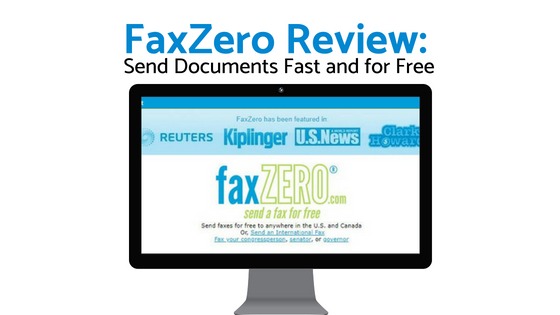

Which internal hard drive would be better for Synology DiskStation DS412+?
I would invest in the fastest drives you could get. – Check for speed / and noise levels in the tech specifications. They differ a lot per brand. Otherwise you end up frustrated with a slow NAS …
Your Amazon link for the ASUSTOR AS7004T 4 is not correct. Here is where it goes:
http://www.amazon.com/Noctua-NH-D15-heatpipe-NF-A15-140mm/dp/B00L7UZMAK/ref=as_li_ss_tl?&linkCode=sl1&tag=dividendman0c-20&linkId=3d2a73f2ff0acbf0bdc082481549ef27
Thanks, seems like a glitch..
We will correct it today 🙂
I have been advising people not to get a NAS from Qnap for home use after I bought one and then had Qnap remove advertised features which I wanted to use. They also keep changing the compatibility list so the items I bought when you first get it suddenly become incompatible and a whole new list is there instead. Tried to find out what was going on from Qnap only to be ignored and just referred to their user forum. Totally useless customer service and they breached Australian consumer law by selling an item which does not function as advertised. Took a while and a threat from a lawyer and from the Department of Consumer Affairs, but I finally got a refund off Qnap. Do not trust them with consumer products at all. The Synology I bought is a totally different kettle of fish and its features continue to work and the compatibility list only gets added to. Plus the company replies to my messages in a timely and informative manner.