What is SuperFetch? – Memory Management Feature That Helps Your Computer

SuperFetch is a memory management feature included in every version of the Windows operating system since Vista including Windows 7, 8, and 10. An early version of this built-in caching mechanism called PreFetcher was introduced in Windows XP. This feature did not anticipate future RAM usage.
A smarter version of this pre-launching utility debuted with Vista, and Microsoft has relied on it since to load frequently-used applications more quickly. Recent versions also monitor the times of day at which you access different programs to preload the right application code and data to enable faster loads of common applications.
This preloading utility comes into play during boot-up, application launches, going into or out of hibernation or sleep modes, or when using Fast User Switching. This feature can make CPU and memory usage readings somewhat deceptive.
Although it may look like you do not have enough available memory to launch another intensive application, this is only because this utility preloads up to the memory capacity of a system.
You can still launch any application for which your system meets the system requirements. This feature will reallocate sufficient memory while maintaining regular functionality in open applications.
What is SuperFetch and How Does It Work?
Earlier versions of Windows up to XP depended on a Standby List management utility. This method prioritized pages based on past user behavior. This did not attempt to anticipate future memory demands, as did PreFetcher in XP.
The newer version of this feature that debuted in Vista and is still used in Windows 7, 8, and 10 extends page-tracking to data and code which was once in memory but has since been reallocated by the Memory Manager to make room for new code and data.
Memory is freed after a user quits an application or otherwise releases memory that was previously being used. This utility obtains this data and code from the Memory Manager.
What Do I Need to Know?
Some users attempt to disable this feature. It always runs in the background and requires some level of CPU and RAM resources. This utility also does not eliminate the need to load applications or result in instantaneous loads but keeps some essential code and data loaded. Loading will still take time and demand resources that may slow down a system.
A number of users point out that this feature can slow down boot times. As it immediately begins pre-loading the most commonly used programs and shifting data from the hard drive of a PC to RAM.
It is generally a good idea to leave SuperFetch alone unless it is malfunctioning for some reason. There are two ways to disable the functionality through the Services Manager or Registry Settings. The first method is considered more stable. It is recommended that you back up your registry before modifying any settings in the latter utility.
A user can disable this pre-launch feature if he or she needs to troubleshoot a memory issue on a Windows PC. If this feature continues to demand massive amounts of CPU and memory usage long after startup.
Keep in mind that disabling or altering the functions of this utility will not make seldom-used applications load more quickly. It will slow the load times for all programs installed on the system.
Additional Information about SuperFetch
Windows 7, 8, and 10 users should first attempt to disable SuperFetch from the services window. Open this window by typing “services.msc” into the Run dialog box. Scroll down until you find this utility, right click on it, and select stop.
You can also stop this preloading feature from launching automatically on startup by:
- Going to Properties
- Selecting the General Tab
- Startup Type
- Changing the setting to either disabled or manual.
If this feature is still running in the background, you can fully disable it in the registry editor.
Altering registry settings can destabilize a Windows system and cause a variety of serious problems. If you need to temporarily disable SuperFetch, you should start with the settings in the Services window. If you must use this approach, experts recommend that you back up the registry of your computer to prevent serious issues.
First, you will need to find the key for this utility by:
- Navigating to HKEY_LOCAL_MACHINE
- Select SYSTEM, CurrentControlSet, Control, Session Manager, Memory Management,
- Finally PrefetchParameters.
- Right-click the PrefetchParameters folder and select a New DWORD Value.
Alter the Value Data for this program:
- 0 to disable this utility
- 1 to enable prefetching when a program launches
- 2 to enable boot prefetching
- 3 to enable full prefetching.
Click the OK button to save these modifications. If you have disabled this utility, you can use the switch /prefetch:1 in the program shortcut to turn to preload back on for certain applications.
What Makes SuperFetch Unique?
This particular pre-launching feature is Windows 7, 8, and 10. There is no version of this utility for Mac or Linux. Other optimization features in these operating systems may perform similar functions. They are not the same as this Windows feature.
This utility takes up all available RAM space with preloaded apps and reallocates memory to load new applications that it may not anticipate. Although this feature may make loading your usual applications much faster, it may also make loading other applications, especially large software suites, slightly slower.
SuperFetch also draws up to 100% of CPU and memory usage during the Windows operating system boot process. This preloading feature records which data and files are necessary for startup. It stores this data in a trace file. When a user restarts a computer or resumes an operating system, this trace file speeds up the loading of code and data. In theory, this should allow for faster boot times.
In practice, this utility may slightly slow down startup, which is one reason that some users who closely monitor CPU and memory usage levels sometimes seek to deactivate this preloading feature.
This utility also interacts with the disk defragmenter that is built into Windows operating systems. This make sure that files are stored on the hard drive in the same configuration and order in which they are accessed during the boot process. This utility automatically synchronizes with the defragmenter every three days.
Do You Need To Buy SuperFetch?
Windows operating systems does include this from Vista all the way to Windows 10. It is similar to other proprietary performance-enhancing features such as ReadyBoost, Ready Boot, and ReadyDrive. There is no way to purchase this utility separately, as it is built into the operating systems. You can enhance the functionality by adding more RAM to your system.
What Do Users Think of SuperFetch?
Most users have no idea what this feature does. Even if they have seen it in the Task Manager window or noticed that it occasionally uses a large share of system resources. Some users complain that this feature slows down their systems by pre-loading unnecessary applications. This utility can also noticeably slow boot up as it loads data from the hard drive of a computer to the memory.
Users who frequently open and close certain programs may benefit most from keeping SuperFetch enabled. This feature can allow large resource-intensive programs such as the applications in Adobe Creative Suite to load much more quickly than if they would if they were not already on the device.
If you are concerned about the extra time that preloading expends during startup, keep in mind that you only restart your system occasionally under ordinary circumstances. Shorter launch times, once a Windows system is up and running, may be worth a few extra seconds at startup.
This utility intends to speed up the tasks that users do most often. Some users point out that applications that are not commonly used can get pushed out of the preloading sequence. They may take longer to load due to the necessity of reallocating memory resources.
How Does SuperFetch Compare to Other Memory Managers?
If you are a Mac or Linux user looking for a preloading solution, this Windows utility will not work on your system. Memory management for the Mac OS X operating system is handle by the Mach kernel.
Some Linux users rely on the Preload Linux daemon, which stores commonly accessed binaries and libraries. Linux users can also set the “swappiness” kernel parameter anywhere from 0. This keeps as much application code and data in memory as possible, to 10, which swaps out any programs that are not actively running.
What We Think About SuperFetch
This utility is an essential feature on current and recent-generation Windows operating systems. While you might need to temporarily disable this function to perform advanced fixes, there is generally no reason to do so.
If you are concerned about boot times, you might want to back up your registry and experiment with altering the Value Data so that prefetching only occurs during the booting process or on program launches. Keep in mind that altering your registry is an expert-level modification. This may destabilize your system rather than speed up standard processes.



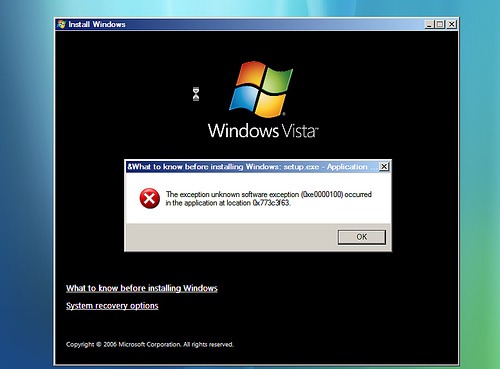
![Windows 10 Critical Structure Corruption [Fix]](https://hddmag.com/wp-content/uploads/2017/07/BSOD-768x432.jpg)


![AOMEI Backupper Standard (Freeware) Review [2018]](https://hddmag.com/wp-content/uploads/2017/07/AOMEI-Backupper-Featured-2-768x417.png)
![KERNEL_SECURITY_CHECK_FAILURE error on Windows 10 [FIX]](https://hddmag.com/wp-content/uploads/2017/08/KERNEL_SECURITY_CHECK_FAILURE-768x302.jpg)
If you really want to speed up large files , data storage, or just cut games load time, Try FancyCache.
FancyCache automates two teir caching of all your data and programs seemlessly.
Two level caching means you use RAM for level 1 caching, and an SSD for level 2 Caching.
Finally your hard drive stores all your other data.
Say you have 16GB of RAM,
Dedicate 6GB as RAM Caching, a low cost 120GB SSD, connected to your 8TB drive.
Now your 8TB drive can read & write files as fast as your RAM.
130 MB / sec read write
goes to 8 GB / Second !
Great for people working on huge documents or editing large video files.
Or just speeding up your games!
It is a great way to have TB of storage while running at RAM Drive speeds.