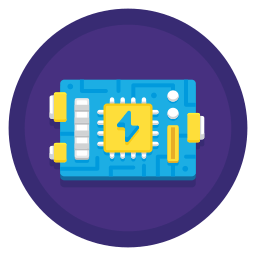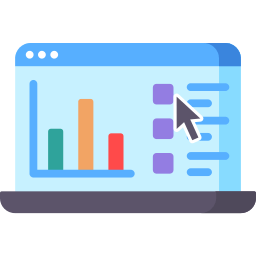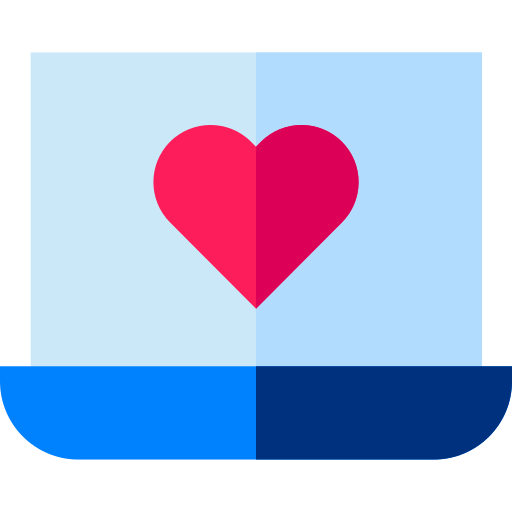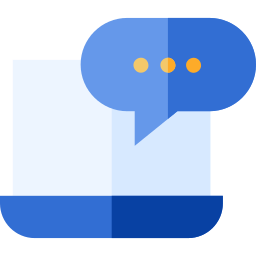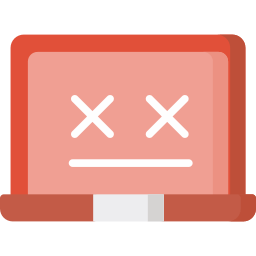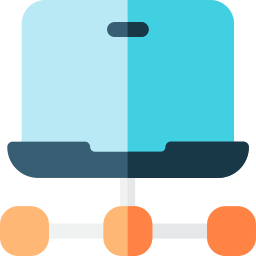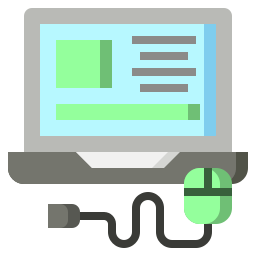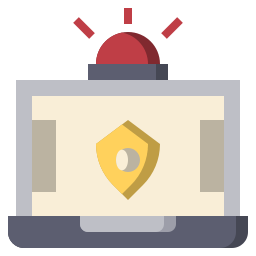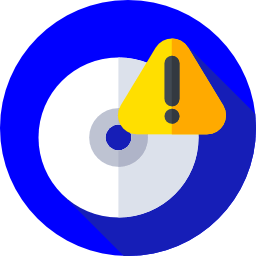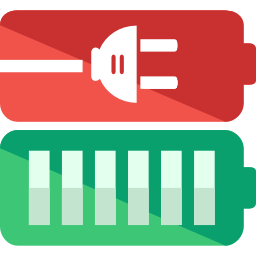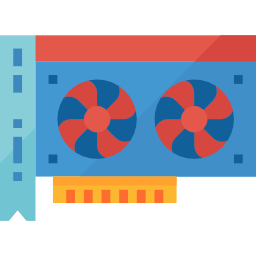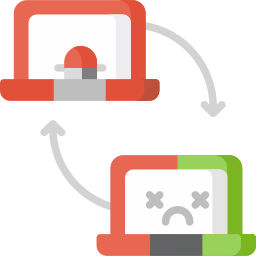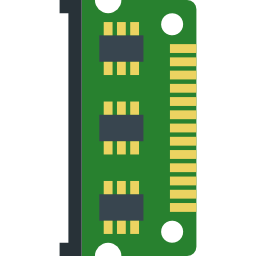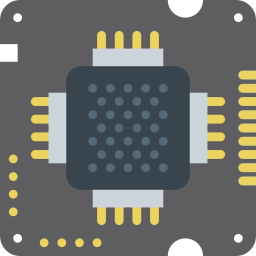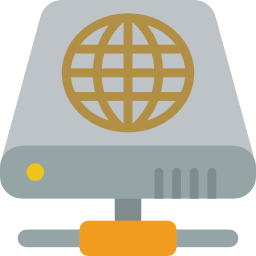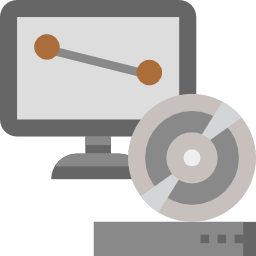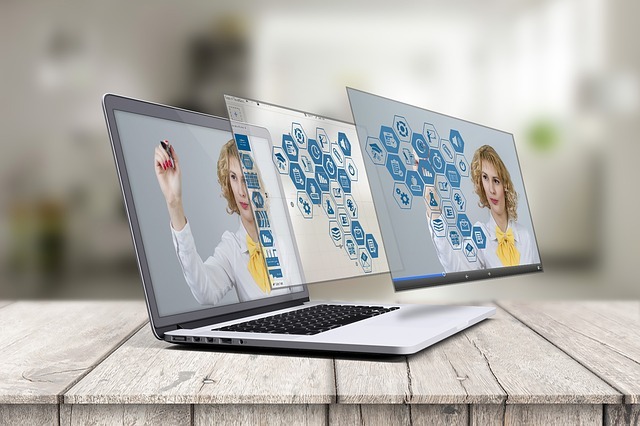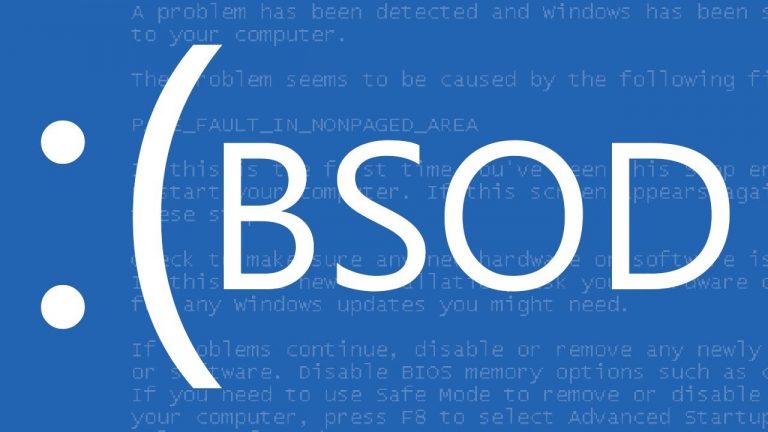Stop Killing Your Laptop! Tips You Need to Extend It’s Lifespan

Laptop lifespan issues are not fun to deal with and often occur at the worst possible moments whenever we have something really important going on.
Nobody loves dealing with a slow or non-functional laptop (not even most computer repair technicians).
However, understanding the root causes of laptop lifespan issues can help you make wise choices in choosing a new laptop or maintaining the one you own.
And we’ve got tricks:
Laptop fun facts:
“In the 1970s, Alan Kay of the Xerox Palo Alto Research Center had a vision for a wireless portable computer roughly the size of a notebook.
He called it the Dynabook. Kay’s Dynabook never got past sketches and a cardboard model, but it set the wheels in motion for the development of a truly portable computer.” -Howstuffworks.com
What’s the Typical Laptop Lifespan?
There are two ways to look at laptop lifespan.
First is reliability.
For example:
Will the laptop turn on in five years?
The other is viability.
Will its hardware be able to keep up with the latest software, such as the newest version of the Windows operating system?
Will its hardware be able to keep up with the latest software, such as the newest version of the Windows operating system?
A typical laptop lifespan depends on three factors:
The first factor concerns the specific hardware used inside the laptop. The next consideration is the type of tasks done on the computer.
Finally, how the user treats the laptop plays a considerable role in total laptop lifespan length.
Hardware
The hardware used in your laptop is the main factor in determining how long it is going to last.
For gamers, workers, and casual users, a laptop with a better CPU, GPU (graphics card), RAM (speed and capacity), and storage will last much longer and stay relevant for most tasks.
The bottom line is:
Typically, the more you spend on a laptop, the longer it should last.
Here’s a general breakdown on how long a laptop can stay relevant based on how much you pay for it.
- Less than $700 should last between 2 and 4 years
- Between $700 and $1,000 should last between 3 to 5 years
- $1,000 or more should last 4 to 7 years
However, these are very general estimates of what you should be able to expect out of a new laptop based on the quality and technological newness of hardware used.
Here’s an excellent example of how technological newness impacts laptop lifespan:
Laptops that utilize DDR2 RAM have are almost entirely obsolete due to the complexities of newer software and their demands on hardware such as RAM.
Laptop fun facts:
“IN 1979, WILLIAM MOGGRIDGE OF GRID SYSTEMS CORPORATION CREATED THE FIRST FUNCTIONING PORTABLE COMPUTER: THE GRID COMPASS COMPUTER 1109. IT HAD 340 KILOBYTES OF BUBBLE MEMORY, A DIE-CAST MAGNESIUM CASE AND A FOLDING ELECTROLUMINESCENT GRAPHICS DISPLAY SCREEN. NASA BOUGHT A HANDFUL OF THEM AT $800 APIECE FOR USE IN THE SPACE PROGRAM.” — HOWSTUFFWORKS.COM
Tasks performed on your laptop
Another critical determining factor of laptop lifespan are the types of functions performed on your laptop.
A good rule of thumb goes like this:
The less demanding the tasks you perform on your laptop — such as web browsing, email, and watching movies — the longer it will remain viable.
On the flip side:
More demanding tasks like gaming, video editing, and graphic design will take more of a toll on your laptop and impact how long it can stay relevant for future functions of that nature.
How you take care of your laptop
Like many devices, how you take care of your computer has a lot to do with laptop lifespan.
Have you ever tripped over your laptop cord and unplugged it from the laptop?
Have you ever accidentally dropped it?
It’s okay, you can tell us.
These are just a few of the common ways laptops suffer lifespan depreciating abuse from their users.
Of course, we can’t completely prevent these types of accidents.
After all, laptops are designed to accommodate the convenience of our busy lives. However, understanding how “a few bumps and scrapes” can put your laptop in an early grave is vital for planning.
Consider this:
If laptops could talk, just imagine what horror stories they would share about being under the ownership of children?
ADAM OSBORNE, AN EX BOOK PUBLISHER, WAS THE FOUNDER OF OSBORNE COMPUTER CORP, WHICH PRODUCED THE OSBORNE 1 IN 1981. IT WAS A PORTABLE COMPUTER THAT WEIGHED 24 POUNDS AND COST $1,795.” –THOUGHTCO.COM
Overheating
As mentioned above, the main contributor to a shorter laptop lifespan is hardware failures. Laptops have nearly all of the same components as desktops, but with much less space.
While this feature does make them more convenient than lugging around a colossal desktop tower case, it also comes at a cost:
The components in laptops are more likely to suffer from overheating than in many desktops.
This problem wreaks havoc on system components, causing them to fail at far higher rates than in desktops.
The components in laptops are more likely to suffer from overheating than in many desktops.
This problem wreaks havoc on system components, causing them to fail at far higher rates than in desktops.
Here are some common causes of overheating in laptops.
1
Blocked exhaust vents
Like desktops, laptops have exhaust vents that are supposed to vent heat from the system to keep it from building up and overheating components.
Over time, your system will accumulate more dust that will further clog the vents.
2
Temperature
While it seems logical to place your laptop on your lap, that’s not the best idea if you want to keep your system cool.
The intake vents that pull more cooling air into your system are usually located on the bottom of the laptop.
Unfortunately, this area is usually occupied by your lap or some other soft surface like a bed, making it inefficient at pulling in the fresh air.
Hmm. They really shouldn’t be called laptops then.
Improper laptop placement
While it seems logical to place your laptop on your lap, that’s not the best idea if you want to keep your system cool.
The intake vents that pull more cooling air into your system are usually located on the bottom of the laptop.
Unfortunately, this area is usually occupied by your lap or some other soft surface like a bed, making it inefficient at pulling in the fresh air.
Hmm. They really shouldn’t be called laptops then.
“KEEP LITHIUM-ION BATTERIES IN COOL TEMPERATURES WHENEVER POSSIBLE. IF YOU MUST STORE IT FOR A PROLONGED PERIOD, STORE IT IN A COOL ENVIRONMENT AND WITH A 40 PERCENT CHARGE.” — TECHWALLA.COM
New hardware
Adding new hardware like RAM or some other new component can also cause your system to run hotter.
That’s because sometimes different components can demand more from your system. Also, different components may not be designed to withstand heat as well as your original parts.
Blame it on Uncle Bill (Gates)
Believe it or not, your operating system can also cause your laptop to overheat. That can happen when a newer operating system, like Windows 10, starts bossing around an older system that can’t handle the strain.
And that’s not all:
Faulty drivers can also cause your system to get hot under the collar.
Components That Often Fail
Here are some of the main components that fail in a laptop.
- Poor quality materials
- Overheating
- Being overworked
- Physical damage such as water or impact
As mentioned earlier, hardware components represent the biggest laptop lifespan drainers.
These components can fail for a variety of reasons such as:
Hard drive
Failing hard drives are very common on many laptops.
Older HDDs (Hard Disk Drives) can suffer from all four of the issues as mentioned earlier. Since they contain moving parts (that resemble a record player), HDDs can slowly or suddenly stop working.
SSDs (Solid State Drives) are primarily large flash drives. But, unlike HDDs, they don’t have any moving parts that can break while in operations.
However:
SSDs do have capacitors and power supplies which can malfunction, especially in the case of a power surge or power failure.
That said:
SSDs do typically last much longer than HDDs because of the older drives’ moving parts issue.
The newest hard drives on the market, called M.2 SSDs may prove to be more reliable than older SSD models.
However, there have been reports of some M.2 SSDs suffering from overheating problems.
SSDs do typically last much longer than HDDs because of the older drives’ moving parts issue.
The newest hard drives on the market, called M.2 SSDs may prove to be more reliable than older SSD models.
However, there have been reports of some M.2 SSDs suffering from overheating problems.
” An average of 12,000 laptops are lost or stolen in United States airports each week, according to the Ponemon Institute.” — Techwalla.com
Battery
Many laptop lifespan issues start with battery problems. The average life of a battery mostly depends on usage.
And the average laptop battery can be recharged about 400 times.
When it begins to fail, it will start depleting faster until it can no longer hold power.
Here’s the bad news:
Most laptop batteries start to fail with two years. Plus, the lifetime of a battery can also be cut short due to overheating.
Graphics card
Another component that can go out on a laptop is the graphics card. However, it’s one of the least common components to fail in a laptop.
Overheating is the leading cause of most graphics card failures in a laptop.
With a graphics card, the computer may or may not still boot. However, if it does boot, you’ll experience the neverending black screen. Graphics cards are also more likely to become outdated and unable to keep up with new software requirements than fail.
Screen
All laptops have a component most desktops don’t have, a built-in screen.
This component can go out, sometimes without warning and they can be costly and difficult to repair.
Signs that your screen is about to give out include:
- Vertical lines down the screen
- Flickering
- Random black screens
- Tinted color
Laptop fun facts:
“OLIVETTI DEVELOPED AND RELEASED THE FIRST LAPTOPS FEATURING A TOUCHPAD IN 1992.” — COMPUTERHOPE.COM
RAM
Random Access Memory (RAM) is another laptop component that commonly succumbs to overheating and being overworked.
Unfortunately, many laptop manufacturers also use the cheapest, lowest quality RAM in their systems, making them more susceptible to short-term failure.
Systems with lower RAM capacities suffer a higher risk of being overworked and failing especially if the laptop is used for lots of memory intensive tasks, like gaming and video editing.
Here’s what to do:
Avoid buying laptops with less than eight gigabytes of RAM.
CPU
In a laptop, it’s uncommon for CPUs to fail.
However, it’s more common for their fans to fail, causing them to overheat and resulting in a system shutdown.
This process will take place more frequently for increasingly shorter periods until the laptop starts shutting down almost immediately.
As you can imagine:
CPU fans have to work very hard to keep the processor cool especially when intake and outtake vents or blocked.
Once the fan goes out, it must be replaced before the computer will start again.
Laptop fun facts:
“In 1983, Radio Shack released the TRS-80 Model 100, a 4-pound battery-operated portable computer with a design that was flat and looked more like modern laptops of today.” -Thoughtco.com
Planned Obsolescence
Another unfortunate reality when it comes to the erosion of laptop lifespan is planned obsolescence.
Let’s call it the dark side:
Planned obsolescence is basically when a company makes products with components that will not last. This is often the case with a lot of technology, which can often use the cheapest most unreliable parts and materials to make devices.
Dirty pool, right?
But, there’s also a more natural part of this equation.
Because technology moves so fast, it’s almost impossible for older devices like laptops to stay relevant as long as other devices, like refrigerators or televisions, for example.
This problem holds especially true for gamers who often need to replace their laptops for more up-to-date models every two or three years. If they don’t do this, they often can’t play the newest games, which require better graphics cards, RAM, and sometimes CPUs to run.
With more 4K content coming out, it’s going to be more difficult for gamers not to upgrade to this emerging new standard.
And now people are talking about 5K and even 8K resolutions.
Of course, these resolution issues won’t bother most laptop users who don’t use their devices for gaming.
On the other hand:
Even casual users and workers will feel the pinch of obsolete technology as the programs they use become more sophisticated.
Whose fault is it anyway?
Before we storm Apple or Microsoft headquarters with pitchforks, let’s take some time to look at the real culprits who make planned obsolescence necessary.
You’re not going to like this:
But the real drivers of planned obsolescence are consumers.
That’s right, it’s you, me, and everyone else who makes this necessary.
But how could that be, you ask?
There are several factors:
- Price
- size
- accessory compatibility
- user training
we want the cheapest, and premium products can’t cost more than a certain amount
we want the smallest and thinnest
it has to work with the newest gadgets
most users (not you of course) don’t want to bother with maintaining their devices themselves
Kind of ruins the storming-the-castle mood a little bit doesn’t it?
It’s probably for the best anyway. Likely both Microsoft and Apple have polite British-accented robots with lasers guarding their HQs.
“IN 1989, THE RELEASE OF THE NEC ULTRALITE WAS CONSIDERED BY SOME TO BE THE FIRST “NOTEBOOK STYLE” COMPUTER. IT WAS A LAPTOP SIZE COMPUTER THAT WEIGHED UNDER 5-POUNDS.” –THOUGHTCO.COM
Laptop Lifespan Chart
Here are a few examples of failure rates among brands between 2016 and 2019.
9 Steps You Can Take to Improve Laptop Lifespan
Fortunately, there are many steps you can take to improve laptop lifespan that don’t require an advanced computer science degree.
By taking care of critical components and perhaps utilizing additional accessories, you can make sure your laptop is in tip-top shape for years to come.
Keep in mind:
There are no maintenance tips to mitigate planned obsolescence. But at least you’ll be able to maximize your laptop’s value until it’s time for a new one.
1. Overheating prevention
Before we storm Apple or Microsoft headquarters with pitchforks, let’s take some time to look at the real culprits who make planned obsolescence necessary.
This is the number one thing you can do to expand laptop lifespan.
By preventing or limiting the overheating within your laptop, you could instantly extend its life for many years.
Check and clean your fans regularly.
First, if you feel your laptop getting hot, put your hand next to a vent. If you feel hot air coming out of the vent, you’ll know that the laptop’s fan is working correctly. If you feel very little to no air, then there may be a problem with the fan.
Often, a fan can accumulate dust and slow or even break down. You can use canned air to blow out the outer vents.
Or, if you’re comfortable opening up your laptop, you can blow off excess dust with a can of compressed air to clean the fan.
But if you’re not comfortable with opening your laptop or if the fan stops working, you may need to take it to a technician.
Laptop fun facts:
“In October of 1991, Apple Computers released the Macintosh PowerBook 100, 140 and 170 – all notebook style laptops.” — Thoughtco.com
2. Elevate your laptop
If you use your laptop in bed or on some other soft surface, there may not be enough space for your laptops exhaust or intake vents to move air.
Just do this:
Put something between your laptop, and a soft surface may help alleviate some overheating problems.
3. Use a portable lap desk
Purchasing a portable laptop desk can also significantly improve airflow, as well as productivity.
Placing your laptop on a hard surface such as a tray or large book can also help, as most laptops have rubber feet that elevate it off a surface.
That way:
You’re giving the laptop’s fan system a fighting chance at keeping your computer cool.
4. Laptop cooling pad
Perhaps one of the best ways to ensure that your laptop stays cool is to use a cooling pad.
There are two types of laptop cooling pads: with fans and without fans.
image via: wikimedia
Cooling pads with fans are the most common type of cooling pads on the market. They may have one or more fans to generate maximum airflow.
Cooling pads without fans are less common. They’re usually made from heat-absorbing materials to draw heat away from the laptop.
Heating pads without fans are less effective than those with fans.
The best pads combine heat absorbing materials along with fans for maximum cooling.
Factors to consider when buying a cooling pad
Here are five key factors you should consider before purchasing a new cooling pad.
Adaptability
- Your cooling pad should be able to adjust to your sitting and working preferences.
- It needs to be ergonomic, and allow you the choice of several positioning configurations.
Quality
- Quality materials and components are crucial
- You want a cooling pad that will consistently reduce your laptop’s interior temperature without breaking down after a short time.
- Choosing cooling pads with multiple fans that are made of quality heat-resistant materials is a wise investment.
Pro tip
Be sure to check user reviews on cooling pads and read what other users say it before buying.
Portability
- You may want a cooling pad that travels well if you’re on the go with your laptop.
- This was one factor in which cooling pads without fans used to be considered a better option than those with fans. However, as technology improved, cooling pads with fans became thinner and more portable.
- Check the cooling pad’s dimensions to make sure it will fit into your laptop bag.
Extensibility
- Most cooling pads require that you tie up one of your USB ports, which is valuable real estate on many laptops.
- Some of the best cooling pads allow you to plug other components into the cooling pad, turning into a USB hub. These pads naturally cost more but might be worthwhile.
Price
- One trick is to find an expensive pad with all the features you want, and then search for recommend alternatives to that model.
- Just make sure you research product reviews and the pad’s warranty policy before committing.
“IN MARCH OF 1991, MICROSOFT RELEASED THE MICROSOFT BALLPOINT MOUSE, WHICH USED BOTH MOUSE AND TRACKBALL TECHNOLOGY IN A POINTING DEVICE DESIGNED FOR LAPTOP COMPUTERS.” — THOUGHTCO.COM
5. Replace or upgrade your hard drive
Perhaps one of the best ways to ensure that your laptop stays cool is to use a cooling pad.
There are two types of laptop cooling pads: with fans and without fans.
The best pads combine heat absorbing materials along with fans for maximum cooling.
Or you could do this:
Compromise speed and performance by getting a hybrid drive that blends HDD and SSD drives into something better than HDD but not quite as good as an SDD.
Some factors you want to keep in mind when upgrading your hard drive are accessibility and your laptop’s warranty.
Some laptop designs make it harder to open up and upgrade components than others. Before buying a laptop, it’s a good idea to make sure your model doesn’t require a lot of technical skill to upgrade essential components. Because if it does, you could end up paying a pretty penny to a local computer shop for something you could do yourself for free on another model.
There is also the issue of warranties.
Some laptop warranties have stringent policies against the user replacing individual components. So, be careful.
6. Replace or upgrade your RAM
When buying a new laptop, a lot of people purchase computers with RAM capacity and speed that’s too low to satisfy their future needs.
Many lower priced laptop models offer between four and six gigabytes of RAM. Some of the lowest cost models may even offer RAM modules that are a generation behind, such as DDR3.
But you get what you pay for:
Make sure your computer has at least the latest RAM generation even if you can only afford four Gigabytes. A laptop with 16 Gigabytes or higher of DDR3 RAM versus four gigabytes DDR4 is a tough call.
But on the other hand:
16 Gigabytes of slower RAM could hinder the speed of single-task operations such as programs and web browsing.
The solution to this problem is:
Go with the faster RAM.
You can always upgrade your RAM later for more capacity. However, laptops that can only use slower versions of DDR are extremely limited in terms of upgradability.
As it turns out, upgrading RAM on most laptops is a relatively simple process.
However, like upgrading a hard drive, the same issues concerning the laptop’s warranty policy and accessibility also applies to RAM.
7. Battery replacement
More likely than not, if you own your laptop for more than a year or two, you’ll need to replace the battery at least once.
Fortunately, there are many laptop battery vendors to choose from, offering batteries for virtually every model.
Here are a few tips:
7 Tips for Buying a New Laptop Battery
- 1It’s important to make sure that you have the right model number before ordering your battery.
- 2Cheaper batteries can work just as well as more expensive brands, but check reviews first.
- 3Make sure the battery vendor has a simple and hassle-free return policy.
- 4Never buy a used battery (unless you’re really desperate).
- 5Try to use vendors with high ratings and reviews.
- 6Laptop forums are great places to get vendor recommendations from real customers.
- 7If buying a new laptop, it might not be a bad idea to buy an extra battery as well.
Important tip
Try to unplug your power cable after your laptop’s fully charged. Overcharging a battery shortens its lifespan.
“IN MARCH OF 1991, MICROSOFT RELEASED THE MICROSOFT BALLPOINT MOUSE, WHICH USED BOTH MOUSE AND TRACKBALL TECHNOLOGY IN A POINTING DEVICE DESIGNED FOR LAPTOP COMPUTERS.” — THOUGHTCO.COM
8. Antivirus, anti-malware, and optimization software
Antivirus, anti-malware, and optimization software represent great and cost-effective tools that can help improve laptop lifespan.
You’re probably wondering:
What’s the difference between antivirus and anti-malware software?
Don’t worry. You’re not alone.
A lot of people get confused when talking about antivirus versus anti-malware programs. However, these two terms are not really mutually exclusive.
Here’s why:
A computer virus is a software capable of self-replication that can hurt your computer. It’s spread mainly through the internet, via maliciously coded downloads, infected email attachments, files, and documents.
On the other hand:
Malware is more of an umbrella term that refers to software designed with malicious intent. Therefore, malware could be a virus, keylogger, trojan, rootkit, spyware, backdoor, phishing attacks, botnets or some other shady program.
In other words:
If a virus is a cherry pie, then malware would represent the term pastry.
But, optimization software helps you keep your computer nice and tidy.
These programs are often maintenance suites that perform tasks such as hard drive and RAM defragmentation, registry clean up, privacy sweeps, and internet boost just to name a few. They can also be expensive and usually require yearly subscriptions.
However, the best programs offer features like:
- Real-time threat blocking
- Automatic updates
- Virus and malware removal
- Virus and malware database containing older malicious codes
- Ransomware protection
- Virus and malware scanning
It’s not uncommon to find one program suite that includes antivirus, anti-malware, and optimization software.
However, it’s wiser to invest in the best of each area separately. Separation of powers and all that.
9. Warranties
All new laptops should come with a manufacturer warranty. These warranty periods average between one and three years depending on the model and brand.
However, manufacturer warranties can often be a hassle to deal with, requiring lengthy paperwork, mailing, and periods without your laptop.
Extended warranties and service plans
Many people find the convenience offered by in-store or computer shop warranties to be a better option. However, these extended warranties can be expensive and do have their own drawbacks.
Here are a few examples of when buying an extended warranty is somewhat unwarranted.
- Repairs already covered under manufacturer’s warranty
- Repairs can cost less to fix without warranty
- Manufacturers will sometimes cover out-of-warranty products
- Your credit card may offer an extended warranty if you use it to purchase your laptop
Instead of buying pricey extended warranties and service plans, there are other options such as:
- Repair fund: create a small laptop repair fund designated for laptop repairs and upgrades
- Buy a reliable laptop: researching the most reliable laptop models and brands can save you a lot of headaches
- Read the manufacturer’s warranty before making a purchase
- Understand the retailer’s return policy before making a purchase
“LAPTOP SCREENS ALSO COME IN ANTI-GLARE AND GLOSSY. ANTI-GLARE IS GOOD FOR USE IN HEAVILY LIGHTED AREAS SUCH AS OFFICE BUILDINGS, AIRPORTS AND SCHOOLS. GLOSSY IS GOOD IF YOU USE YOUR LAPTOP MORE FOR MEDIA THAN BUSINESS.” — TECHWALLA.COM
This Is the End: 9 Ways to Know When to Replace Your Laptop
There are occasions when it’s time to throw in the towel and accept that laptop lifespan is heading toward the light.
Here are a few examples of when it may be time to replace your laptop.
If you’ve done the following:
- 1Replaced your HDD with a new SSD drive
- 2Replaced your original RAM with faster and higher-capacity RAM
- 3Cleaned dust out of your laptop
- 4Replaced non-working fan or fans
- 5Ran antivirus, malware, and system optimization software
Then it’s probably time to dig a hole in the backyard and say a few kind words about your laptop.
Or, do something slightly less dramatic like give it to a nephew or sell it on eBay.
A good rule of thumb when it comes to knowing when to replace your laptop involves operating system updates. If the newest version of your operating system is incompatible with your laptop’s hardware, there’s a good chance that laptop lifespan has one or more feet in the grave.
Operating systems can represent an excellent absolute minimum bottom line for a laptop’s ability to keep up with the latest software.
In other words:
If you can’t run Windows 10, it’s probably time for a new laptop.
If the Blue Screen Of Death (BSOD) is becoming your new screensaver, then it’s likely a good sign that your laptop is ready to give up the ghost.
If you’ve taken all the steps to correct BSOD issues, such as:
- 1Replaced the HDD or SSD drive with a newer SSD drive
- 2Re-installed the OS (clean install)
- 3Replaced or upgrade the RAM
- 4Ran all system maintenance, and anti-malware software
- 5Checked for overheating issues
Then it’s likely your BSOD issue stems from a deeper problem.
Laptop fun facts:
“IBM released the ThinkPad 775CD in 1994, the first laptop to feature an integrated CD-ROM drive.” — Computerhope.com
A motherboard or CPU failure would qualify as the “deeper problem” that impacts laptop lifespan. If one of these two components fails or is failing, and your laptop’s out of warranty, then a new laptop is the only solution.
Yes, you could replace the motherboard and CPU. However, that’s a costly and technically tricky proposition for most people.
You might as well buy a newer laptop.
Physical weight can also play a role in determining laptop lifespan.
If your laptop’s heavy enough to be considered a deadly weapon under the law, then it might be time to take some weight off your shoulder.
Heavier laptops are sure signs of a technology that’s becoming obsolete.
There may be some exceptions, such as tough laptops or notebooks that are designed with a built-in protective case.
Simply stated:
If your laptop resembles the DeLorean from “Back To The Future,” then it’s probably time for your laptop to join the 20th century.
If you’ve taken all the steps mentioned above to prevent overheating and your machine is still overheating, then laptop lifespan is probably nearing its end.
Laptop motherboards have components on them that also help reduce heat.
Unfortunately:
Once these components go bad, there’s no turning back.
There are also other reasons, such as voltage issues and other causes, that can result in constant overheating.
But once this becomes a recurring issue, it’s usually best to replace the laptop.
If you’re having a tough time working or enjoying entertainment on your laptop due to screen resolution issues, then it may be time for a change.
The cost of screen replacement on many laptops makes buying a new laptop more practical. So if you’re experiencing issues such as flickering, dead pixels, and screen discoloration…
it’s probably best to start shopping around.
“TOSHIBA RELEASED THE TOSHIBA PORTEGE 2000 IN 2002, THE THINNEST LAPTOP TO BE DEVELOPED AT ONLY ¾ OF AN INCH AT THE THICKEST PART. IT ALSO FEATURED THE FIRST 11.8-INCHHARD DRIVE IN A LAPTOP.” — COMPUTERHOPE.COM
If your laptop can’t connect to some of the latest gadgets, such as your smart device or a new monitor, then it may be time for an upgrade.
That said:
Not everyone needs their laptop to be able to connect with outside devices, so this isn’t an absolute rule.
If some of the keys or the touchpad on your laptop stop working, it can be a costly repair or a pain to fix yourself. Of course, you could always use a USB or Bluetooth (if your laptop supports it) keyboard or mouse.
Then again:
For many people, the laptop’s keyboard and touchpad are vital features that need to work.
If this is the case for you, then a new laptop might be the best solution.
Realistic Laptop Lifespan Expectations
Calculating laptop lifespan isn’t an exact science. Many things contribute to a laptop’s demise.
1. Overheating prevention
Before we storm Apple or Microsoft headquarters with pitchforks, let’s take some time to look at the real culprits who make planned obsolescence necessary.
However:
With the right preventative and active maintenance, you can extend the life of most laptops.
It’s possible for a laptop to run “good as new” for well over 10 years if it’s lightly used and maintained. Of course, most laptop users are not light users.
Also, keep in mind:
Most laptops will probably not be compatible with newer hardware if they are beyond a certain age.
There’s also this:
Because technology moves so fast, it’s not possible to determine precisely when a laptop’s components will become obsolete technology. A general time-frame is about five years.
The best way to prevent your laptop from becoming a technological dinosaur is to seriously consider a higher upfront investment in the most up-to-date technology.
Or, you can save money now and plan to buy a newer laptop every three or four years.
Best of luck, and keep it cool.
Do you have any tips and tricks to keeping your laptop in tip-top shape? Please share with us in the comments!