How to format external hard drive for Mac and PC?
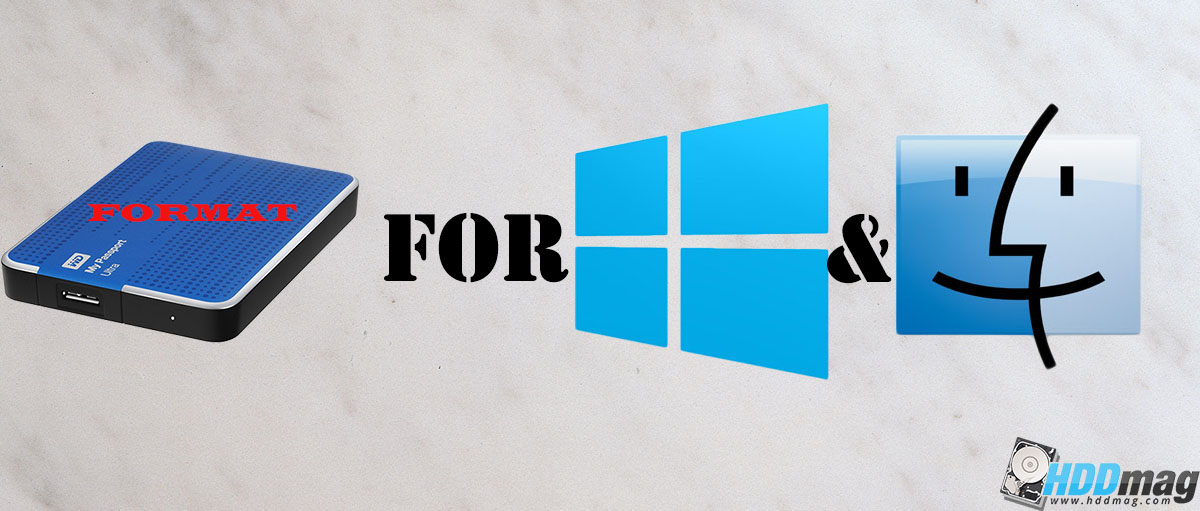
Often switch between a Mac and PC? Want to use one USB flash storage device for both? The thing is that by default, these platforms use different file systems – discs are formatted differently. Windows uses NTFS, and Mac OS uses HFS, these file systems are not compatible with each other. However there is a simple solution – you can format the drive to FAT32 or exFAT that performs better than FAT32. In the resulut, your external hard drive will work just fine with Mac and Windows.
You can format your external hard drive from either the PC or Mac. Just keep in mind if you want to use your drive also for OS X’s Time Machine backups, we advise you to format your drive through Mac because there is an additional step to make drive compatible with “Time Machine Backups”. And you can only do this with exFAT as with FAT32 Mac OS X’s Time Machine backup won’t work.
FAT32 or exFAT?
You can format your external hard drive in both – exFAT and FAT32. They both will work just fine. Mac and PC can read and write on both. However, each of these filesystems has their own pros and cons. FAT32 has a maximum 4GB file size limit, but exFAT can work with files as large as 16EB, that’s more than you will ever need. If you have to work with large video clips, games or any other kind of massive files, FAT32 may not be the best choice. Many still choose FAT32 over exFAT despite its slower performance, as it’s also compatible with Linux Os and is supported on many gaming consoles.
Once you have done with formatting, your external hard drive will be able to write and read files from both a PC and Mac. The resulting FAT32 file system will be compatible with all versions of Mac OS X, and Windows including Windows 10 back to 95. This is one of the most widely recognized file system formats.
- FAT32 – a file system normally used on USB disks
- exFAT – a newer file system optimized for flash devices and has improved performance overFAT32
Why I can’t use NTFS on Mac?
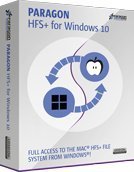
Windows 7 can’t read nor write files to external drives that are formatted as HFS. To do so you also have to install third-party software like Paragon HFS+ for Windows.
How to format an External Drive in Windows
1) Connect the drive to your Windows PC.
2) Open Disk Management.
3) Right click on unallocated or any other disk partition and select “New Simple Volume”
4) Choose your desired size
5) Assign your external hard drive with any letter.
6) Choose exFAT as the file system.
7) Follow the instructions and at the end click “Finish“
How to Format an External Drive in OS X
1) Connect your external hard drive to the Mac.
2) Open Disk Utility. You can do this quickly by pressing CMD and the spacebar at the same time. Then type in “Disk Utility”.
3) Select the drive you want to format.
6) Change the Partition Layout from Current to 1 Partition.
7) Click Options, Select Master Boot Record, and click OK.
8) Name the hard drive with a name of your choice.
9) Click the Format drop-down menu.
10) Select exFAT or MS-DOS FAT(FAT32).
11) At last press Apply, then click on Partition.

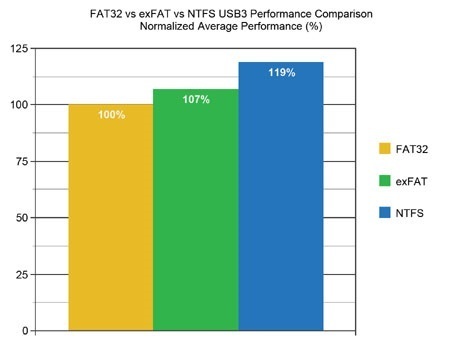
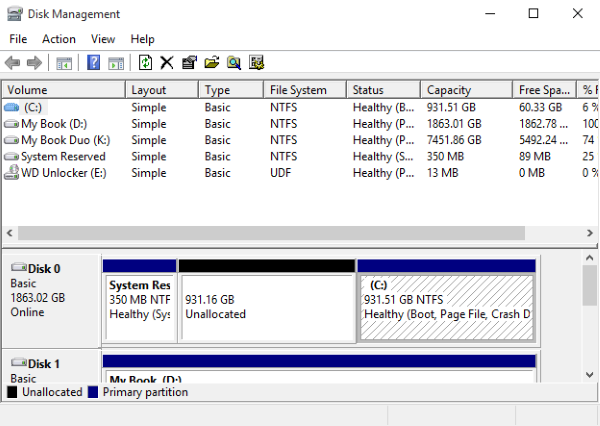
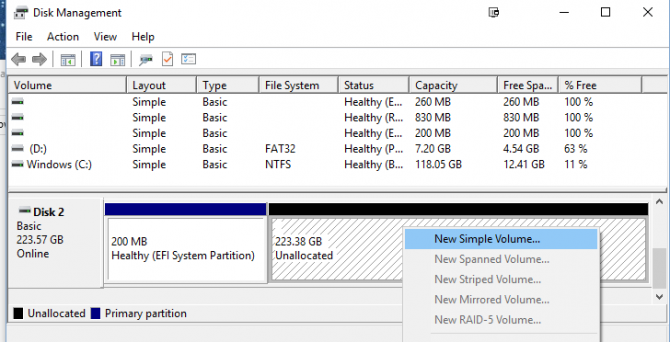
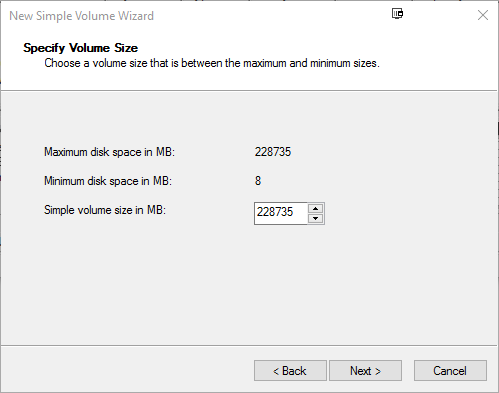
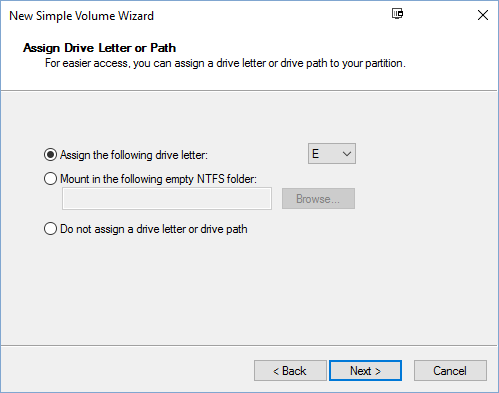
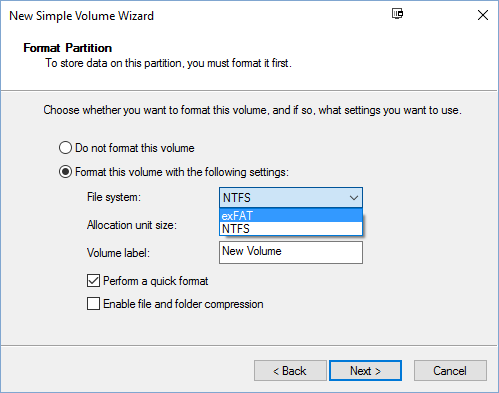
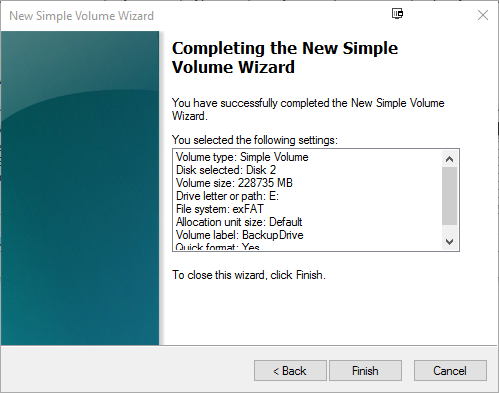
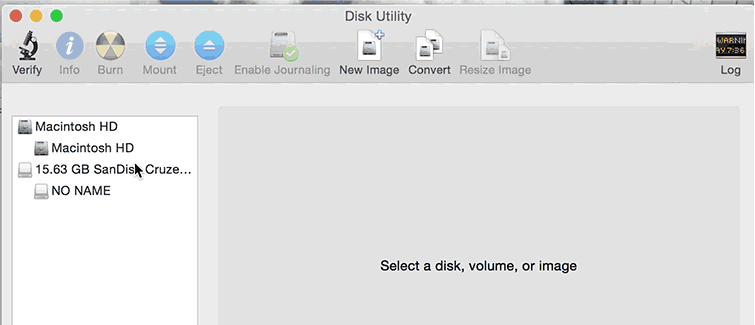
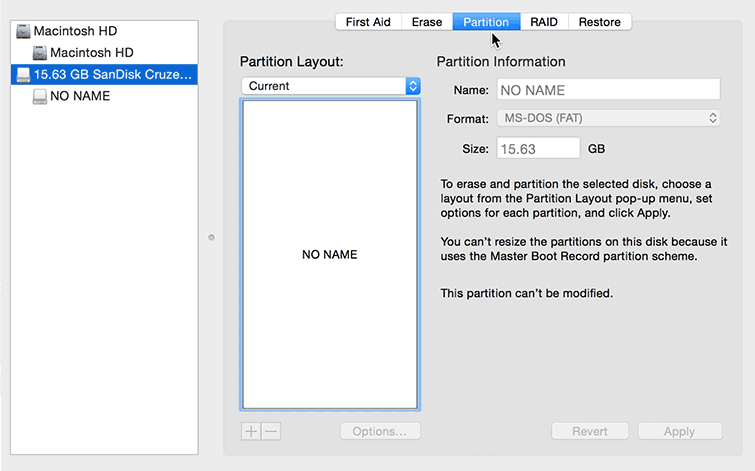
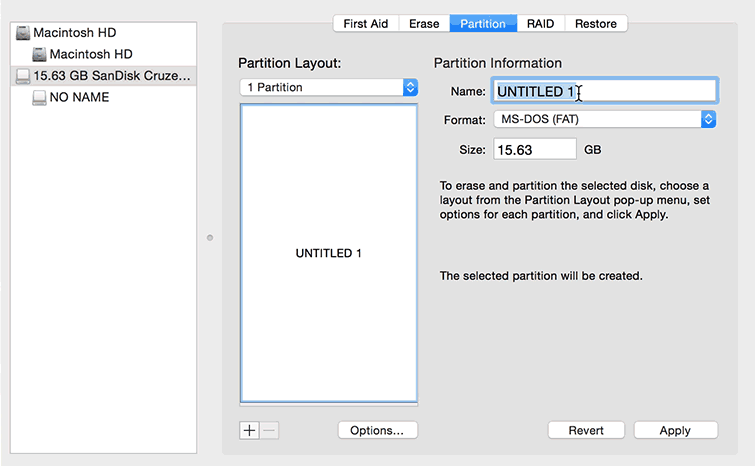
![LaCie Porsche Design Mobile Review [2018]](https://hddmag.com/wp-content/uploads/2017/07/LaCie-Porsche-Design-Mobile-Featured-768x430.jpg)
![Toshiba Canvio Connect II Review [2018]](https://hddmag.com/wp-content/uploads/2016/01/Toshiba-Canvio-Connect-II-Featured-768x414.jpg)




What is a good external hard drive you recommend for picture back ups? I have mac and windows and I am going to consolidate both to a new hd. I would like encryption. Is this even possible?
Hello.
WD My Book would be best for desktop, Seagate Backup Plus Slim would be one of the best portable hard drives. Both are all-around decent drives and will do fine for any backup, pictures included.
As for cross-platform encryption, if you intend to use the same drive on both Mac and Windows, the best option would be using a cross-platform compatible encryption tool, like VeraCrypt, while formatting the drive in exFAT to avoid compatibility issues. This is because Windows won’t recognize Mac’s native encryption and vice versa. VeraCrypt is well-renowned, so it should function well without any problems, just be prepared to learn how to use the tool. Try testing this setup with just a couple files before you perform entire backups.