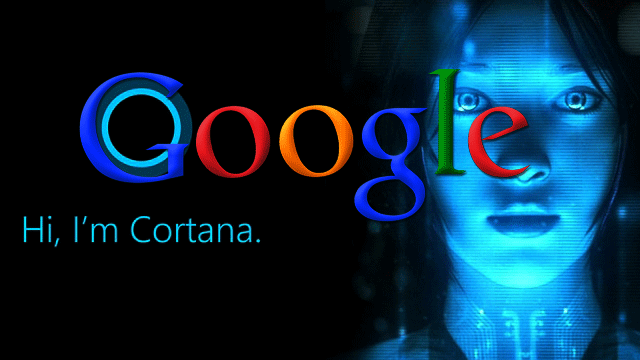DRIVER_IRQL_NOT_LESS_OR_EQUAL – 0x000000D1 Error [Fix]

This time we are about to fix a driver related problem that may occur on your Windows machine. If you Windows crashed and you see a blue screen that says “Your PC ran into a problem and needs to restart” and below you see error DRIVER_IRQL_NOT_LESS_OR_EQUAL, this article is made right for you.
Seeing this once, may not trouble you, but if it keeps repeating, this error might become annoying and frustrating. However, DRIVER_IRQL_NOT_LESS_OR_EQUAL is nothing more than a Blue Screen Of Death, it’s also defined by an error code STOP: 0x000000D1. If you don’t use the newest Windows version – Windows 10, but something older like Windows 7, you might see both of these: error name and error code.
As mentioned above, usually this is a driver related issue. However, this error can also occur if some files of your operating system are corrupt. There for it may be difficult to fix this error and a clean reinstall might sound more reasonable. However, before taking a final step of reinstalling Windows, there are some other solutions that you can work. And so, we have made several solutions to help you fix this problem.
DRIVER_IRQL_NOT_LESS_OR_EQUAL or 0x000000D1 error can occur on any Windows version, and it can happen randomly. You might be able to work for hours until the crash, and other times, it might take only a few seconds after your PC has turned on. There are also reports of cases where this error occurs in the middle of boot-up resulting in an infinite loop where your PC restarts. If this is the case, this article won’t provide with a solution, and clean reinstall is the only option.
However, if this happens when you’re working on your PC, keep on reading, we have got some fixes for you.
Other Windows errors:
- Windows 10 Critical Structure Corruption
- How To Fix Windows Blue Screen Of Death?
- Windows 10 Taskbar not working
- How to Fix INACCESSIBLE_BOOT_DEVICE error on Windows?
- “BAD POOL HEADER” BSOD
- MEMORY_MANAGEMENT
- DRIVER_POWER_STATE_FAILURE
- Fixing “Kmode Exception Not Handled” error
- Page Fault In Nonpaged Area error on Windows
- SYSTEM THREAD EXCEPTION NOT HANDLED
- SYSTEM THREAD EXCEPTION NOT HANDLED error
- KERNEL_SECURITY_CHECK_FAILURE
Fixing DRIVER_IRQL_NOT_LESS_OR_EQUAL error
As we already know, DRIVER_IRQL_NOT_LESS_OR_EQUAL is a driver related issue. Fortunately, don’t have to figure out yourself which driver is causing the problem. Most of the time when getting the Blue Screen of Death, you will also see the problematic driver’s name making things easier. You can see it next to DRIVER_IRQL_NOT_LESS_OR_EQUAL. For example in the picture above, drivers name is “ndis.sys”. It’s very important to find out the drivers name which is causing the problem. Therefore, you should do what ever you have to to get a DRIVER_IRQL_NOT_LESS_OR_EQUAL error, once it’s there, write down the drivers name. In most cases, the driver’s name will be listed right next to error name and will look some thing like xxx.sys or xyz.sys. It can be every file name that has “.sys” at its end.
What if there is no driver’s name in the Blue Screen of Death?
There is a small chance that you won’t see drivers name in when your PC crashes. You will only see the “DRIVER_IRQL_NOT_LESS_OR_EQUAL” error, and that’s it. Why is it so? Simply because your stationary PC or laptop is not able to identify the driver that’s causing this problem. It’s no need to worry as this is still fixable but will require a bit more time and patience.
Solution if BSOD shows you corrupt driver’s name
Now, when you do know the driver’s name that’s causing the problem, it’s time to research a bit more about it and look for a solution. The simplest way is removing or updating the corrupt driver to completely solve this issue. Let’s see how to do this!
Now, keep your note with faulty driver’s name in eyesight and let’s try to find it in drivers directory to get a full description and full name of the particular driver. There are tons of great websites out there that offer this kind of information. However, we listed the one with the best and easiest interface. See website below:
http://www.carrona.org/dvrref.php
Once you open this very simple and straight forward website, it’s time to find the full description of your driver. For example, our faulty driver’s name is “ndis.sys”. Type your corrupt drivers name in search bar and find it. Carrona should find your error and provide you with the information about it and source.
Once, you have found your driver. It’s time to find out what kind of driver is it. There are two different kinds of drivers: Windows and Hardware related. In Carrona you can easily tell the difference by looking at “Source section”. If it features links, it’s hardware related. However, it has a lettering of “Windows update,” it’s a Windows related driver. Take a look at the image below to see the difference:
Once you have found out your driver’s type, let’s distinguish the difference between them:
Hardware related driver
These drivers are used to run certain computers physical parts like network adapter or video card drivers. There are also drivers for each of your PC’s peripherals. They ensure that hardware is running correctly without any errors.
Windows related driver
Windows related drivers are required for your operating system to run and work correctly. They are listed as “Windows update” in the “Source” section of Carrona.com driver research. The lettering is usually in red color.
We have created a list with names of the most common driver names that tend to be corrupt:
- Netio.sys – Network I/O Subsystem
- igdkmd64.sys – Intel Graphics driver
- iaStor.sys – Intel Storage drivers
- rtwlane.sys – Realtek PCIE Wireless LAN PCI-E NIC driver
- tcpip.sys – Microsoft TCP/IP Driver (networking related)
- usbuhci.sys – UHCI USB Miniport Driver
- athw8x.sys – Atheros Wireless LAN Driver
Updating drivers
Windows and hardware related drivers are both a reason why you get DRIVER_IRQL_NOT_LESS_OR_EQUAL BSOD Error. Now when we know your faulty driver’s name and its type, let’s fix this error by updating this driver or removing it. Where can you get these drivers? From the internet – if it’s hardware related driver, look at the manufacturer’s web page for the latest version, but if it’s a Windows related driver, you will have to update it using “Windows Update Utility”.
Updating Windows related drivers:
If you have found out that the Windows related driver is causing all these problems, then you should update your driver with a tool that’s called “Windows Update Utility”. This tool is made by Microsoft and can be found on all Windows versions. You should keep in mind that downloading a single Windows update for a specific driver might not fix your issue and you might have to install all the necessary updates to fix this issue.
To do so, follow steps below:
- In search box type in “Windows update settings” (under system settings). Open it.
- Next, check for updates and wait until the process is done. If it’s found any updates, install them
Hardware related drivers
If you have found out that the faulty driver is hardware related, the only solution is downloading and installing the latest driver from hardware’s manufacturer’s website. You will see links in Carrona website under “Source” section. Or if you have gathered enough information about your specific corrupt driver, you can try to update or remove it through Device Manager. To do so, follow steps below:
- The first thing you will have to do is find Device Manager. A simple way to access it is by clicking on the Start button and typing in Device Manager. Once, found it, click on it. A quicker way to access it by pressing Windows Key + X.
- Once Device Manager is open, look for the section under which your driver might be. As in the picture below, for example, Network adapter (although network adapter won’t cause this issue, it’s just for example). Update your driver, in case if it didn’t help, choose “Uninstall device” and if asked to “Delete the driver software for this device,” click OK.
- Then restart your computer. On the next Windows launch, it will automatically install are missing drivers.
Letting software do driver updating for you
If you’re feeling frustrated and nothing seems to work. You can get a special dedicated software to do this task. All you will have to do is install it, let it scan your PC and then just accept driver updates. lifewire has made a great article about the 11 Free Driver Updater Tools. Check it out!
If your PC runs minor issues you can try downloading Reimage repair software. It automatically detects and fixes any kind of PC problems. In the result, you can save your time and nerves.
If even software doesn’t help
If you have literally tried everything and nothing works as it should. You’re left with only one thing – reinstalling your Windows. If you want to keep your files and data and can’t recover them due to this error, you can perform an installation that keeps all your data. However, if you have already backed up everything and doesn’t have anything valuable on your hard drive, we advise performing a clean install.
We truly hope that this article helped you fixing or at least understanding issue your facing.


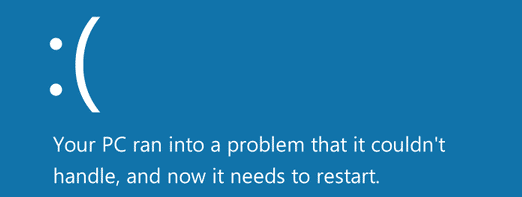


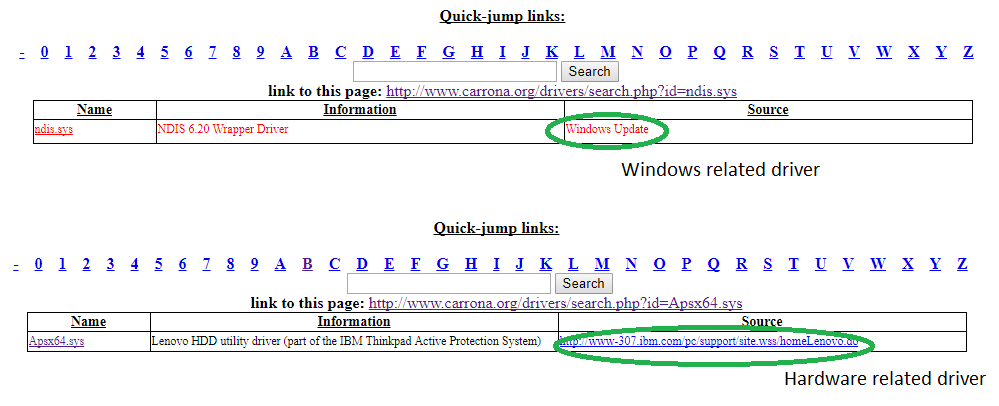
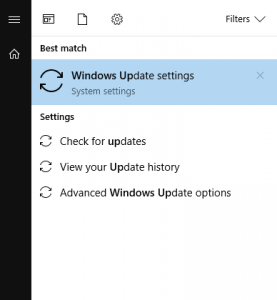
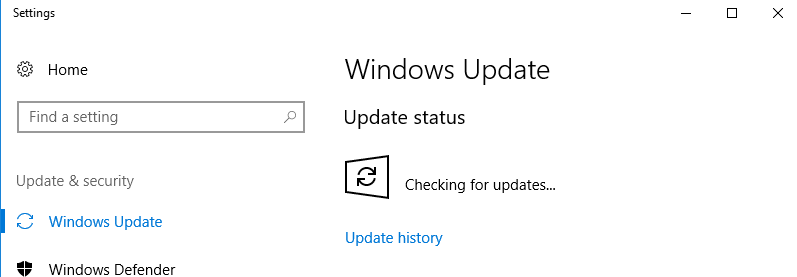
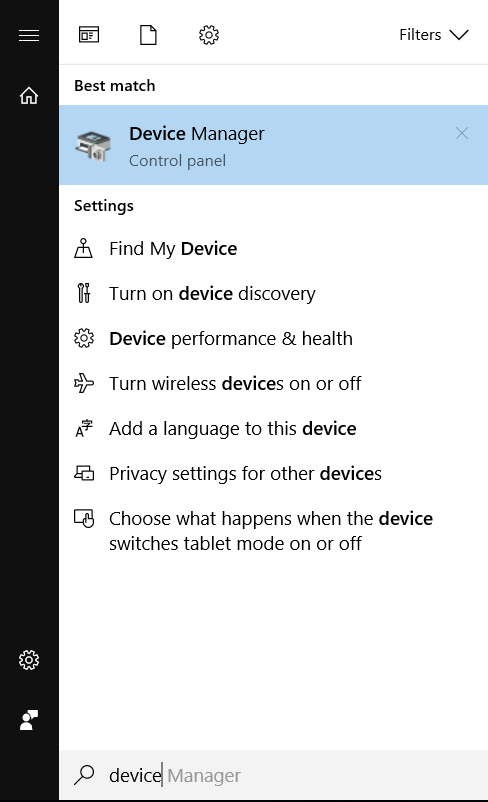
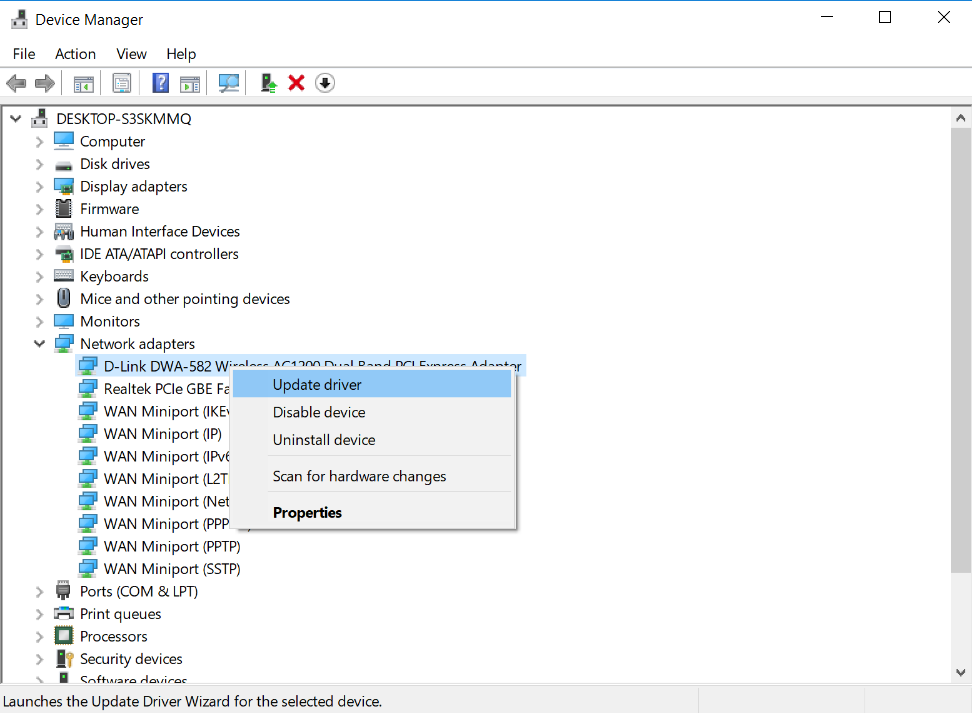
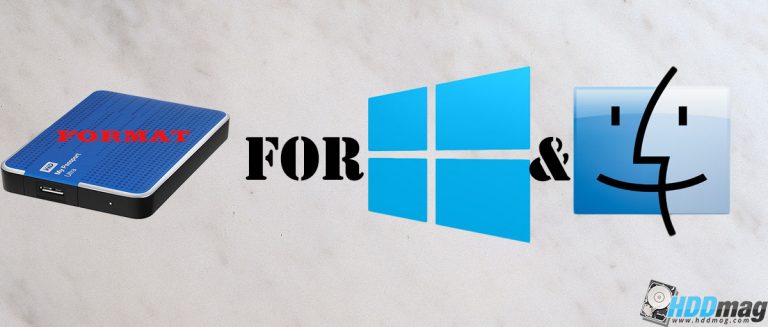
![MEMORY_MANAGEMENT error on Windows [Fix]](https://hddmag.com/wp-content/uploads/2017/07/BSOD-768x432.jpg)