How to Fix the Blue Light of Death on PS4
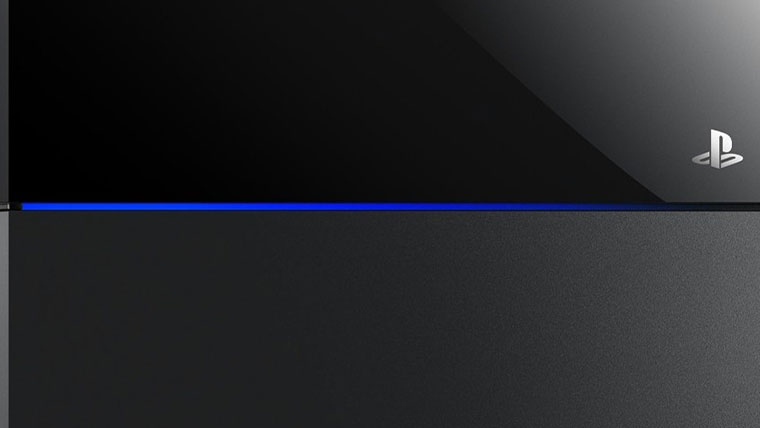
To provide great performance, consoles such as PS4 have to go through a lot of data and information and there is always a possibility of something going wrong in the process. One such issue is the so-called blue light of death that blinks when your PS4 doesn’t fully connect to your TV or monitor. This is why we’ve compiled this short guide to all methods we’ve found that have worked for other people to help you fix this issue.
Symptoms and causes of the PS4 blue light of death
It’s simple to identify this problem – after being turned on, your PS4’s light will blink blue a few times and then power off. At this time it won’t be able to connect to your TV.
Since these machines are very complex, pinpointing an exact issue is virtually impossible, but most times it’s related to the PS4’s internal hard drive or the power supply. Issues with the former will stop software from functioning correctly within the PS4 and/or when connecting to the TV it’s connected to. Meanwhile, a faulty power supply can cause a whole array of issues from under-powering the console to forcing the console to protect its circuitry from damage, etc.
Best-known fixes for the PS4 blue light of death
These procedures include superficial actions that will not damage the console or the software in any way, thus allowing you to use your warranty rights to replace the console if all else fails.
Discharge and restart your PS4 to fix the blue light of death
- Turn off your PS4 completely by holding the power button located at the front of the console for at least 7 seconds (it should beep twice after pressing)
- Unplug all the cables from the PS4 once the power indicator has completely shut off
- While unplugged, hold the power button for 7 seconds again to discharge any extra power left in the console (NOTE: you may have to do this a couple of times to make sure your PS4 is fully discharged)
- After your PS4 has been discharged, simply plug the power cable back in, turn the console on and then plug the rest of the cables back in.
No products found.
No products found.
Check your power supply for any obvious damage to fix the blue light of death
- Turn off your PS4 completely by holding the power button located at the front of the console for at least 7 seconds (it should beep twice after pressing)
- Once the power indicator has completely shut off, remove the power cable and check all of it for any damage. Also, check the PS4’s power inlet for any obvious damage
- If nothing is damaged, plug the console back in and turn it on, see if the problems persists
- If possible, try replacing the power cable with one from a PS3 and see if the issue persists when turning the console on.
See if the hard drive is seated properly and isn’t damaged to fix the blue light of death
- Same as before, turn off your PS4 completely by holding the power button for at least 7 seconds
- Once the power indicator has completely shut off, remove the power cable, then all the other cables from your PS4
- Slide off the hard disk drive bay cover and check if the internal hard drive is seated properly
- If possible, unscrew the one screw that is holding the hard drive in place and re-seat it back into its slot.
- Once you’ve checked or reseated the drive, put the hard drive bay cover back on, plug all the cables back in and see if the problem persists when turning the console on
- If possible, check whether the hard drive itself works by setting it into another PS4 and turning it on.
Troubleshooting software issues in PS4 Safe Mode to fix the blue light of death
- To enter Safe Mode, same as before power off the console by holding down the power button for 7 seconds and two beeps, then wait for the powers lights to completely turn off
- After your PS4 has powered off, press and hold the power button for ~5 seconds, and the same two beeps as when powering off
- Once your PS4 starts up in Safe Mode, connect a DualShock 4 controller and press the PS button on it, which will open up a list of options
With these options, you can simply restart or update the system, back up data, and much more. When it comes to the blue light of death problem, you should first try the Change Resolution or Rebuild Database (may take a long time since it creates a copy of all your data) options, as they will make the least changes to the system and may fix the issue. Restore Default Settings would be the next step as the worst that can come from this is changing your settings again and remembering your login information. Note that both of the Initialize PS4 options will wipe your hard drive clean, so if you feel like you can afford to fully restart your PS4 experience to fix the blue light of death, be careful to not lose any precious data on the internal hard drive.
When you try your best, but you don’t succeed…
If you’ve tried all of the previous steps or just don’t want to tinker with destructive options much, contact the PS4 support chat who may have case-specific advice. If you are still covered by warranty, replacing the device with a new one is always an option, but if you’re not, try taking your PS4 to an expert.
If all else fails, there is a pretty goofy fix to the blue light of death on youtube which involves stepping on your PS4 and has actually helped a lot of people, however, we do not recommend this if you have any other option left!
Related articles:
Last update on 2024-05-03 at 09:04 / Affiliate links / Images from Amazon Product Advertising API

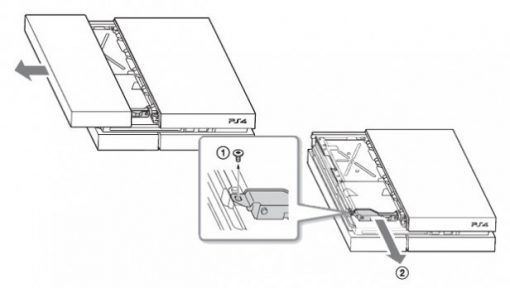


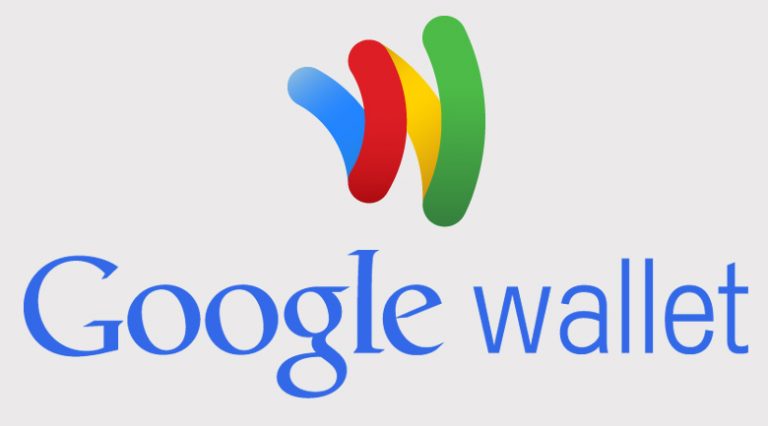
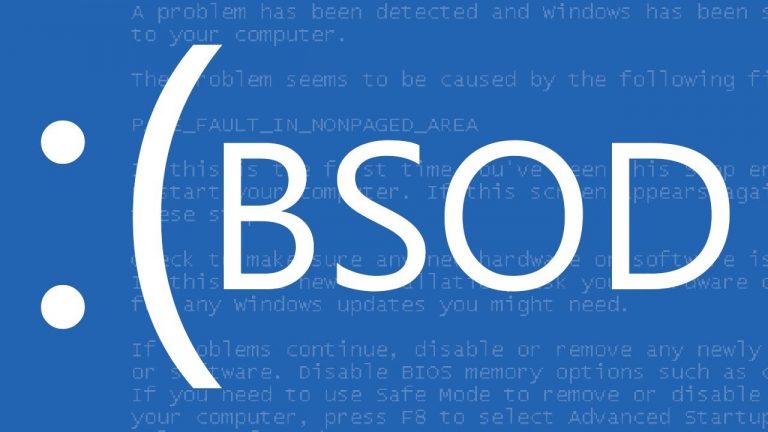


I tried everything it said to do and it did not work
🙁