Windows 11 vs. Windows 10: Should You Make The Change?

Last October, a phased deployment of Windows 11, Microsoft’s most recent operating system, began for some models of Windows PC. No matter how long it’s been since Windows 10 was installed on your PC, it’s always worth comparing the new operating system’s features and performance to those of Windows 10. Remember that you don’t have to make a decision right away.
After 2025, Microsoft says it will no longer support Windows 10. But if your PC does not currently allow you to download Windows 11, we are guessing that you might soon be able to download Windows 11 for free.
Here are some of the main changes Microsoft made and what’s actually changed before you install the new operating system.
What does Microsoft’s latest operating system, Windows 11, offer?
Start menu and Taskbar
The Start menu and Taskbar have been moved to the middle of the screen in Windows 11. This new interface in Windows 11 is reminiscent of the one in Mac OS X. With rounded sides and pastel hues, it has a simple yet sophisticated look. The Taskbar and the well-known Start menu are now located in the center of the screen. For those who prefer them on the left, you can revert them to the Windows 10 position.
Integration of Android apps
Android apps can now be downloaded to your PC using Windows 11. The Appstore will bring Android apps to the Microsoft Store on Windows 11 (but not just yet). This is long overdue for Windows users, and it represents yet another step toward the convergence of mobile and laptop computing devices. Windows Insiders can now test this functionality in beta testing environments.
Improved support for the virtual desktop
Windows 11 makes it simpler than Windows 10 to set up and switch between several virtual desktops.
In Windows 11, you can now create virtual desktops in the same way that Macs can. There is a feature that allows you to switch between numerous desktops at the same time. This was more difficult to set up and utilize with Windows 10.
The shift from one monitor screen to another is much smoother. It will also be easier to group items and screens thanks to Snap Groups and Snap Layouts.
Snippet groups and snap layouts are new features in the new OS that make it quicker to transition between open applications. They sit in the taskbar and may be brought up or minimized at any time for quick access. In addition, they allow you to effortlessly plug in and unplug from a monitor without losing your open windows.
Microsoft Teams
In Windows 11, video conferencing is made simpler with Microsoft Teams, which is integrated right into the Taskbar.
This Windows 11 Taskbar integration will make it easier to use (and a little more like FaceTime), making teams more like Apple’s FaceTime. Access to teams will be available on Windows, Mac, Android, and iOS devices.
Widgets
Using the Taskbar in Windows 11, you may quickly access weather, news, stocks, and other relevant data.
In Windows 11, not only can you now access widgets directly from the taskbar, but you can also customize their appearance to show whatever you want (remember desktop gadgets on Windows Vista?).
Touchscreen, voice, and pen input
On tablets, Microsoft wants to make Windows 11 more user-friendly. As such the touchscreen, voice, and pen input have all been improved.
Microsoft has worked hard to make its Windows 11 compatible devices more user-friendly by increasing the space between taskbar icons and introducing gestures. When using your digital pen to take notes or sketch, you’ll be able to hear and feel vibrations for the first time in Windows 11. Once again, the operating system introduces voice typing and commands.
Xbox technology
Xbox-inspired features are included in Windows 11 to enhance the gaming experience. You’ll soon be able to play Xbox games on your PC thanks to technologies like DirectStorage and Auto HDR. With this move, Microsoft has taken another step toward tying Xbox systems and PCs together.
Conclusion
Compatibility is a major factor for many when it comes to the differences between Windows 10 and Windows 11. Since Windows 8.1’s launch, the supported CPU architecture has undergone very minor changes. You’ll need an Intel Core 8th-generation or AMD Ryzen 2000 CPU or newer to run the most recent version of the OS.
As a result, a large number of PCs are no longer eligible for official support. In late 2017, Intel’s 8th-generation processors were released, and AMD’s Ryzen 2000 processors were not released until 2018. In other words, if your machine is older than four years, you should assume that Windows 11 will not run on it. Windows 10 vs. this alternative could come down to this feature.
A workaround exists for unsupported hardware to run Windows 11, but we don’t encourage it. Microsoft has not explicitly stated that unsupported customers will not receive important security upgrades, but the corporation has strongly hinted as much.

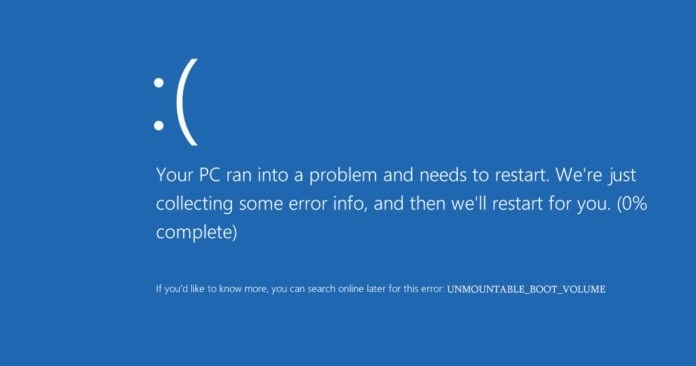
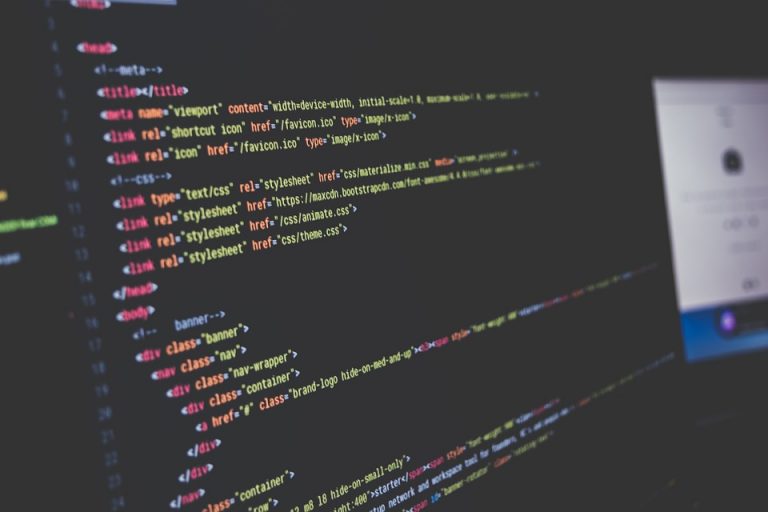

![Network protocol missing on Windows 10 [FIX]](https://hddmag.com/wp-content/uploads/2017/07/Windows-10-featured-768x432.jpg)
