Windows 10 Critical Structure Corruption [Fix]

It’s very annoying and frustrating to get a BSOD while working on something important or entertaining yourself playing games or watching movies. Naturally, if BSOD keeps happening, you will want to fix this as fast as possible. In this article, we will learn how to fix the BSOD that’s the caused by CRITICAL_STRUCTURE_CORRUPTION error. (You can see the cause of BSOD below the “Your PC ran into a problem…” lettering.
One of the most common causes of Blue Screen of Death or BSOD is Critical Structure Corruption error that is also known with an error code of “0x00000109”. Why does this error occur? Because of the data corruption or critical kernel code.
Other Windows errors:
- How To Fix Windows Blue Screen Of Death?
- Windows 10 Taskbar not working
- How to Fix INACCESSIBLE_BOOT_DEVICE error on Windows?
- DRIVER_IRQL_NOT_LESS_OR_EQUAL
- “BAD POOL HEADER” BSOD
- MEMORY_MANAGEMENT
- DRIVER_POWER_STATE_FAILURE
- Fixing “Kmode Exception Not Handled” error
- Page Fault In Nonpaged Area error on Windows
- SYSTEM THREAD EXCEPTION NOT HANDLED
- SYSTEM THREAD EXCEPTION NOT HANDLED error
- KERNEL_SECURITY_CHECK_FAILURE
What’s kernel?
The kernel is one of the most important parts of your operating system because it controls various tasks and applications on your PC, both – software and hardware, for example, RAM and Processor. There are two different kinds of kernels – a microkernel and a monolithic kernel. The first one only has basic functionality, but the second, however, contains many drivers. Basically, it’s a junction between software and hardware.
To make things easier, this can be either hardware or software as well as driver related problem. The possibilities in the cause of this issue are very large and wide. Therefore, to fix Critical Structure Corruption error, you will have to perform many different solutions and see which one works for you. This will take some time, but we reckon you will fix your Windows in no time if you will be following our solutions correctly.
The BSOD error occurs when Windows is running or during the startup?
The way of fixing the Critical_Structure_Corruption error can vary depending on when you get this error. If it’s during startup of your PC, you will have to try different solutions as if it occurs while you’re working on it. This is because in one variant you won’t be able to do a thing with your computer, it might even have an infinite loop of restarting.
We have made solutions for both of these conditions. How to managed them? Read below.
What to do if the error occurs in the Windows Startup?
If you launch your Windows over and over again, but it can’t even boot properly – it’s running infinite loop of restarts, you will have to launch you Windows in Safe mode. This probably happens because of corrupt Windows Drivers that prevents your Windows from starting normally.
As we mentioned earlier, you will have to open your Windows in Safe mode. To do so, next time you launch your Windows press F8 key over and over again until you see an Advanced Boot Options screen as shown below. Once you do, choose “Safe mode” option and press Enter.
Note: On Windows 10 you will have to hold the Shift key and keep pressing the same F8 key.
Launching your Windows in Safe mode doesn’t use any driver or a program so if they are corrupt, your Windows will still be able to launch.
If this error occurs even when you are in Safe mode there are only two possible fixes:
- Use a Windows Startup Repair Tool
- Reinstall your Operating system
A tool that’s developed to fix startup problems is a good choice if safe mode doesn’t work or can’t be opened. With such a tool you can find startup related problems in just a few minutes. However, if even this doesn’t help the only solution is reinstalling a Windows. If you have valuable files left on your computer, you can choose to save them. However, if you perform a reinstall and the problem is still there, do a clean reinstall.
If you are able to launch your Windows and this error occurs when working on it
Now, when you are able to launch your Windows and actually do something in it, it’s time to fix this issue. Often the most common cause of it is an outdated or corrupt driver. It is often listed right next to CRITICAL_STRUCTURE_CORRUPTION error code and ends with “sys”. If you only see the error without any driver name next to it, go to next solution. However, if this is the case, you will have an update or remove this corrupt driver, but before you do so, you should get a full description of this error to get an idea what does it do.
Once BSOD occurs again, write down the faulty driver’s name to later find out what is it meant for. Once, you know it’s named, it’s time to do some research. There are many excellent websites that offer a full description of drivers. We loved using Carrona, it’s super easy and simple. Check it out below:
http://www.carrona.org/dvrref.php
Open this website and type your error in the search box. For example, our corrupt driver’s name:”ndis.sys”. Once you find it, Carrona will provide you with all the information you need to know about this error.
First, you should learn that there are two different kinds of drivers: Windows and Hardware related. You can tell which is which by looking at “Source section”. If it has links, it’s hardware related, if there is “Windows update,” it’s a Windows related driver. You can see the difference in the image below:
Now when you know your faulty driver’s type, let’s see how do Windows and hardware drivers are different.
Hardware drivers
These drivers are used to run certain computers physical parts like firmware or various adapter drivers. Hardware drivers deliver smooth running of various electronics in your computer. You can tell that it’s a hardware type driver if you see links in the “Source” section.
Windows driver
Windows drivers, on the other hand, are only used by your operating system. They make sure that everything runs smooth and Windows works properly.
Updating drivers
You can update drivers using “Windows Update Utility” tool or download them directly from hardware manufacturer’s website.
Updating Windows drivers:
Updating Windows drivers is the first thing you want to try as it’s super easy and doesn’t require more than 2-3minutes. All you have to do is locate “Windows update settings” and run a check for updates. To manage this, follow steps below:
- Click on Windows icon in the Taskbar and start typing “Windows update settings”. Click on it.
- Next, check for updates. After the process is completed, and this tool has found any updates install them.
Hardware related drivers
If you think that this can be a hardware related problem and you have a particular driver in mind, you can update its driver to see if it does any good. To do this, follow steps below:
- Press Windows Key + X at the same time and choose Device Manager or just search for it in the search box.
- Once you’re in the Device Manager, look for the hardware part your faulty driver is underneath. Then right-click it and choose “Update driver“. Once you have done that, check if it does any good. If it doesn’t try uninstalling driver.
- Then restart your computer. If you have deleted the faulty driver, don’t worry. It will be reinstalled the next time you launch your PC.
2. Solution – Cleaning Registries
Registries and their data bases play a huge role in running your Windows properly. Sometimes these registries can become corrupt causing many issues including CRITICAL_STRUCTURE_CORRUPTION error. You can try to fix this through a Command Prompt (solution below) or with a Registry cleaning tool, but you usually have to pay for those.
First, let’s try to fix this running a single command from Command Prompt. See how:
- Open Command Prompt as an administrator. You can do so by searching for “CMD” in the search box or pressing Windows+X keys at the same time and then choosing to run it.
- Once it’s open, type in or copy paste the following command: Sfc /Scannow and execute it by pressing Enter. This command will start to verify your PC, just wait until the process is completed.
- Restart your PC and check if it makes any difference, if it doesn’t help, you will have to get a registry cleaner tool.
Cleaning your computer’s registries with a special tool
Another easy way how to fix corrupt registries and their values is a special tool. We advise using CCleaner Professional as it does it’s job great and probably is the most popular and well-known tool for performing such tasks. All you have to do is download it, perform a scan and then fix all issues.
Other solutions
To fix this error you might also want to test your RAM as there are many reports that faulty RAM can lead to Critical Structure Corruption error. To do this, you can get a special software that’s designed for RAM tests.
At last, there is a final solution that will work with a guarantee. This solution is probably always the last choice as you have to reinstall your Windows. A clean Windows installation can fix all the issues.

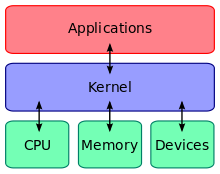
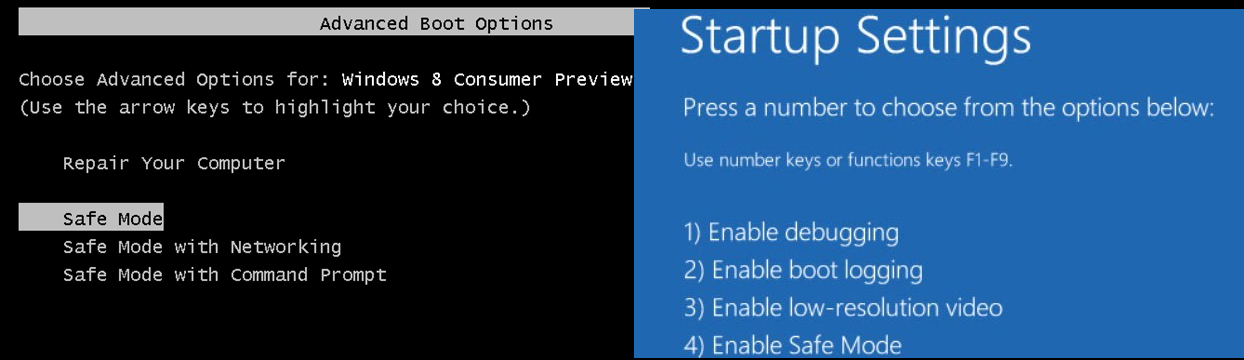

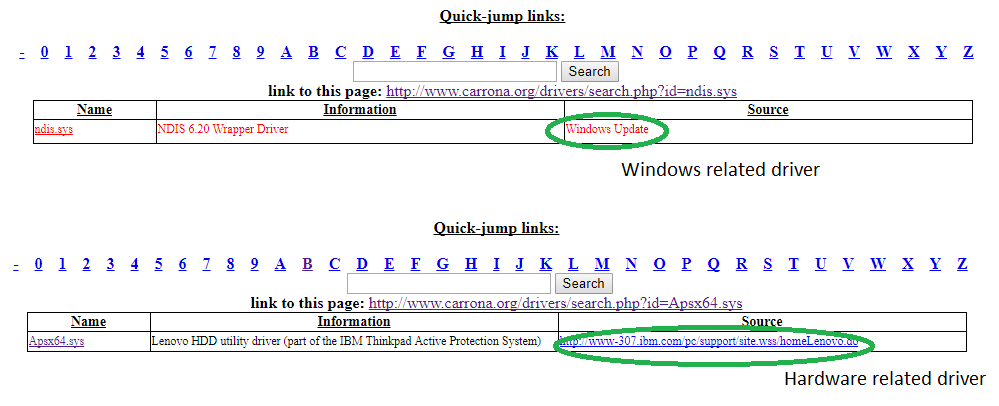
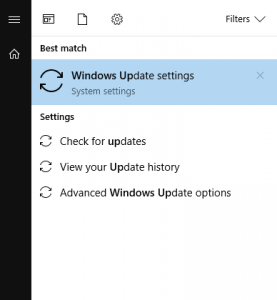
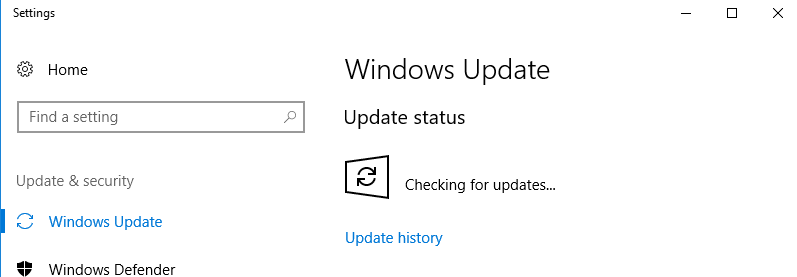
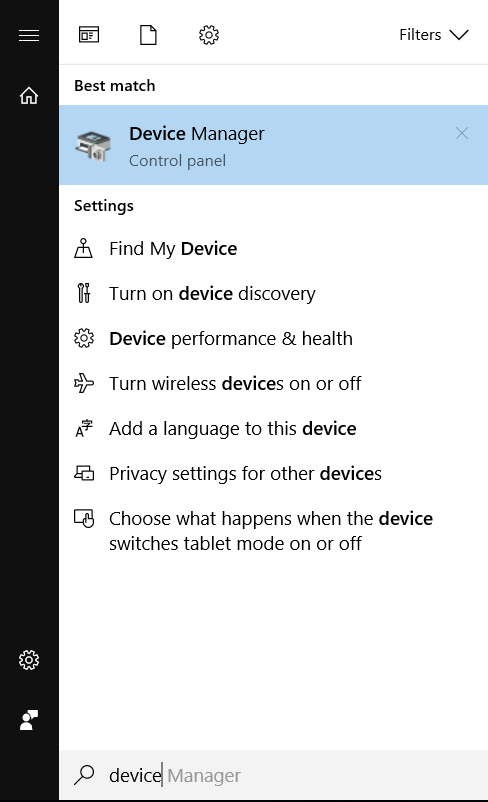
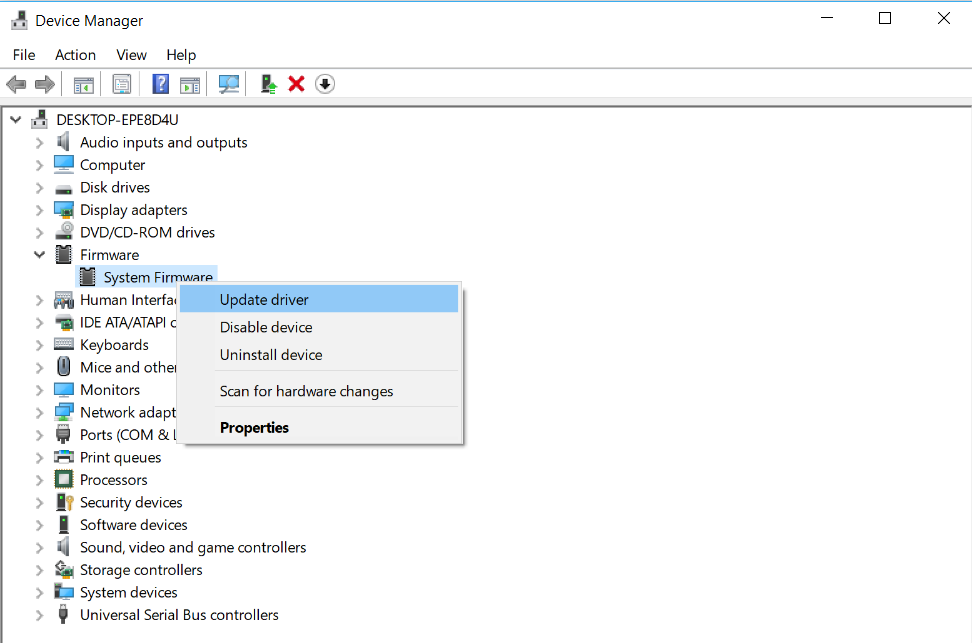
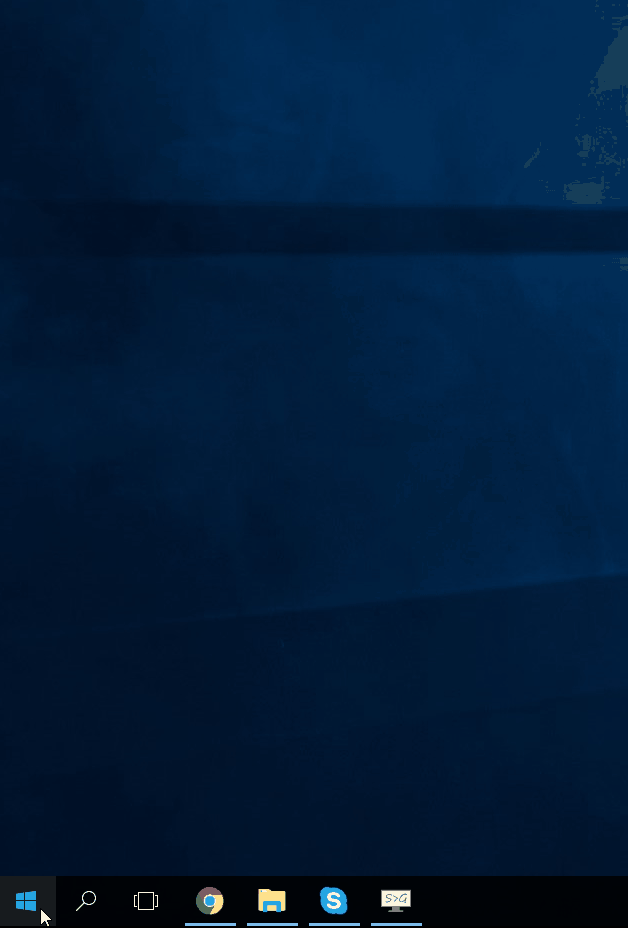


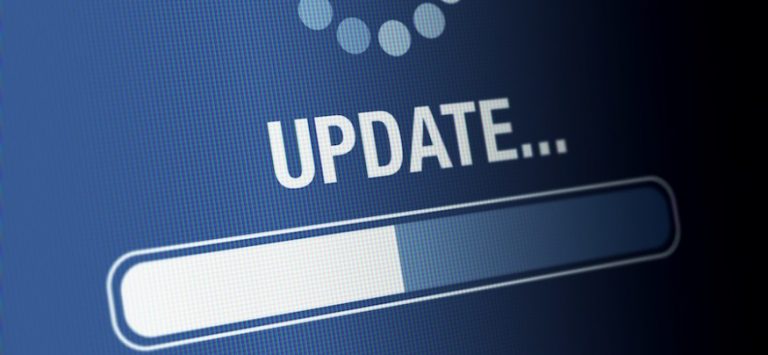


![Wireless Standards [EXPLAINED]](https://hddmag.com/wp-content/uploads/2017/07/Wifi-768x432.jpg)