Seagate Dashboard Review [2018]
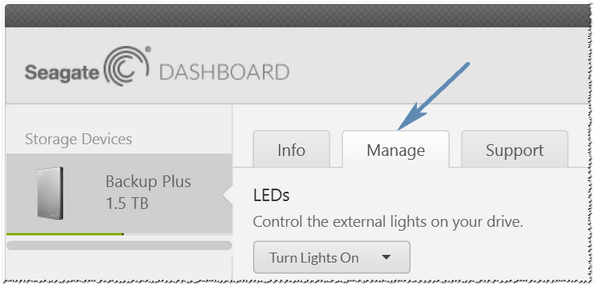
Seagate Dashboard Review 2017
What is Seagate Dashboard? Segate Dashboard is free Seagate`s automatic backup software. With Seagate Dashboard you can easily backup all your mobile devices, computers and even social media. The new seagate dashboard is pre-loaded on every Seagate Backup Plus (Full Review) and Seagate Central (Full review) hard drive. You can find How To Articles on seagate support page HERE. And seagate dashboard download is available HERE.
Protect and restore your files with Seagate
- Easy to use backup software with very simple interface
- Integration with the Seagate Mobile Backup App, iOS, Windows and Android devices
- Pre-installed on Seagate Backup Plus and Central
- Two easy backup options – scheduled and continous
- Save and share social media
With seagate backup software you can backup your system automatically, once you have created your backup plan in a few easy steps. All in one simpe interface. Mac users have different interface and functionality than Windows users. Seagate dashboard is built as simple as possible. It is designed to eliminate confusion so even a non-experienced users can easily find all the tooles they need.
Installing Seagate Dashboard backup software
The software out of the box will be pre-loaded on the hard drive but you have to install it on your computer. To install Seagate Dashboard open your external hard drive and double click on .exe file for Windows or .dmg for Mac machines.
During the installation you will be prompted to select wether you want to use your drive with Mac or Windows or both systems. If you choose to use your drive only with Mac , the drive will re-format itself to integrate Mac applications like Time Machine.
Protect Options (Only for Windows PC)
To view all the backup functionality for your drive, choose Protect from Home screen. You will see two options: Protect Now and New Backup Plan when opening Protect for the first time.
Protect Now: Create your first backup
When you choose this backup this option Backup Plus will immediately start backing up all your non-system files automatically and save changes continuously as you make them (continuous backup). Just one click and you are covered.
New Backup Plan: Create a custom backup plan
Or you can choose New Backup Plan option, where you can set up a continuous backup, regular scheduled backups, or take a one-time snapshot of all your files and folders. (You can choose which files and folders.) All in just a few clicks.
Once you have a backup plan in place, just click the pencil icon to make changes. You can:
- Change the frequency of your backups (monthly, weekly, daily or hourly)
- Select specific sets of files or folders to be backed up
- Change the destination for your backups
Share Options
With Seagate Dashboard you can easily share photos and videos directly to your Facebook, Flickr or Youtube accounts. Click on the share option in Seagate Dashboard, then choose among the social network sites, to log in to your social media accounts.
After you log in to your selected Social Network you can easiy navigate through your photos and videos and select the files you want to share. It is possible to share even whole album or create a new one right in the seagate dashboard.
selecting files in Facebook
selecting files in Flickr
Because Seagate Dashboard only shows all the shareable files, it is much easier to find what you are looking for. And you only need to log in to your different social media accounts once, unless you choose to log out, then you will need to log in again – next time.
Save Options
The Save feature in Seagate Dashboard lets you download and save the photos and videos that you have shared online. Think about it: how many photos do you have on Facebook or Flickr that you do not have saved anywhere else? Thats right, a lot! But seagate backup software can help you out, and backup all the pictures from social networks. If you have a smartphone or tablet, you should definitely download seagate media app. With seagate media app you can easily backup social network accounts from all mobile devices.
You snap a great shot on your phone or tablet, upload it, and then it gets deleted from your device. Many of these photos are just as irreplaceable as those on your computer. Fortunately, seagates dashboard Save option makes protecting them easy too.
Choose Save to pull up the Facebook and Flickr icons, and click to log in (if you have not already did it). You can download all your photos to a new folder with a single click.
Select the Auto-Save box, and whenever you are logged in, seagate software will automatically back up any new photos that you have uploaded to that site.
Saving files in Facebook and Flickr
Changing you settings
To manage your Seagate Dashboard software settings, such as disabling certain social networks or updating your backup software version, click the Settings icon or navigate to the Dashboard Preferences. For more detailed information on Hot ot use seagate dashboard, download the free user guide from seagate support page – HERE. There are also few videos to help you out – HERE.
We hope that you found this quick Seagate Dashboard review helpful.
Sources:
Seagate – service/ software
Seagate – introducing to seagate dashboard
Seagate – support
Seagate – dashboard download for windows
Seagate – dashboard user guide
Seagate – how to articles

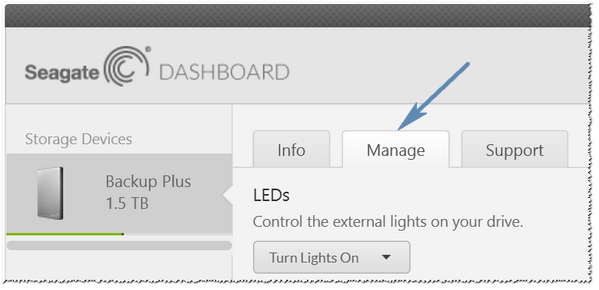
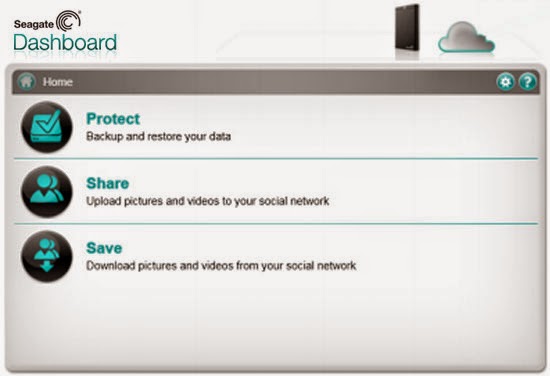

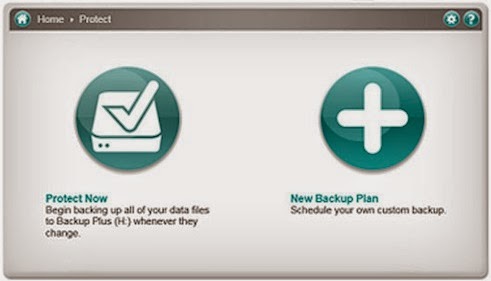
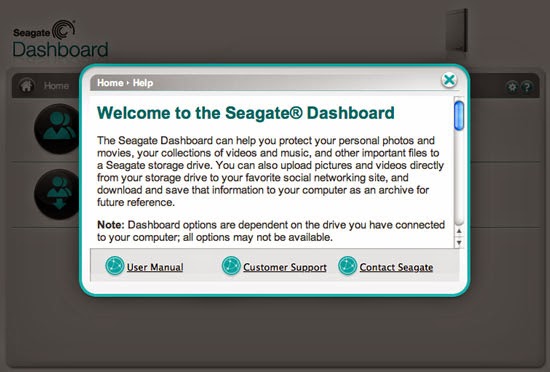
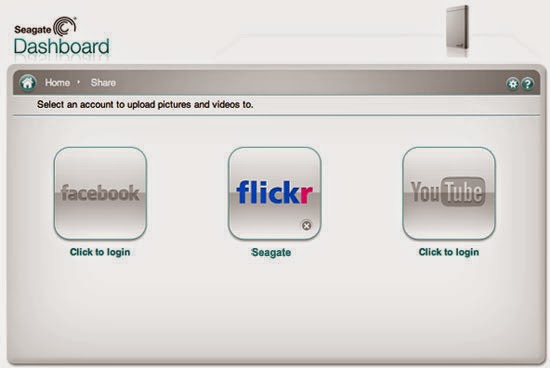
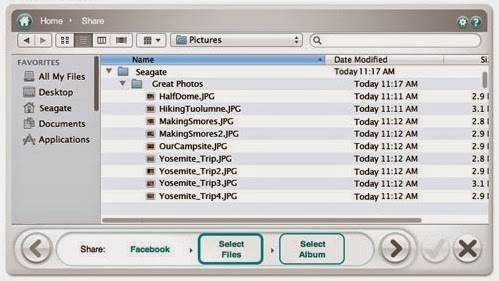
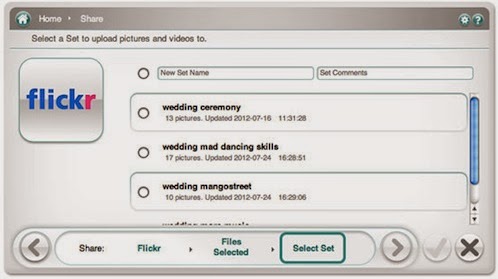
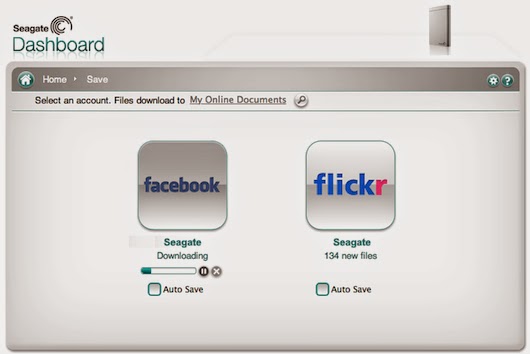
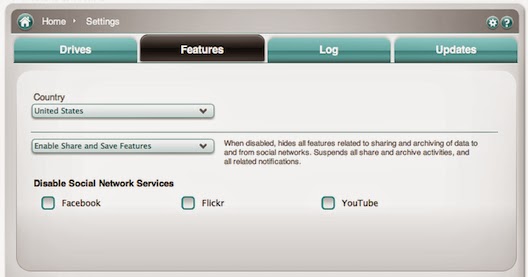
![“WiFi” doesn’t have a valid IP configuration on Windows 10 [FIX]](https://hddmag.com/wp-content/uploads/2017/07/Windows-10-featured-768x432.jpg)
![MEMORY_MANAGEMENT error on Windows [Fix]](https://hddmag.com/wp-content/uploads/2017/07/BSOD-768x432.jpg)
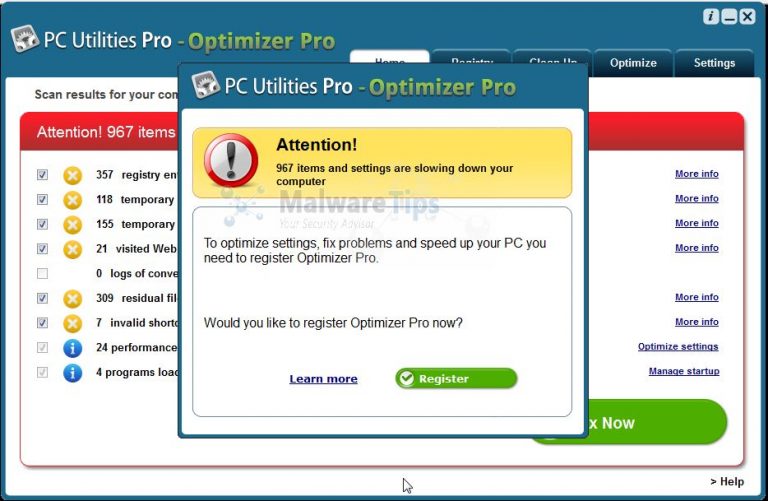


I may be wrong, but I can’t understand why anyone would use Seagate Dashboard. I have a 4TB Seagate Backup Plus drive, and it only takes two weeks to fill it up. Then I get a message saying “BUP 90% is Full, please replace with a new drive.” I’m backing up files from a half-full 1 TB Drive C: and a half-full 1 TB Drive D:. I set it to Back up weekly. I haven’t found any way to make it do incremental backups, or delete old backups as space is needed. I certainly don’t want to buy a new drive every two weeks! Am I missing something, or is Seagate Dashboard the most useless software ever produced?
Wow, you fill up your drive quite fast. Usually free softwares that comes with drive are not pro.
Maybe you should look at cloud storage, Google Drive, Dropbox, icloud, Blackblaze and others. Well for me, free space that cloud storage providers give is more than enough. I constantly delete everything I don’t need.
Check Free backup softwares, I prefer Comodo.
what a load of bs. would you require anything above some gigabytes, you will have to pay for the space. Video’s and pictures ma y take anything from 1 tera to a few. Thanks Hansen for the comment, I will try some other software and not download the seagate one.
Totally unsatisfactory software. Results in near total lock up of laptop when software is running in background. Extremely degrading system performance such that laptop is unusable.
Review?
In what way can this reiteration of some instructions and ad-blurb be considered a review?
Utter bollocks
Seagate Dashboard is completely worthless and unreliable. It does not back up important files reliably It does not update only the changes you make to files. It creates scores of folders with cryptic names that fill up the back up drive. It is almost impossible to find your important data. It stops backing up for no reason. It tells you it has backed up data when it hasn’t The people at Seagate should be ashamed of marketing such a defective product. This product almost caused me to lose my data DO NOT USE OR TRUST this defective product.