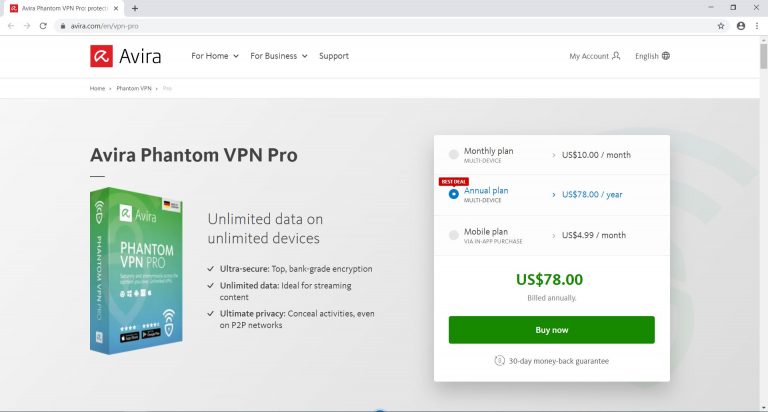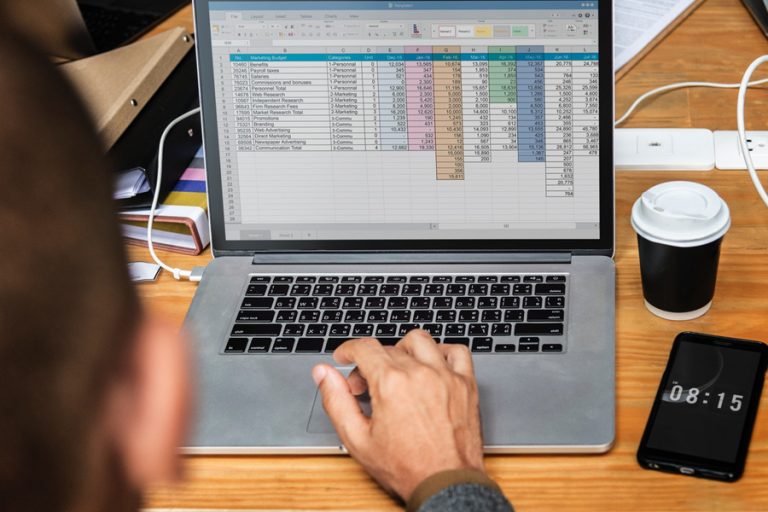MEMORY_MANAGEMENT error on Windows [Fix]

If there are a memory management issues on your computer, you can get MEMORY_MANAGEMENT error with a code of 0x0000001A. This can be very frustrating and annoying as it usually occurs when you are working on your PC. One thing is for sure – we have to fix it! But first, we need to learn what Memory Management is.
Memory management is a way how your PC allocates partitions, organizes and directs files. Memory management can be found all over your computer starting from the operating system, various of software and hardware. As you can probably already tell, this error can be caused by many different things, so there won’t be one single solution. One thing to note is that this article is more about showing you ways how to fix this issue than giving exact step by step guide. (It’s provided in links) Then what are we waiting for? Let’s begin!
Other Windows errors:
- Windows 10 Critical Structure Corruption
- How To Fix Windows Blue Screen Of Death?
- Windows 10 Taskbar not working
- How to Fix INACCESSIBLE_BOOT_DEVICE error on Windows?
- DRIVER_IRQL_NOT_LESS_OR_EQUAL
- “BAD POOL HEADER” BSOD
- DRIVER_POWER_STATE_FAILURE
- Fixing “Kmode Exception Not Handled” error
- Page Fault In Nonpaged Area error on Windows
- SYSTEM THREAD EXCEPTION NOT HANDLED
- SYSTEM THREAD EXCEPTION NOT HANDLED error
- KERNEL_SECURITY_CHECK_FAILURE
1. Solution – Redo all recent changes made to your computer
Sometimes your computer won’t be able to co-op with new software, hardware or changes in settings resulting in an MEMORY_MANAGEMENT error. If you have made any recent changes like installed a certain software, for example, Antivirus or upgraded your video card or RAM, you might experience BSOD with this error. Fortunately, if this is the case, it can be fixed easily. All you have to do is redo all changes – uninstall software or remove new hardware parts. So try this and check if it has solved the issue. If it’s not or you haven’t made any changes to your PC, move to next solution.
Often people get their PC’s a RAM update and don’t check it’s compatibility with the motherboard. It’s also possible that hardware connections are dirty are requires cleaning.
2. Solution – Fixing issues associated with Software or applications
Memory management provides memory that’s required for application’s data structures and functions. It also reutilizes memory that no longer will be used.
When it comes to software and applications, Memory Management does two main jobs: Memory Allocation and Memory Recycling. If there is a malfunction in these jobs, you can be lead to Blue Screen of Death or MEMORY_MANAGEMENT error. Why does it happen and how can you fix it? See below.
The first thing that can result into this is Incompatible Software. If you download and install any kind of software that’s not compatible with your Windows are specific Windows or hardware drivers, it may result in this error. So before you download anything, make sure it’s compatible with your system.
Next, is overclocking. Overclocking is a way how to increase your PC components performance. It’s done by changing the frequency of your CPU or a graphics card. Overclocking often lead to some kind of incompatibilities. So if you have overclocked something or made changes in BIOS, we strongly advise to undo it.
At last, there is corrupt software. If you get MEMORY_MANAGEMENT BSOD while working on a particular software or game, there is a chance that this software is corrupt and doesn’t function correctly. Also fully scan your PC for any viruses as they are often a cause for software corruption. To fix this simply reinstall that particular software or game and test your system. If you keep getting this error, move to the next step.
3. Solution – Fixing issues associated with hardware
When it comes to hardware, the cause of this error is most likely RAM. This is because RAM is an essential PC component and it works in a great conjunction with your CPU. We advise testing it using special software that looks for failures in you Random Access memory. There are tons of software like this on the internet. Here are 4 Free Memory Test Programs.
4. Solution – Fixing issues associated with Windows
Your operating system – Windows uses memory management to distribute particular memory blocks to separate applications. Some times Windows drivers can get corrupt, registries can have a bad value. There are a ton of reasons. I have explained these solutions in a separate article below:
Other solutions
We truly hope that at least one of these solutions helped you fixing the MEMORY_MANAGEMENT error. If nothing seemed to work and you still have this error. The only way how to resolve it is clean Windows installation. Sometimes it requires much less time than performing a specific solution that in the end doesn’t work.