How To Use Google Docs Off-line: How Does It Work?
The entire world is headed for the clouds, and you should be, too. The use of cloud-based storage services makes life so much easier. You can share files across any distance, work on files from any device, and save all those files in the metaphorical space above your head instead of on your hard drive.
Of course, the reality is a little different. Undeniably Google Docs has facilitated business for myriads of people, but what if you don’t have access to Wi-Fi? If you’re on vacation in Bora Bora and the internet connection is unbearably slow, what can you do? Are your documents truly private? Let’s take a look at Google Docs, how to use Google Docs offline, and how well it works.
What Is Google Docs and How Does It Work?
A free, web-based app from the Google company, this program lets you create documents and spreadsheets that are stored online. These files can then be accessed by anyone with whom you want to share them, provided they have an internet connection and a web browser. You have full control of just how public the documents will be.
You can choose from a wide variety of fonts, formats, lists, tables, and images. The completed pages may be published on a website or printed for distribution. The great advantage of Google Docs is that it allows collaboration between multiple authors in many different locations. The collaborators can see when edits and changes were made and who made them.
How Does Google Docs Compare to Apache OpenOffice?
Apache OpenOffice is another free software suite that is in competition with Google Docs. Its word processor, Writer, is more advanced than Google Docs and offers options for items such as tables of contents, illustrations, and biographical references. The spreadsheet tool, Calc, has a Scenario Manager that lets users create what-if situations to anticipate various outcomes. Another tool in the suite, Draw, is used for creating posters and technical drawings. Users can manipulate objects within their drawings by rotating them, flipping them, etc.
While OpenOffice may have fancier gadgets and gizmos, only Google Docs has the ability to collaborate in real time over the internet through the cloud. OpenOffice allows the sharing of documents, but in the traditional sense of sending them to one another.
Both of these software suites are free, so which you choose clearly depends upon your needs. If you need more creative control than Google Docs provides, get Apache OpenOffice. However, if sharing documents quickly and easily for real-time editing and discussion is your goal, Google Docs is the clear winner.
How Does Google Docs Compare to Microsoft Office?
Right off the bat, Microsoft Office is not free, and Google Docs is. That tends to sway people in one direction or the other. MS Office has been the go-to office suite for a couple of decades, and that alone has secured it a permanent spot on the “skills employees need to have” list. However, it can and may be upset by the new kid on the block, Google Docs.
Microsoft Word clearly has more features, options, and templates. If you want to do elaborate word processing with lots of customized choices, you should stick with Word. If you are more interested in being lean and mean, Google Docs is perfectly adequate for simpler applications. Its minimalist design is easier to use and therefore quicker to learn.
If you need a spreadsheet, Google Sheets performs as well as Microsoft Excel. Excel has a few more bells and whistles, such as the ability to insert charts and images, but what Sheets lacks in creativity it more than makes up for in efficiency and ease of use. For presentations, PowerPoint is much more capable than Google Slides. Google Slides is so basic, your final result may not look very professional. Microsoft wins that round.
As with OpenOffice, MS Office can’t compete with Google Docs’ collaborative features and cloud connectivity. Microsoft recently released Office365, which deals with these issues, but it hasn’t yet caught up to Google Docs’ efficiency. If you need multiple users to edit your documents in real time, complete with comments and notes, you want to use Google Docs.
No products found.No products found.
Do We Love Google as a Company?
It’s so hard to love technology. Popular opinion changes quickly, depending upon the latest bit of tech scandal to hit the news. There is a great deal of concern about privacy and computing and Google does keep records of your searches on its search engines. It also tracks your location every time you use Google Maps, makes records of your online purchasing activity, and saves info about the people with whom you communicate. This means Google knows a great deal about you, and this can be concerning.
This seeming omniscience and omnipotence is particularly disconcerting when you are trusting your business documents to Google Docs and the cloud. Your information is kept private until you share it with others, but Google does have an algorithm that scans files and blocks them if they are deemed to be pornographic, spam, or violent hate speech. Some people may be uncomfortable with this level of monitoring. If so, use Microsoft Office instead.
Does Google Docs Work Offline?
The short answer is yes, but it will take a little bit of effort on your part.
How To Use Google Docs Off-Line
Like a good Scout, you need to be prepared. It will take an internet connection to set up your Google Docs for offline work. Don’t wait until you’re in the middle of the Indian Ocean to do this. You also need to have Google Chrome on your computer. If your browser is something else, like Firefox or Safari, download Google Chrome first.
Then take the following steps:
- Sign into Chrome with your Google account name and password.
- Go to Google Drive settings.
- Tick the box marked “Sync Google Docs, Sheets, Slides & Drawings files to this computer so that you can edit offline.”
- Wait. It may take a while to sync your files if you have a lot.
- Once your files are synced, you access them in the synced Google Drive folder on your computer. Your Google Docs files will open in Chrome. It’s important to remember that any edits you make will not be instantly accessible to others with whom you are sharing the files. When you are back online, however, the changes will immediately enter the cloud for all to see and use.
- If you want to work offline on your tablet or phone, you need to install the Google _Drive or Docs app. On an Android phone or tablet, open the app and press and hold the file you need. Then tap the checkmark icon. For iPhones or iPads, open the app and tap on the three vertically stacked dots next to the file you want to access.
- Those dots are the “More” option. Then select “Available offline.”
Some Limitations
Google Docs works best in the cloud, and while you are offline there will be a few functions that will be unavailable to you. The icons for these options will be grayed out in the menus and include these functions:
- Printing presentations and spreadsheets
- Downloading files
- Sharing files
- Spellcheck
- File renaming
- Many add-ons
- If there is a chance that the file you take offline could be edited simultaneously by multiple users, it’s better to wait until you are back online or request that only one person work on it while offline.
- If more than one person is working on it, when the file is uploaded again, the multiple versions will be merged, possibly creating confusion. Alternatively, you can make a copy of the file for you to work on before you take it offline.
Overall Effectiveness
As long as you are aware of the limitations of working offline, there’s no reason to have any qualms about it. Your options will be a bit pared down, but you can still get work done while you are without internet connection. The beauty of it is that your changes will automatically be uploaded to the cloud as soon as you have internet again. You don’t have to do anything. That is a great convenience to anyone hopping from meeting to meeting.
There is the option of downloading Google Docs files in a Microsoft format, if you already have Microsoft installed on your computer. Simply open the file you want to work on in Google Drive. Then select “File,” “Download As” and choose the Microsoft Word option. When you want to upload this file back into Drive, drag the file into your Drive window. It will convert back to a Google Docs format. The one caveat is that this new file will not rewrite the old one, and you may end up with two files with the same name.
No products found.No products found.
How Do I Get the Most Out of Google Docs?
While it may not be quite as loaded as other office suite options out there, Google Docs still packs plenty of punch. Here are a few tips to help you use Google Docs more successfully:
- Move paragraphs easily by highlighting the text. Then press Alt and Shift (or Option and Shift on a Mac) and use the arrow keys to move the paragraph around.
- Create an e-signature in the Insert tab. Select “Drawing” followed by the “Scribble” option. Then you can draw your signature, which can now be attached to your documents.
- Use bookmarks to find your place in a lengthy document. Go to Bookmark in the Insert tab. You can then create a bookmark, which is basically a hyperlink to a section of your file you want to find quickly.
- You can tag collaborators in a comment. This will send them an email notice that they can respond to.
- Create a personal dictionary with any industry-specific terms you may be using that could get flagged in spellcheck. To do this, go to “Tools” and choose the “Personal Dictionary” option.
- If you need to know who made which changes to a collaborative document, open the file and go to “Revision History.” All edits will appear in a sidebar, with a corresponding color assigned to each person.
- You can quickly insert images by dragging and dropping them into the document. You will need to have an updated browser to do this, however. If you’ve got an older version, it’s time for an upgrade.
- Try Voice Typing. If you’ve ever wanted to just speak to your computer and have it type what you say, your day has arrived. To use this feature of Google Docs, you must have Chrome as your browser and a microphone, either built-in or USB. Once this equipment is set up, select Tools from the menu and choose “Voice typing.” Click the microphone and start taking. Speak punctuation out loud, such as “comma” or “question mark.” You can start a new line or paragraph by saying, “new line” or “new paragraph.”
- And Conference Calls. Google Docs was created with collaboration in mind, so it only makes sense that there is an option to conference call while working on a file. To do this, go to the Google webstore and download the “UberConference” add-on. Turn on the add-on and invite your colleagues to participate. After they accept, everyone will be able to see and edit the document while having a conference call to discuss it. That’s a pretty neat feature.
No products found.No products found.
The Bottom Line
Google Docs is a powerful, useful tool that allows companies to work easily across the globe. With the offline feature enabled, you can truly work anywhere, anytime, and the changes will be uploaded for you. For the price, which is free, you really can’t do better than to use Google Docs. While other office suites have more options and design elements, Google is always improving and upgrading their programs, so the gap is narrowing.
However, if you have legitimate privacy concerns or are upset about the way Google sells your information to advertisers, you should choose another office suite. There’s always an inherent risk, albeit slight, associated with the cloud.
No products found.
Last update on 2024-05-03 at 13:42 / Affiliate links / Images from Amazon Product Advertising API




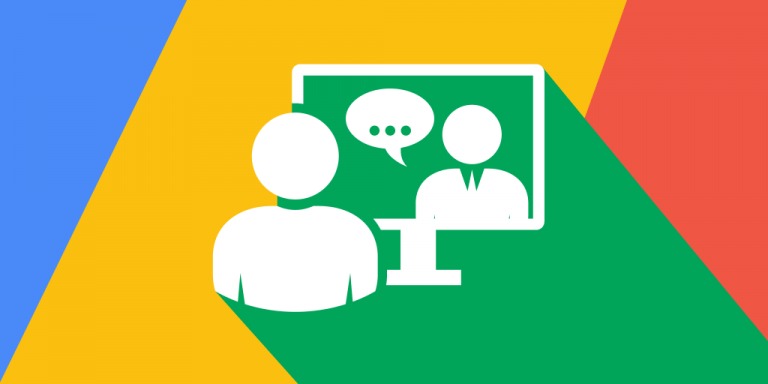
![LaCie Porsche Design Mobile Review [2018]](https://hddmag.com/wp-content/uploads/2017/07/LaCie-Porsche-Design-Mobile-Featured-768x430.jpg)
