How To Increase Mac Storage With an External Hard Drive

The ever-growing amount of data we use every day requires a lot of storage space for all of our devices. Mac users are no different here, but it is important to keep in mind that many have chosen Apple products for how user-friendly they are, so storage solutions should also be handy and easy to use. So an external plug-and-go solution is way more appealing than screwing your computer’s case open just to have a less portable device.
This is why the external hard drive market has grown rapidly over the past decade with hundreds of different options for your Mac. So it is important to know what features matter more than others, what drives fit your needs more and whether they can connect to your Mac at all.
Where to start looking for the best external drive for Mac?
First of all, what will you store on this drive? If you’ll us it for just documents, pictures, music, or other media files, go for a Hard Disk Drive (HDD). If you’re planning on installing programs, storing games or super-high definition content on your external hard drive, a Solid-State Drive (SSD) may be a better choice.
[supsystic-table-diagram id=’79’]
The main differences between SSDs and HDDs are capacity, transfer speeds, and price. HDDs can hold multiple TB of information but transfer it to your Mac more slowly. On the flipside, SSDs are on average a bit smaller but will transfer the required information super-fast. SSDs are also more expensive because of the more advanced electronic systems that can ensure the higher transfer speeds. When it comes to smaller files, however, this speed difference is very small, since pictures, documents, etc. already load quickly, while cutting game or program loading times in half may be a huge deal.
Related articles:
What interface should you choose?
You could find the best external hard drive for your Mac out there, but it would mean nothing if your Mac doesn’t have the right port for it. There are two notable contenders for Mac ports that would be fit for using an external hard drive:
- USB
USB is the most popular computer interface, with pretty much any Mac, PC or laptop having at least a couple USB ports. USB 3.0 is the latest version of the interface, with USB 3.1 gen 2 providing the fastest transfer speeds (up to 10Gb/s). Such bandwidth will be enough to let you use any external HDD or SSD to its maximum potential. The USB interface is also backward compatible, meaning that a USB 3.0 hard drive will also work with a USB 2.0 port, however, the older port may slow the drive down. The ubiquity combined with the high performance of USB 3.0 make it the best choice for an external hard drive for Mac.
- Thunderbolt
Thunderbolt is the fastest interface as of now at 40Gb/s max per port for Thunderbolt 3. You may also have either a Thunderbolt 1 or 2 port, which provide 10Gb/s and 20Gb/s accordingly. Overall the Thunderbolt port can provide faster data transfer and lets you connect multiple devices to one port. However, it is much less popular than USB, so if you use your external hard drive on different devices, you may very well run into one that doesn’t support Thunderbolt. Plus, no external SSDs, not to mention HDDs don’t even come close to using all the bandwidth.
eSATA is also an option for an external drive interface, however, this port only transfers data, so you need an extra cable for power. Not to mention the fact that the 6Gb/s bandwidth is absolutely destroyed by Thunderbolt and the latest iterations of USB 3.0. This is why eSATA is going out of fashion real quick, along with the slow Firewire ports.
Overall, USB is more universal, while Thunderbolt could provide more speed if you want to connect multiple devices to it. Otherwise, the huge speed advantage just goes to waste and you’re left with a less ubiquitous connector.
Picking and installing your external hard drive on Mac
When you’ve figured out what type of external drive to go for and what connectors your Mac can support, it’s on to browsing lists of the best external hard drives and balancing your funds with performance. Here are a couple top lists to choose from:
Once you’ve bought an external hard drive, it’s on to installing it for the first time. This requires formatting – a process that prepares the drive to work with designated operating systems. Your drive may also come pre-formatted, however, there is no need to overpay for this luxury, as the formatting process is rather simple. Check out our walkthrough of formatting a hard drive for Mac.
Once your Mac external hard drive is formatted, you can use it the same way as your internal hard drive.
Alternatives for external storage for Mac
Depending on your needs and conditions, you can resort to other external storage solutions, which may save you some money.
Flash drives are one if you need to store only documents or not too many media files on an external, portable device. Flash drives, however, are very small when compared to hard drives, with the largest consumer-grade flash drives being around half a terabyte.
Internal hard drive docks and enclosures are also an option, letting you pick between internal drives as well as external ones. Hard drive docks are stationary systems that let you easily dock your internal hard drive and connect it to whatever port the dock provides, making it a handy desktop solution. Hard drive enclosures allow you to basically make your own external hard drive by inserting into a sturdier case that will protect it.
While this makes the drive choosing process more flexible, enclosures are not as sturdy as pre-built external hard drives that are made to endure mechanical shock. If you do decide to go for a dock or enclosure solution, make sure you get an internal drive of the right form factor (essentially size) – most notable here would be either 3.5-inch or 2.5-inch drives. See how to build your own external hard drive to find out how enclosures are used.

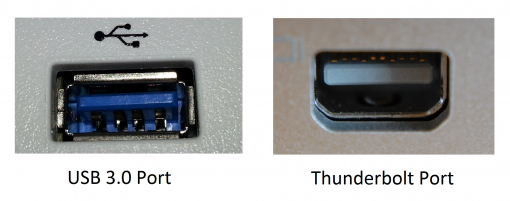


![DRIVER_IRQL_NOT_LESS_OR_EQUAL – 0x000000D1 Error [Fix]](https://hddmag.com/wp-content/uploads/2017/07/Windows-10-featured-768x432.jpg)

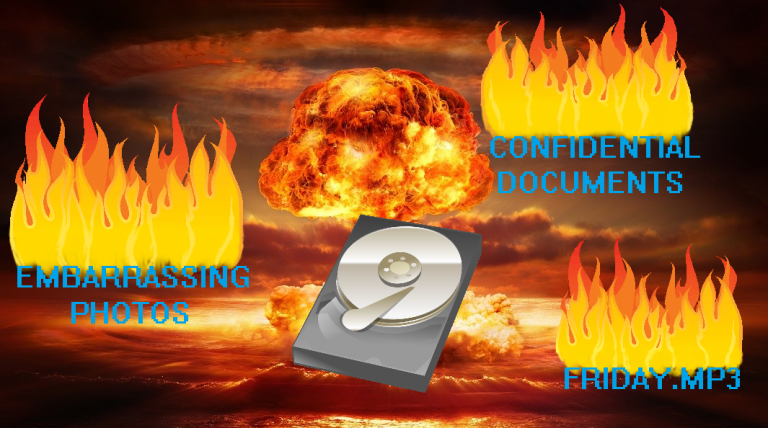
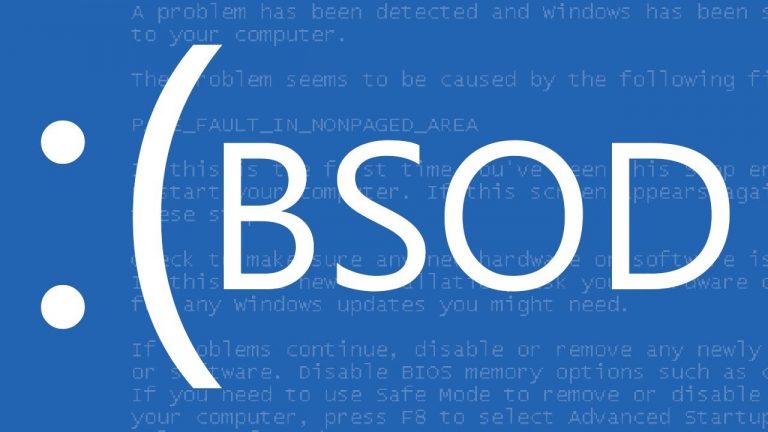
![Top 6 Fastest External Hard Drives for Xbox One [2018]](https://hddmag.com/wp-content/uploads/2017/05/fastest-xbox-one-external-hard-drive-768x512.jpg)