How To Completely Wipe a Hard Drive on Mac?

There are few far less destructive ways to make sure all your private data is gone for good.

There are few far less destructive ways to make sure all your private data is gone for good.

With the amount of data we use and save, all aspects of data storage become hugely important, including higher data transfer speeds from storage devices. These days HDDs are often being replaced by SSDs to gain a huge increase in these transfer speeds, but getting that absolute best data delivery may require some more setup….
![SYSTEM THREAD EXCEPTION NOT HANDLED error on Windows [FIX]](https://hddmag.com/wp-content/uploads/2017/08/SYSTEM-THREAD-EXCEPTION-NOT-HANDLED-featured-768x351.jpg)
Getting a Blue Screen of Death is always annoying as it disables the use of your computer completely for a certain amount of time. If this error keeps on happening over and over again, it might become frustrating as you are losing time and your progress. This time we are going to help you resolve…

Blogging is now a lucrative profession. It is one of the fastest ways of creating wealth. Blogging needs an investment. Thus, to make the best out of it, you need to equip yourself with essential blogging gadgets. Many years ago, when blogging came onboard, many people did not take it seriously.
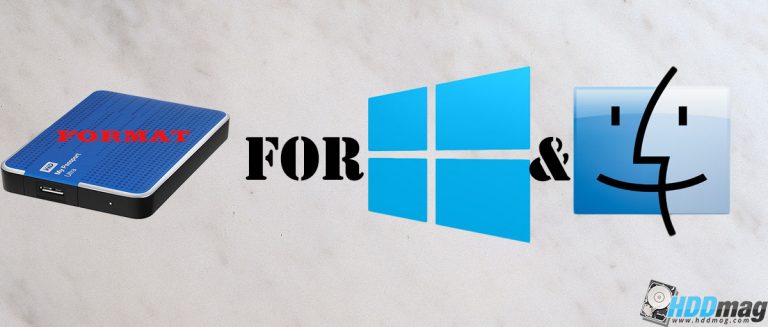
Often switch between a Mac and PC? Want to use one USB flash storage device for both? The thing is that by default, these platforms use different file systems – discs are formatted differently. Windows uses NTFS, and Mac OS uses HFS, these file systems are not compatible with each other. However there is a…

The Xbox 360 is a gaming console that has been created by Microsoft. It is a versatile little creation that was officially unveiled on 12 May 2005. It enables users to play video games online (via the Xbox Live Arcade) as well as offline. You can purchase and play music online with Xbox Music and…

A portable hard drive is one of the most important accessories you can buy for your computer, since it contains backups of your most precious and significant files. Thus, it is important that you take good care of it since a dead portable drive can be catastrophic. Here are some tips for how to extend…