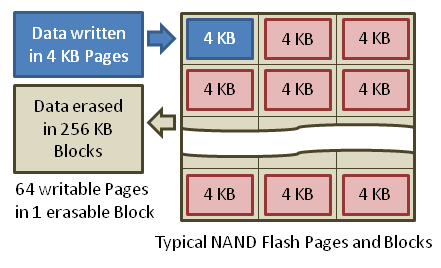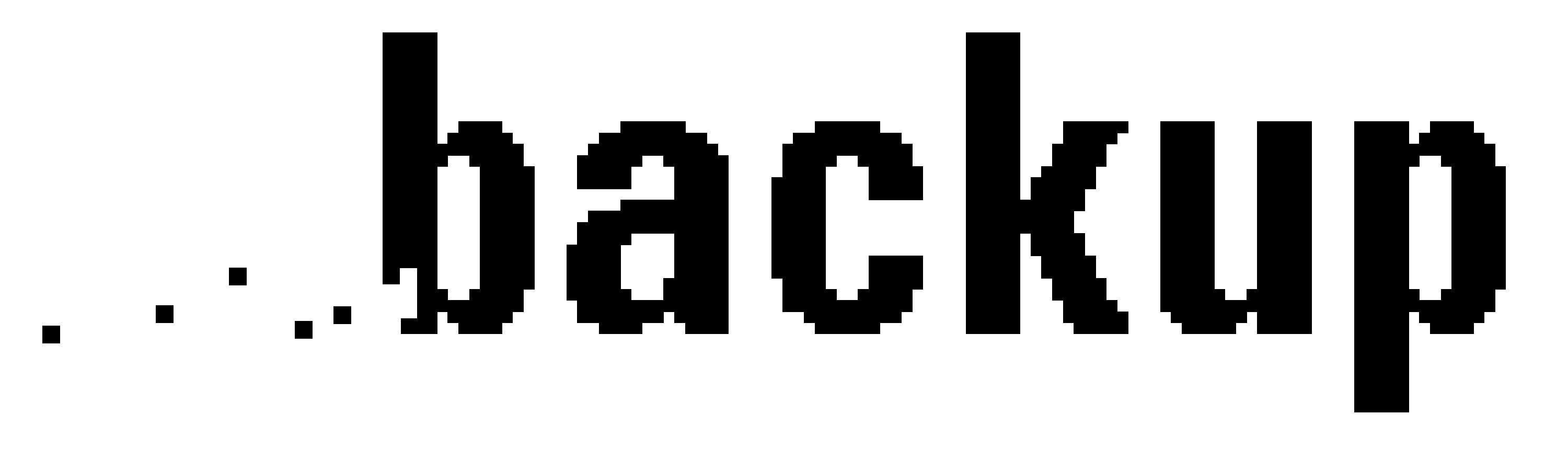An Explanation on the Function Behind Storage of Storage Devices and Their Proper Backup Solution

Throughout the remainder of this essay various types of storage devices for computers will be discussed along with how data is stored both magnetically and electronically by a computer. Under even further postulation, it will also be mentioned on how to determine compliant backup solutions for certain computer models to retain access to this stored data.
Introduction to the Devices to Be Further Discussed
Storage devices are used to store data over various ranges of time and amounts. For next day usage or a year later down the road, storage devices save data temporarily and/or permanently. A storage device is mainly used for when data is already entered into a computer and needs to be stored in a safe place, besides the desktop’s hard drive. The most common types of medias used as storage devices are USB memory sticks, CDs, and DVDs.
With computer’s in particular there are two types of storage devices which happen to be the random-access memory (RAM), serving as the primary source of storage and the previously mentioned hard drive, which is a secondary source. Secondary sources of storage can be internal, external, and removable. Manual input devices, automated input devices, and output devices would all fall into the category of a storage device in the realm of electronics.
Manual input devices are a hardware that acts to input or enter data into today’s smartphones and computers. For example, the effect an input device has on the inside of a netbook is that it provides control signals to its CPU or the central processing unit. Basically, inputting data is sending data to the CPU.
Keyboards, joysticks, and digital cameras offer flexibility with data input yet these require commands by man’s touch and not a mechanical force. While manual input devices are a staple and among the first of their time, their popularity is being trumped by automated input devices, and the following is why.
The mere difference between an automatic input device and manual input device, is much like the name implies that human intervention is not mandatory at all. Automated input devices or direct data entry (DDR) like optical character recognition (OCR) and sensors require no movement for a person to summon their involuntary actions. There is the factor of which automatic input devices encounter fewer mistakes than manual input devices. Even though manual input devices are much more prone to unravel users interest with their customization value, automatic input devices are in turn the most favorable.
Output devices serve the reverse redundant role of input devices aside from the fact that output devices are specialized in obeying the commands sent from a computer. These commands are fulfilled in “the real world” via Bluetooth and other wireless options. Therefore, output devices store data that the CPU demands and processes making these available to the output device(s) to complete.
In a way, this is outputting data that has been entered previously to form this command being processed in the first place. Headphones and speakers perform an audible command while monitors and led lamps display images for viewing purposes. The printing performed by printers is an example of a tactioceptional need met by these intangible commands.
How Is Data Stored Via These Devices Mentioned?

The conversion to binary code uses an allotted ASCII standard value. So, as each letter is typed onto a keyboard serving as the input, the computer puts the assigned ASCII value into use when determining this binary code that affects the storing of this information.
Secondly and most importantly this converted data is recorded by hardware within the frame of the computer. Magnetic coatings have the purpose of reading magnetic polarity of particles within the binary codes. Discs inside the computer record binary code as tiny spaces magnetized positively or negatively.
However, newer computer models encompass NAND flash memory technology that completely excuses the discs from existence. Because out with the old and in with the new! Flash media and solid state drives are in (until further technological advancement). Electrically charged particles are what comprehends and records the binary codes instead of the magnetic recordings.
It does not matter the way binary code it recorded, as long as the information is organized and efficiently processed for the sake of proper data storage. For example, CD and DVDs have a bad reputation for not quite representing each and every binary code because of their mirror-like surfaces that act like a laser beam, reflecting uncontrollably. In relation to methods, a computer’s internal parts must be kept and maintained well for the most part.
Lastly, binary codes can now be manipulated and software. This computer software or hardware can now transform the data into a higher level of information. Software is responsible for the organization found with storing data. Software begins to move and process these recorded binary codes.
The basic input output system (BIOS) has instructions which is stored by electronic memory. These instructions demand for BIOS to transfer the coded data in and out from locations for storage and throughout the computer for processing to be complete. And now the application programs may process information.
The Solutions Backup Offers to Previously Stored Data
Before starting the data recovery process, it is completely and utterly necessary to identify file formats, understand the data parameters of the system being used, and comprehend most data structures. Because without this effort to make, there is the chance of losing crucial information. An optional and sometimes useful method to ease backup prior to beginning the process is to try compressing data. Data compression not only saves file space but saves time in the recovery process.
The input storing medias discussed earlier in this essay may be used for this next suggestion, backing up to an external drive—hence the backup rotation scheme. This system as the name implies is a rotation of reusing medias to hold data temporarily as the time these take is determined by the user. Techniques are evolving to balance the time spent on data retention. Money spent on removable media must be considered as well, although on the bright side there is the possibility of endless reuses. An automated tool or automatic input device could be one of the best solutions for backup being that it lessens the need for copying files all by hand.
Backing up via the internet is a great option for someone not willing to invest much time into recovering information, but on the other hand coinage. Most of these online companies are compatible with both PC and Mac. And they even have the capability to run in the background while the user goes about their business on their computer. The initial back up involved could take much longer than intended and one might save time using external backup solutions. However, there is no worries when it comes to lost medias needed for restoration of content.
The next arrangement is close to a backup, yet not exactly. There is such thing as a cloud storage service that is often mistaken for allowing the user to store data for a monthly fee or for free at times. Unlike a traditional website with the sole purpose of recovering data, these services allow the user to easily sync their devices and accounts to quicken the speed of the process. So again, if a hard drive dies there is nothing to worry about other than actively paying monthly or annually for the service desired. Another con is that most of these services allowance ends at a few gigabytes so it is less accessible to people with large sums of information to save.
Simply exercising merely one of these methods isn’t enough. It is recommended to use multiple backup plans to maintain access to important files. Using onsite and offsite backups are the best and most valid solution to making information remain attainable.
Onsite identifies with the physical location at which one performs a backup on their computer. Offsite differentiates in that it’s a backup done on an online server. Onsite is typically the better option of the two being that its usually the first line of defense using a familiar media.
But alike discussed before these devices have a tendency to be stolen and sometimes not fully reliable because of these possibilities. Compared to onsite backups, offsite backups tend to be mildly inconvenient, due to the unfamiliar location and environmental surroundings in general. Onsite and offsite both offer a wide safety net for the benefit of recovering data in risky circumstances.
Madison van Arsdale, Midwestern State University