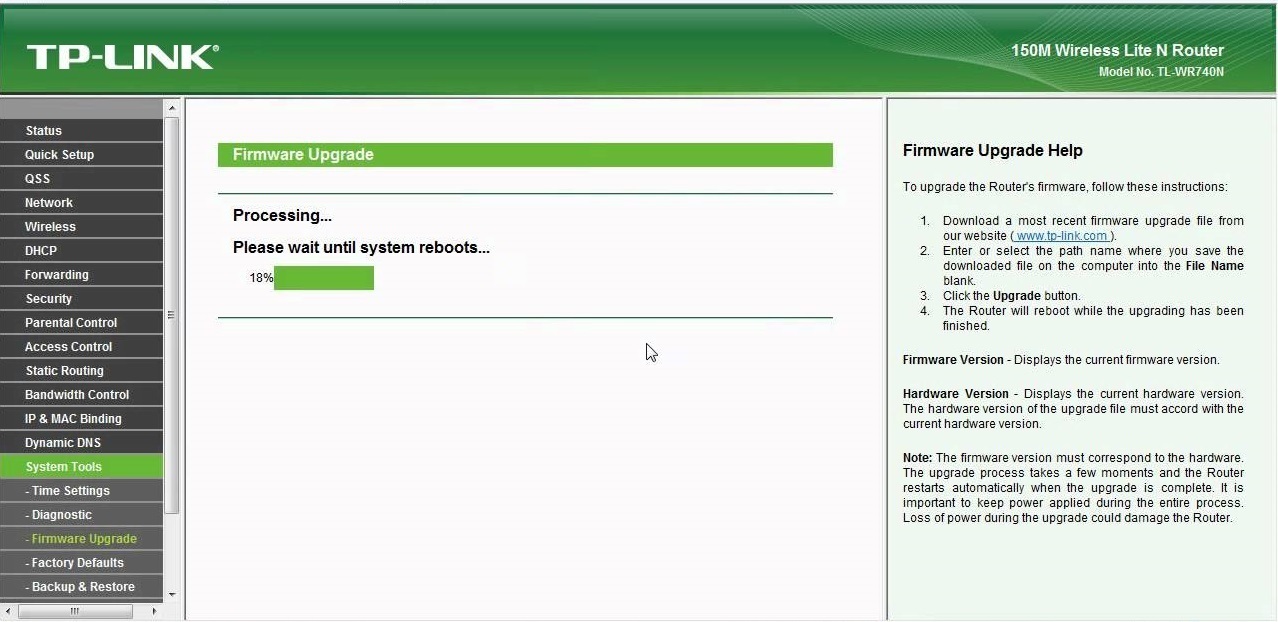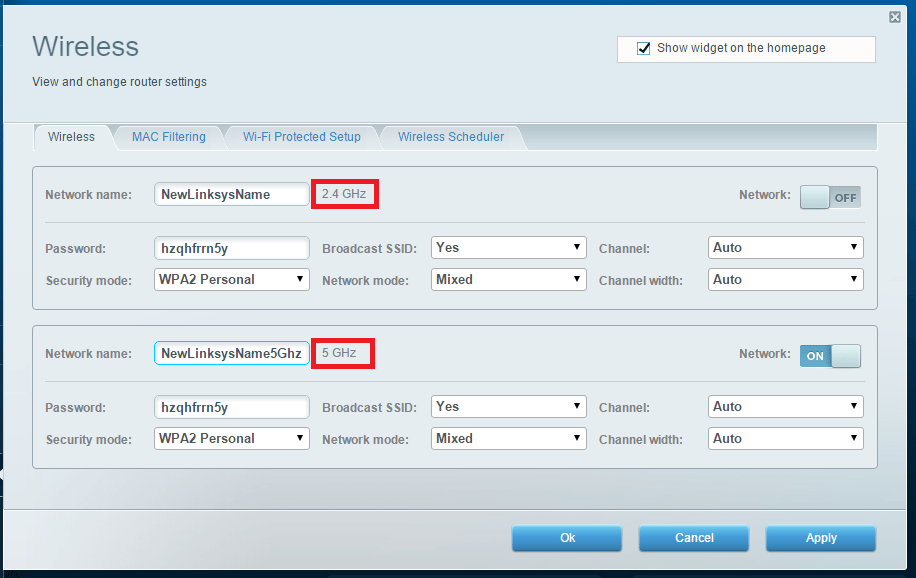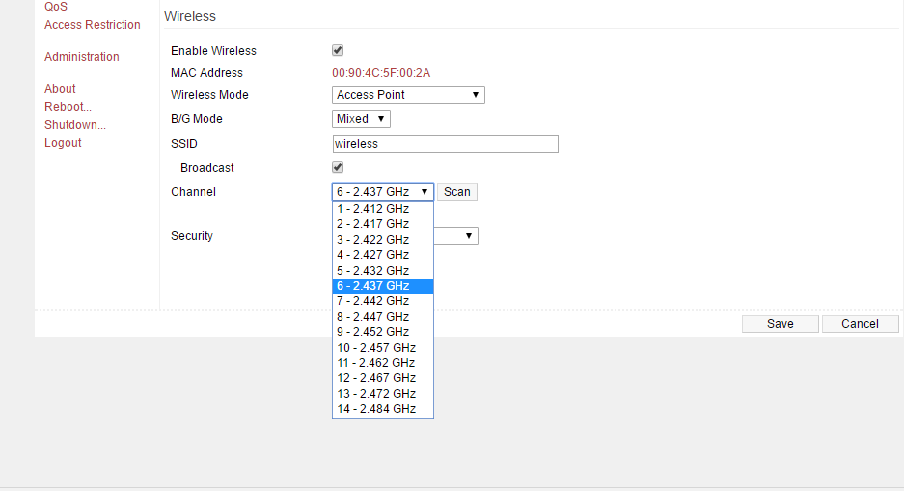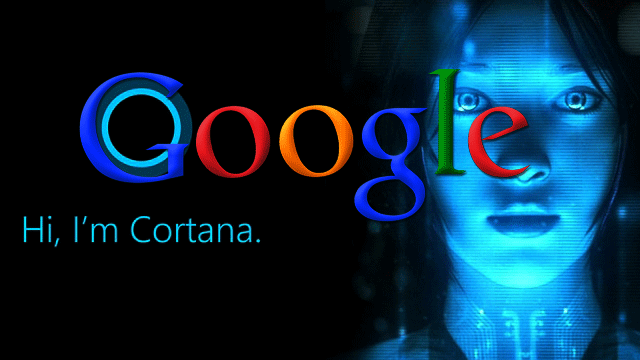7 Super-easy Tips To Boost Your Wi-Fi Signal

Slow internet speeds, problems with decent streaming, Wi-Fi dead zones – these are just a few problems that may occur with a bad Wi-Fi signal. In the modern world where being online and doing everything fast is a necessity, such issues may be catastrophic to people’s work.
Mostly you can get a decent reception by being next to your router, which can be annoying. And a lot of times it is just not working for you because you can`t be next to the router all the time. But with these tips, you can help yourself to optimize your network.
Most obvious problem is the distance: There is a certain range that the signal can travel when your network has to cover large areas. If that distance greater than what your router can handle, or if there are a lot of corners to go around and walls to go through, performance may take a big hit.
Interference can also be a big issue. This problem is more common for those who live in densely populated areas.
Signals from other networks and devices can impact speeds just as much as physical obstructions. Many phones and wireless devices can also mess up your signal.
Another major issue may not be connected to a physical interference or another network interference. There is a chance that you may have unwanted users using your network. You can look at your router`s admin interface to see how many connections to the router have been made. An easy way is to close your open network if you have any, and to set up WPA2 security (because it`s a bit stronger than WEP) and to put in a password that others may not guess.
Other reasons could make your connection weaker, but for those, we have troubleshooting tips that mostly don`t cost a buck.
1. Update your firmware
There is a possibility that your router needs an update. Manufacturers are tweaking the software to get a little more speed and performance out of their routers, so with a simple update, you could fix your Wi-Fi speed problems. How complicated it could be to update your router depends on your manufacturer and model.
Most current devices have the update process built into the admin’s interface, so it is just a matter of hitting the update button. Older and some less user-friendly models require you to find and download the software update from the manufacturer’s website. However, this is not too hard and time-consuming, so there should be no problems with doing it.
2. Replace the Antenna
Your router may have an internal antenna, and adding an external one is a good idea, as it will send a stronger signal. There are two types of external antennas – omnidirectional, which sends a signal to all directions, and a directional one, which sends a signal in one direction. Built-in antennas mostly are omnidirectional, so when buying an external one, make sure it is marked “high-gain” to make sure that it makes a notable difference.
The best option would be to purchase a directional antenna since there is a possibility that you don`t have a lot of weak spots in every direction. You should point the external antenna in the direction of the weak spot, and it will send a much stronger signal to it. You should check your router manufacturer`s data for details on what type of antennas to buy and how to attach them.
3. Router placement
The spot you place your router in can affect your signal strength and coverage in certain areas. It seems logical to hide the router out of view, or right next to cable entry, but a lot of times this will damage its signal strength. The wireless router is not the same as wired routers, that can be moved out of sight and forgotten about. A wireless router needs open space, away from obstructions and walls. And not just physical obstacles – nearby things like running electronics, or heavy-duty electric appliances can impact its performance.
Put the router higher above the ground, put it on the top shelf, table, or mount it on a wall to get a solid signal. If you have external antennas, make sure you orientate them vertically for the router to get maximum coverage.
There are a lot of tools that can help you to visualize your network coverage.
I would suggest using inSSIDer. Personally, I tend to use this one, as it shows your strong and weak spots pretty clearly.
4. Change your frequency.
Take a peek into your network`s admin interface and make sure that it is optimized for performance. For those who have dual-band routers, you could get more out of it by switching the frequency to 5 GHz, just because 5 GHz is less commonly used than the 2.4 GHz band. It may not increase the router`s performance, but you may encounter less interference from different wireless networks and devices.
Switching is simple, see if your router admin interface offers 5 GHz band and if it does enable it, and set it up as you would do normally.
5. Check your channel
Every current router is multichannel, so it is possible to switch it to a different channel. This little trick can help your router to freely communicate with your devices. Most of us like to use the default settings on most of our gadgets, routers being no different, but what if those nearby neighbor routers are doing the same? Well, if they are doing the same, you could encounter signal jams from other routers using the same channel.
PCs that are using Windows can see what channels are other networks using.
- You need to open command prompt (as admin)
- Type “netsh wlan show all” (or for those who want something more, just type “netsh wlan” and it will show you possible commands)
- Now you can see a list of all networks and the channels used near you.
- With this information, you can see used channels, and you can pick one that is less used.
- Now Wi-Fi networks admin interface and manually switch it to the channel you chose.
6. Make sure you are not using old hardware
Most of these tips are about getting the most out of your equipment, but by using old hardware, you can’t expect to get a great performance out of it. There is a huge chance that your old router, which you got years ago is still using the 802.11g standard. This standard caps at low bandwidths, and all the tweaking we have tipped you thus far won’t help you very much.
For comparison, 802.11g caps at 54Mbps, but more modern router`s 802.11n standard caps at 300Mbps, and 802.11ac, which is the latest standard, caps at 1Gbps.
7. Wi-Fi Extenders
Maybe it is just the room size that lowers your router`s capabilities. Every router made is capable of broadcasting at maximum performance up to a certain distance. Any further than that and your signal gets much weaker. If your network has to cover a large area, you could get yourself a wireless range extender, in order to boost your signal. This tip will work if there are thick walls or other obstructions blocking the signal.
Range extenders are similar to routers, but they work a bit differently. They do not broadcast a new network, they just pick up a signal from your router and broadcast it further. For your router, the extender is just another client, just like your laptop or TV.
When choosing the place for the extender, you should use the same rules like you used to set your router – it needs to be close enough to your primary router so that it can pick up a strong signal, but close enough to the weak spots so that it can extend that signal efficiently.
When choosing a range extender, make sure your get one that is capable of broadcasting the same signal as your router. For example, if your router has 802.11ac don`t get the 802.11n extender.
[amazon_link asins=’B00R92CL5E,B014YN7LVE,B00R92CLD6′ template=’MyCopyOf-ProductGrid’ store=’hddmag00-20′ marketplace=’US’ link_id=’f517f8bf-4174-11e7-a540-999f3f443fb9′]
To sum up…
These were few tips for you to get the most out of your wireless router capabilities, it may not cover other problems as your laptop or PC network adapter capabilities, or looking even deeper into admins interface. But for most of you, these tips could greatly increase the performance of your Wi-Fi network, and hopefully, make your online life a bit faster
For more great stories, you might be interested in