External Hard Drive Buying Guide
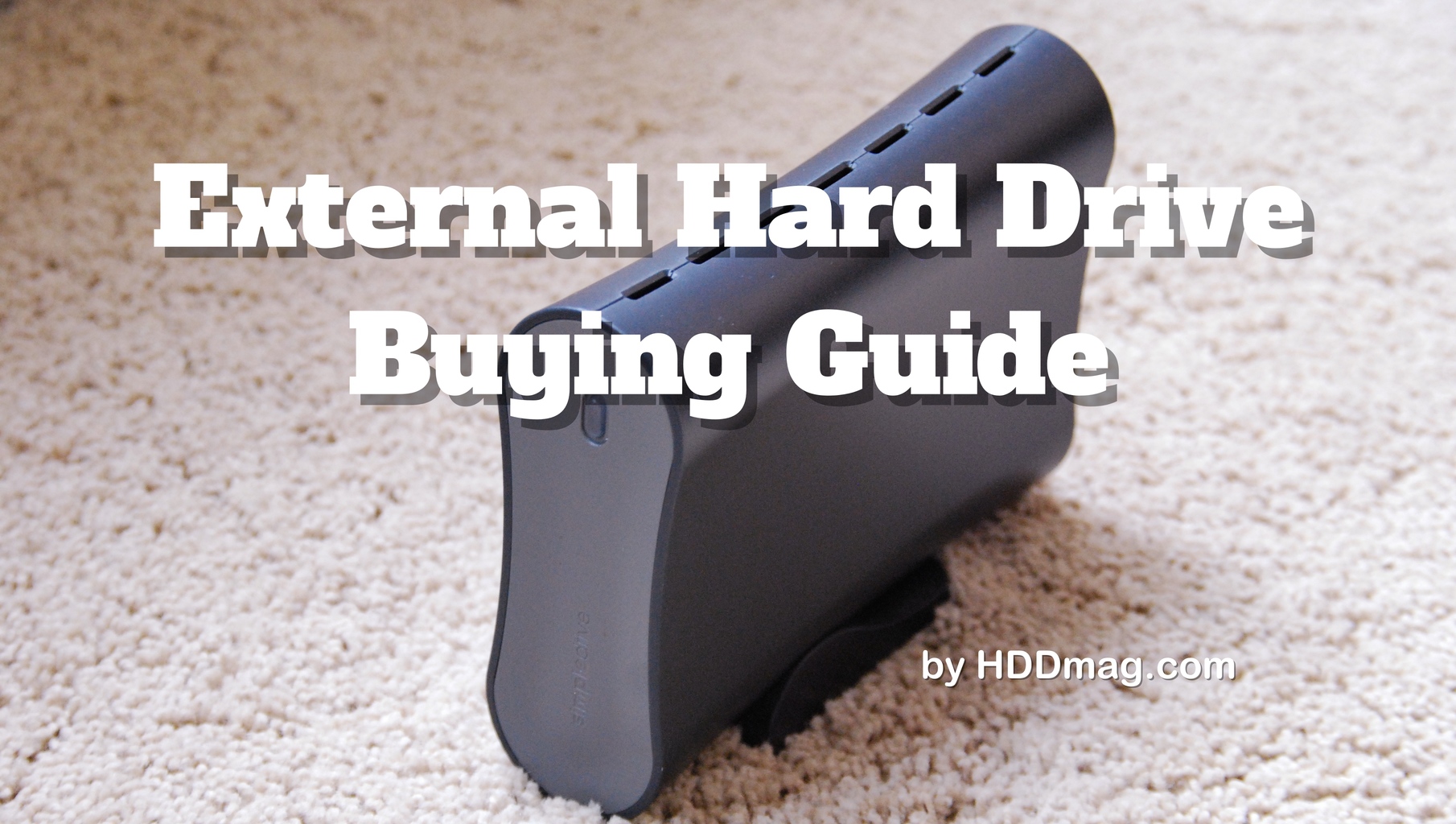
Gone are the times when one suffered from low definition multimedia content. Thanks to high-quality audio and video recorders, as well as powerful computers that can process them efficiently, more high-definition multimedia content is becoming available online. The downside to this, however, is the need for more memory to store the same length of footage or the same amount of photos than before.
Unfortunately, many computers are equipped with a meager 1TB of disk space, some of which is already taken up by the operating system. Apart from that, computers are still far from perfect and will often fail at the most inconvenient times, so it always helps to have a backup of all your most important files. And imagine that backup in a form of a handy portable device! That’s where External hard drives come in.
Why get an external hard drive?
Maybe you have just returned from fantastic holidays with a ton of pictures and videos, now you’re heading to your friends/family to show off your adventures. This task would be too much to handle for many USB flash drives, but with a decent external hard drive, you wouldn’t have worry about a thing. Do you love gaming, but your limited console storage has run out? An external hard drive will help you in this situation as well.
This article will explain the fundamentals, as well as the more intricate aspects of external hard drives. It will be useful when planning a purchase so that one can find the best external hard drive, whether for backups, file transfers, or just additional space.
SSD vs. HDD – Which is Better?
Whether or not solid-state drives (SSDs) are better in all technical aspects compared to hard disk drives (HDDs) is a long-standing debate. This section, however, does not attempt to resolve this issue. Rather, it aims to help you make an informed decision by going through the pros and cons of both external drive types.
The biggest difference between SSDs and HDDs lies on how data is read or written. HDDs contain a read/write head attached to an arm that finds and reads data from platters spinning typically at 5400 rpm or 7200 rpm. As a comparison, imagine one of those old vinyl record players on steroids.
SSDs, on the other hand, contain interconnected flash memory chips (like the ones you’d see in USB Flash Drives), so that information could be accessed electronically rather than via mechanical parts. To put things simply, SSDs do not have to move parts around to get to your data, which makes data access much faster and more reliable. This is why many people use SSDs to store programs, games and even their operating system since the speed difference makes loading times for such software way shorter. With regular media files, however, this difference may be unnoticeable since such small files already load quickly.
This, however, means that you are going to have to shell out more cash for a lower-capacity SSD. If you have a bit more money to spend, then definitely go for an SSD external drive. Otherwise, it is perfectly fine to go with HDD, especially if you are not too concerned about performance. To find out more, check out our full article about the difference between HDDs and SSDs.
How can an external hard drive benefit you?

- Will you carry your external hard drive around?
This is one of the most important questions since many people just want a handy backup device, while others actively carry their device with them. There are two types of external HDDs – Portable and Desktop. Moving a desktop external hard drive around might not be so easy, considering that these types of drives are much larger, weigh more, and need an extra power cable. This is why manufacturers make lighter, smaller and more durable portable drives. Check out our article about the Best Rugged Portable External Hard Drives as well as our picks of the Best Portable Western Digital Hard Drives.
- Need a durable external hard drive for your work outdoors?
In this case, it’s all about combining reliable performance with a secure exterior. Check out our article listing The Best Portable Hard Drives for Photographers, as well as our picks of the Best Rugged External Hard Drives to find such drives.
- Are you a passionate console gamer?
If so choose external hard drives with at least 2TB memory, make sure that external hard drive is backward compatible with USB 2.0., otherwise, it might work with some consoles. For a detailed review, check out our Top 9 – Best Xbox One External Hard Drives, or if you use SonyPlaystation – PS4 External Hard Drive Buying Guide. All external hard drives in these articles are fully compatible with the respective consoles and are the best picks for console gaming.
Knowing what all the specifications mean
Now that you’ve figured out what you need from a drive, it’s time to figure out what all of those specification numbers and terms mean. Below are short summaries of what each feature of a hard drive means and how to use them to find the best drive suitable for you.
Interface
Interface, in this context, means the communication between the computer and the external hard drive. To date, there are three main types of interfaces for external hard drives – USB, Thunderbolt, and eSATA.
The three types of USB interfaces are USB 1.0, 2.0, and 3.0. USB 1.0 is obsolete and is no longer present in most modern computers, so most people have USB 2.0 and/or USB 3.0 ports on their computers. The USB 2.0 ports have a theoretical maximum bandwidth (how much data it can let through at a time) of 480 megabits/sec, whereas USB 3.0 has a theoretical maximum of 5 gigabits/sec.
This means that USB 3.0 ports allow more data to flow in at a time. In most cases, it is best to purchase an external hard drive that would work with USB 3.0 ports even if your computer may only have USB 2.0 ports, as it allows much faster read/write speeds, should you choose to upgrade your computer or use the drive on other systems.
A few years ago, Thunderbolt ports were exclusive to Apple computers. Thunderbolt ports have a theoretical maximum of 20 gigabits/sec (10 gigabits on each channel, two of which available), which is four times the speed of USB 3.0! If you can afford to spend a bit more, opt for an SSD with a Thunderbolt connection (assuming, of course, that your computer has a Thunderbolt port).
You might have heard of the eSATA interface, but this interface isn’t much faster than the USB 3.0 interface. In addition, it requires an extra USB cable or AC adapter for power, along with an eSATA port, which a lot of computers no longer have.
[supsystic-table-diagram id=’35’]Overall, the best interface for an external hard drive would be USB 3.0 or 3.1 because of the relatively high bandwidth, popularity, and full backward compatibility. A Thunderbolt drive will most likely not even reach the maximum bandwidth of its own interface, making it a less popular, potentially excessive substitute to USB. eSATA external drives are rapidly disappearing since this interface is much more clunky and doesn’t have any real benefits over its more modern counterparts in terms of speed.
Drive Speed
If you’re going for a hard disk drive, you’re most likely going to be faced with two options regarding speed: 7,200rpm and 5,400rpm. The 5,400rpm is the speed most internal hard drives have, while the 7,200 rpm hard drives are offered to people who want a little more speed. Take note, however, that the difference in speed will only be apparent if you go for at least a USB 3.0 interface. If you’re stuck with USB 2.0 or other slower options, then you may be better off investing in a larger capacity 5,400rpm hard drive.
Also, take note that hard drives that have moving parts are subject to wear-and-tear, which means that 7,200rpm hard drives, because of having to spin faster than their 5,400rpm counterpart, will have a shorter lifespan. In short, if you have at least a USB 3.0 port and are prepared to sacrifice lifespan for performance, then go with a 7,200rpm external hard drive. Otherwise, go for a 5,400rpm external hard drive.
If you’re going for a solid-state drive, then you’re most likely going to be faced with two options as well: MLC flash and SLC flash. Multi-level cell (MLC) memory is the most common type of flash memory often found in smartphones, cameras, USB flash drives, and other gadgets. MLC flash memory is cheap, but it easily wears out and has a slower write speed compared to single-level cell (SLC) memory. SLC has a much faster write speed and is more reliable. Obviously, SLC memory will be much more expensive though. For most applications, you should be perfectly fine with MLC flash memory.
[supsystic-table-diagram id=’128′]
Aside from memory access type itself, the transfer speeds for 5400 RPM HDDs are usually around 100MB/s, with 7200 RPM drives going up to around 160MB/s. SSDs, on the other hand, are all over the place in terms of speed, with 500-550 MB/s being roughly the fastest as of now (note that these speeds are approximated and can vary a lot between drives). As we previously discussed, this is why SSDs and 7200 RPM HDDs are better for storing and loading games and programs, while 5400 RPM HDDs are better for storing simple media files.
With that said, if you’re looking for fast loading times, go for SSDs, apart from that it’s just balancing your budget with performance. Also, keep in mind the previously discussed interfaces, since slower ports on your PC may bottleneck fast hard drives, making their high transfer speeds useless.
Capacity
Typically, external hard disk drive capacities range from 300 GB to a whopping 8TB. For simple Word and Excel documents, a 300 GB external hard drive will suffice. For high definition multimedia content like Blu-ray movies, however, you’re going to want to consider going for a 2TB and above external hard drive.
Bigger is always better, but since we’re looking for the best value for money, then go for one that at least gives you enough space for a little more files than you predict you need to store.
Extra Features
While most external hard disk drives do nothing more than what your internal hard disk drives do, which is storing and retrieving files, there are actually some products available that provide automatic backup with a press of a button, as well as other nifty security features. These features, however, will cost you a bit more, but if you’re willing to spend more for convenience, then you may find these features well worth the money. Otherwise, you may simply opt to manually backup your files yourself.
Converting an Internal Hard Drive into an External Hard drive

Some people pull out the hard drives from their old computers and place them inside an external USB hard drive enclosure. These enclosures often cost less than $10 and are rather easy to install. The problem with this approach is that internal hard drives aren’t meant to be moved often compared to external hard drives.
Frequently external hard drives will have procedures set in place for handling random drops and shocks. Physically, external hard drives are also more equipped in handling vibrations and bumps. In short, it’s best to invest in an external hard drive instead of an enclosure to make sure the drive doesn’t accidentally break.
Conclusions
There are plenty of factors to consider when purchasing an external hard drive. One does not simply rush off to a computer store and purchase the best-looking hard drive available. While buying the most expensive external hard drive may give a sense of assurance in terms of quality, many customers soon realize that their PCs can’t handle such drives anyway. For example, some people have purchased hard drives with a USB 3.0 interface, only to find out that their computers only have USB 2.0 ports and therefore will not be able to take advantage of the newer interface on their external hard disk drives.
Technically, an overpowered hard disk drive isn’t a problem for the computer. It is, however, a problem for one’s pockets. If, for example, you predict that you won’t be able to fill up a 1TB hard disk drive, then instead of splurging money on a 4TB model, focus on finding the best 1TB external hard drive with useful backup features and a rugged design that can withstand more bumps than others can.
In the end, your budget will dictate what hard drive you buy, so strive to find a balance between a product you can afford and a product you’ll be happy with in the long run.



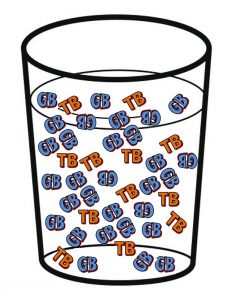





![Seagate Backup Plus Ultra Slim Review [2018]](https://hddmag.com/wp-content/uploads/2017/08/Seagate-Backup-Plus-Ultra-Slim-Review-Featured-768x353.jpg)
